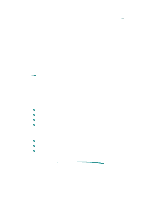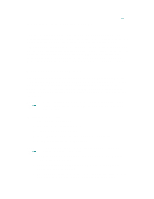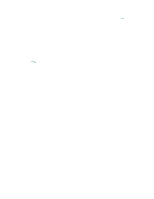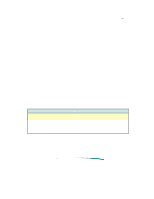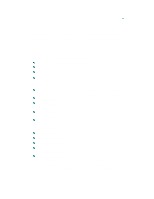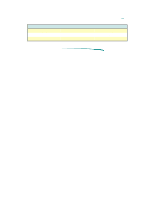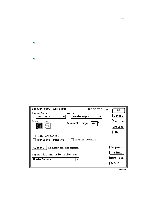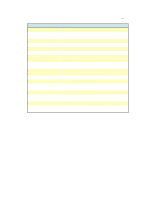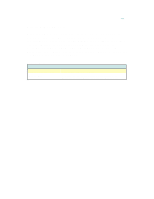HP 870cxi HP DeskJet 870C Printer - Support Information - Page 119
Sharing Printers
 |
View all HP 870cxi manuals
Add to My Manuals
Save this manual to your list of manuals |
Page 119 highlights
Sharing Printers You can place an icon representing the printer on your desktop. Desktop printer icons are necessary in order to share printers with other network users. It is also a convenient way to use a printer no matter where it is physically located. Creating a Desktop Printer Icon To create a desktop printer icon: 1. Choose Chooser from the Apple menu. 2. Click Create. A printer icon appears on your desktop. 3. Close the Chooser. To share the printer: 1. Click the icon for the printer to be shared. 2. Choose Sharing from the File menu. 3. Specify whether other users can use the printer or not. Printer Icon Sharing Options Sharing options Other systems may also use this printer Share this printer User/Group, Guest Provides access to all specified network users, groups, and guests. Provides access only to specified users, groups, and guests. Use the Users and Groups Control Panel dialog box to restrict access to unqualified users. Deleting a Desktop Printer Icon To delete a desktop printer, make sure the print queue is empty, then drag the icon to the Trash.