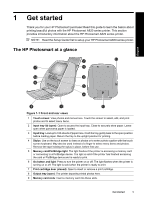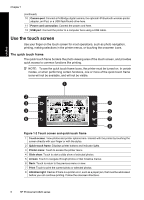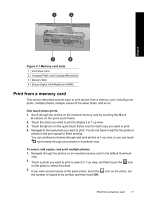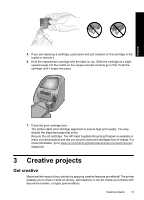HP A826 Basics Guide - Page 10
Load your paper, Insert a memory card, To load paper - photosmart printer
 |
UPC - 883585093014
View all HP A826 manuals
Add to My Manuals
Save this manual to your list of manuals |
Page 10 highlights
Chapter 2 Load your paper NOTE: Load only one type and size of paper at a time. Do not mix paper types or sizes in the input tray. English To load paper 1. Lift the input tray lid. NOTE: Loading paper without opening the input tray may cause a paper jam. 2. Gently push open the input tray. 3. Load up to 100 sheets of HP Advanced Photo Paper in the input tray with the glossy side facing toward the front of the printer. When loading, slide the paper to the left side of the input tray and push the paper down gently until it stops. NOTE: If you are using photo sticker paper, only load a single sheet at a time. 4. Close the input tray, leaving the input tray lid open. 5. Pull the paper-width guide forward, then slide it to the left to fit close to the edge of the paper without bending the paper. 6. Close the input tray lid. If you are using panorama paper, leave the input tray lid open. NOTE: Open the output tray before you print. Insert a memory card After taking pictures with your digital camera, you can take the memory card out of your camera and insert it into the printer to print your photos. Insert a memory card into the appropriate slot with the label facing up and the metal contacts going in first. Refer to the figure to select the correct slot for your memory card. 10 HP Photosmart A820 series