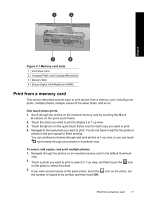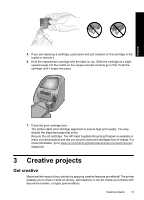HP A826 Basics Guide - Page 12
Enhance or edit your photos, Use Photo Fix, Remove red-eye from your photos - bluetooth
 |
UPC - 883585093014
View all HP A826 manuals
Add to My Manuals
Save this manual to your list of manuals |
Page 12 highlights
English Chapter 2 4. Touch the arrow keys to browse through photos and select other photos you want to print. To return to the thumbnail view, touch . 5. When you finish selecting photos, press the icon on the quick touch frame to print all selected photos. To print all photos NOTE: Make sure no photo is selected. If you are in 1-up view, touch to thumbnail view first. to return 1. Touch the icon on the quick touch frame while viewing photos in the default thumbnail view. 2. Touch Yes to print all photos on the inserted memory card. Enhance or edit your photos You can enhance or edit your photos in various ways, as explained in the following: TIP: For more creative options, see "Creative projects" on page 15. • Use Photo Fix • Remove red-eye from your photos Use Photo Fix Photo Fix automatically enhances your photos using HP Real Life Technologies that: • Sharpen blurred photos. • Improve the dark areas of a photo without affecting the light areas of a photo. • Improve the overall brightness, color, and contrast of photos. Photo Fix is on by default when you turn on the printer. If you want to print a photo without using the Photo Fix improvements, turn off Photo Fix. To turn off Photo Fix 1. Touch the icon on the quick touch frame. 2. Touch Preferences, and then touch Photo Fix. 3. Touch Off. Photo Fix remains off until you turn it on again. Photo Fix is always on for Bluetooth or PictBridge printing. Remove red-eye from your photos The printer provides a way to reduce red-eye that can occur in photos taken with a flash. Red-eye removal only affects the way the photo prints as the edit is not saved with the photo. Your original photo remains unchanged. 12 HP Photosmart A820 series