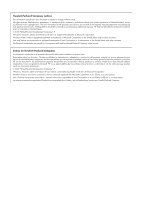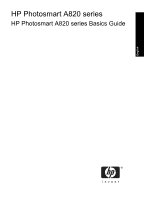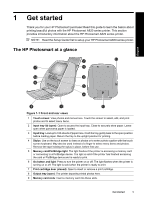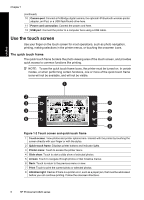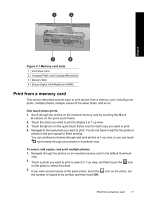HP A826 Basics Guide - Page 7
“9-up” and “1-up” views, The printer status bar, Photo views - ink
 |
UPC - 883585093014
View all HP A826 manuals
Add to My Manuals
Save this manual to your list of manuals |
Page 7 highlights
"9-up" and "1-up" views You can view up to nine photos at a time on the touch screen. When you insert a memory card or connect a photo storage device to the printer, thumbnails of up to nine photos on the card or device appear on the touchscreen. To see a photo larger, touch the center of the photo to enter 1-up view. English Figure 1-3 Photo views 1 Thumbnail or "9-up" view: In 9-up view, photos are displayed at a small size, so that up to nine photos can be viewed at a time. 2 1-up view: In 1-up view, photos are displayed one at a time, so you can see more detail. Touch the center of a thumbnail to enter 1-up view. Touch the [Back] icon on the quick touch frame to return to 9-up view. 3 Selection circle: Touch the circle in the lower left corner of a photo to select the photo for printing or another operation. 4 Copies icon (1-up view only): After selecting the photo, touch the Copies icon to increase or decrease the number of copies of the photo that will print. Touch the up or down arrow to increase or decrease the number of copies. 5 Rotate icon (1-up view only): Touch the icon to rotate the photo. The printer status bar The printer status bar appears on the top of most screens. The information available on it varies according to what screen you are viewing. Touch it to open the printer status dialog box which displays detailed information on the following: • The ink level. • How many photos are being printed and how much time remains for the print job. TIP: Touch anywhere on the status bar to get more detailed printer status information. Table 1-1 Printer status bar icons Printer status icon Description Ink level: Indicates the amount of ink estimated to be remaining in the print cartridge. Use the touch screen 7