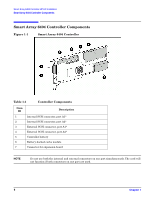HP A9890A HP A9891A Smart Array 6404 Controller Installation Guide - Page 11
Smart Array 6404 HP-UX Software Installation, Software Selection - a7143a a9891a
 |
UPC - 829160079530
View all HP A9890A manuals
Add to My Manuals
Save this manual to your list of manuals |
Page 11 highlights
Smart Array 6404 Controller HP-UX Installation Smart Array 6404 HP-UX Software Installation Step 3. Mount the CD-ROM drive by using the System Administration Manager (SAM). • Run SAM using the following command: $ sam NOTE System Administration Manager (SAM) is deprecated in HP-UX 11i v3, and replaced by System Management Homepage (SMH). When you start SAM, the SMH command is automatically called. For more information, see the smh(1M) man page. • Select Disk and File System • Select Disk Devices • Select the CD-ROM drive that contains your software media • Select Mount from the Actions Menu • Specify the mount directory and deselect the At Every System Boot option Step 4. Run the swinstall program using the following command: $ /usr/sbin/swinstall This opens the Software Selection window. Step 5. Change the Source Depot Type and Source Host Name, if necessary, and enter the software location in the Source Depot Path field. If installing from CD-ROM, the software location is the mount directory. Select the OK button to return to the Software Selection window. Step 6. The Software Selection window now contains a list of available software to install. Step 7. Highlight the Smart Array 6404 software, for example: RAID-01 B.11.23.02 RAID SA; Supptd HW=A7143A/A9890A/A9891A Choose Mark for Install from the Actions menu; this chooses the highlighted software. Step 8. From the Actions menu, select the Install... menu. This begins product installation and opens the Install Analysis window. Step 9. Click OK in the Install Analysis window when the Status field displays a Ready message. Step 10. Click YES in the Confirmation window to start software installation. When the processing is finished, the Status field displays a Ready message. Select Done. The Note window opens. Step 11. Click OK in the Note window to reboot. The user interface disappears and the system reboots. When the system comes back up, log on to the system as root and view the /var/adm/sw/swagent.log and /var/adm/sw/swinstall.log files to view error or warning messages that may have occurred during the installation. Step 12. Verify that all installed Smart Array 6404 controllers have a software state of CLAIMED, by running the ioscan -fnC ext_bus |grep ciss command. Chapter 1 11