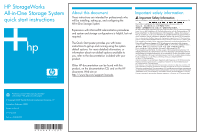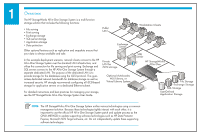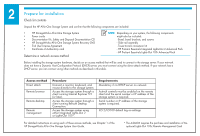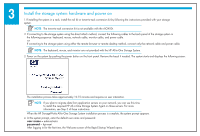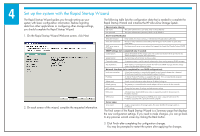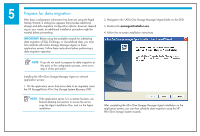HP AiO400r HP StorageWorks All-in-One Storage System Quick Start Instructions - Page 6
Prepare for data migration
 |
View all HP AiO400r manuals
Add to My Manuals
Save this manual to your list of manuals |
Page 6 highlights
5 Prepare for data migration After basic configuration information has been set using the Rapid Startup Wizard, a dialog box appears that provides additional storage and data migration configuration options; however, depending on your needs, an additional installation procedure might be needed before proceeding. IMPORTANT! Before using the available wizards for scheduling data migration of SQL, Exchange, or User-defined data, you must first install the All-in-One Storage Manager Agent on those application servers. Follow these instructions before performing a data migration operation. 2. Navigate to the \All-in-One Storage Manager\Agent folder on the DVD. 3. Double-click asmagentinstaller.exe. 4. Follow the on-screen installation instructions. NOTE: If you do not need to prepare for data migration at this point in the configuration process, move on to step 6 of this procedure. Installing the All-in-One Storage Manager Agent on network application servers: 1. On the application server that stores data to be migrated, insert the HP StorageWorks All-in-One Storage System Recovery DVD. NOTE: If the application server is in a remote location, use Remote Desktop Connection to access the server, copy the Agent installation files, and run the Agent installation. After completing the All-in-One Storage Manager Agent installation on the application servers, you can then schedule data migration using the HP All-in-One Storage System wizards.