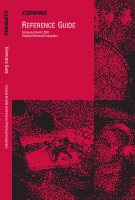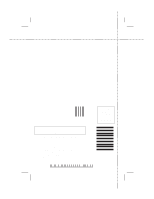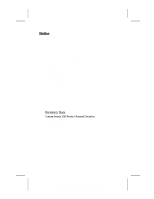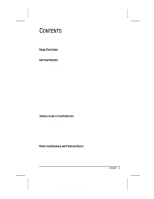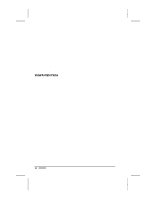HP Armada 3500 Compaq Armada 3500 Series Reference Guide
HP Armada 3500 - Notebook PC Manual
 |
View all HP Armada 3500 manuals
Add to My Manuals
Save this manual to your list of manuals |
HP Armada 3500 manual content summary:
- HP Armada 3500 | Compaq Armada 3500 Series Reference Guide - Page 1
REFERENCE GUIDE Compaq Armada 3500 Family of Personal Computers REFERENCE GUIDE Compaq Armada 3500 Family of Personal Computers - HP Armada 3500 | Compaq Armada 3500 Series Reference Guide - Page 2
on CD-ROM Guide on Compaq web site None of above Additional Documentation Comments: Note: For comments not related to documentation, call 1-800-345-1518 (U.S.) or 1-800-567-1616 (Canada). Name Occupation Company Phone No. Street Address City State Zip Compaq Armada 3500 Family of Personal - HP Armada 3500 | Compaq Armada 3500 Series Reference Guide - Page 3
Please do not staple Tape Fold here BUSINESS REPLY MAIL FIRST-CLASS MAIL PERMIT NO. 400 HOUSTON, TX POSTAGE WILL BE PAID BY ADDRESSEE COMPAQ COMPUTER CORPORATION ATTN: Portable PC Marketing Comm. TOM HOWARD, MC 130805 P O BOX 692000 HOUSTON TX 77269-9976 NO POSTAGE NECESSARY IF MAILED IN THE - HP Armada 3500 | Compaq Armada 3500 Series Reference Guide - Page 4
only in accordance with the terms of the agreement. REFERENCE GUIDE Compaq Armada 3500 Family of Personal Computers Second Edition January 1999 First Edition September 1998 Part Number 310296-002 Compaq Computer Corporation COMPAQ CONFIDENTIAL - NEED TO KNOW REQUIRED Writer: Lorise Fazio Saved by - HP Armada 3500 | Compaq Armada 3500 Series Reference Guide - Page 5
POINTING DEVICE Keyboard Components 3-1 Special Keys 3-2 Using Hotkeys 3-4 Embedded Numeric Keypad 3-6 Contents v COMPAQ CONFIDENTIAL - NEED TO KNOW REQUIRED Writer: J Abercrombie Saved by: J Abercrombie Saved date: 12/08/98 10:17 AM Pages: 8 Template: c:\templates\ref\ref-toc.dot Part Number - HP Armada 3500 | Compaq Armada 3500 Series Reference Guide - Page 6
4-11 Beeps with a Blinking Battery Charge Light 4-11 Beeps with a Blinking Power/Suspend Light 4-12 Turning Beeps On or Off 4-12 vi Contents a. COMPAQ CONFIDENTIAL - NEED TO KNOW REQUIRED Writer: J Abercrombie Saved by: J Abercrombie Saved date: 12/08/98 10:17 AM Part Number: 310296-002 File - HP Armada 3500 | Compaq Armada 3500 Series Reference Guide - Page 7
the Battery 5-11 chapter 6 WORKING WITH REMOVABLE DRIVES Adapter 6-3 Selecting Diskettes 6-3 Inserting a Diskette 6-4 Removing a Diskette 6-5 Contents vii a. COMPAQ CONFIDENTIAL - NEED TO KNOW REQUIRED Writer: J Abercrombie Saved by: J Abercrombie Saved date: 12/08/98 10:17 AM Part - HP Armada 3500 | Compaq Armada 3500 Series Reference Guide - Page 8
to the Convenience Base 8-5 Undocking the Computer and Mobile 3500 Expansion Unit from the Convenience Base 8-6 viii Contents a. COMPAQ CONFIDENTIAL - NEED TO KNOW REQUIRED Writer: J Abercrombie Saved by: J Abercrombie Saved date: 12/08/98 10:17 AM Part Number: 310296-002 File name: Toc.doc - HP Armada 3500 | Compaq Armada 3500 Series Reference Guide - Page 9
9 USING PC CARDS PC Card Types 9-1 Inserting a PC Card 9-1 Removing a PC Card 9-3 PC Card Device Drivers 9-4 Changing PC Card Settings 9-4 Managing PC Card Power 9-5 Zoomed Video 9-5 Stopping a PC Card 9-5 chapter 10 USING AUDIO FEATURES Audio Components Overview 10-1 Identifying the Audio - HP Armada 3500 | Compaq Armada 3500 Series Reference Guide - Page 10
Setup Password 13-11 Establishing the Setup Password 13-11 Entering the Setup Password 13-12 Changing the Setup Password 13-12 Deleting the Setup -3 Security Management 14-4 Configuration Management 14-4 x Contents a. COMPAQ CONFIDENTIAL - NEED TO KNOW REQUIRED Writer: J Abercrombie Saved - HP Armada 3500 | Compaq Armada 3500 Series Reference Guide - Page 11
15-6 Using the Video Utility 15-6 Ordering Preinstalled Software 15-7 Boot Sequencing 15-7 chapter 16 TROUBLESHOOTING Troubleshooting Checklist 16-1 Solving Software Application Problems 16-21 appendix A COMPAQ CUSTOMER SUPPORT Preparing for a Technical Support Call A-1 Worldwide Telephone - HP Armada 3500 | Compaq Armada 3500 Series Reference Guide - Page 12
Travel Notice B-4 Energy Star Compliance B-4 Battery Notice B-5 Power Cords B-5 AC Adapter B-6 Laser Safety B-6 CDRH Regulations B-6 xii Contents a. COMPAQ CONFIDENTIAL - NEED TO KNOW REQUIRED Writer: J Abercrombie Saved by: J Abercrombie Saved date: 12/08/98 10:17 AM Part Number: 310296- - HP Armada 3500 | Compaq Armada 3500 Series Reference Guide - Page 13
guide to distinguish elements of text: s Names of keys are shown in bold type as they appear on the keyboard, presents clarifying information or specific instructions. ! WARNING: Text set damage to equipment or loss of information. Using This Guide xiii Writer: Carey Gregg Saved by: Jessica Gilbert - HP Armada 3500 | Compaq Armada 3500 Series Reference Guide - Page 14
connected to AC power. Guide for more information on choosing a workplace and creating a safe and comfortable work environment. Charging the Battery Pack for the First Time The battery battery pack can be used to power the computer after receiving a partial charge, Compaq recommends that a new battery - HP Armada 3500 | Compaq Armada 3500 Series Reference Guide - Page 15
power connector on the right side of the computer 1. 3. Plug the small end of the power cord to the AC power connector 2. 4. Plug the large end of the power cord into the electrical outlet 3. ! WARNING: To by: J Abercrombie Saved date: 12/08/98 3:50 PM Part Number: 310296-002 File name: Ch01.doc - HP Armada 3500 | Compaq Armada 3500 Series Reference Guide - Page 16
you begin software setup, online instructions guide you through the setup process. IMPORTANT: After you begin software setup, you must complete process to ensure that software setup is uninterrupted. CAUTION: To prevent file corruption and ensure the correct software drivers are installed: s Do not - HP Armada 3500 | Compaq Armada 3500 Series Reference Guide - Page 17
Using the Keyboard and Pointing Compaq Compaq such as PC Card support Complete USB support is USB support will be decreased. Restoring Your Operating System and Software Preinstalled by Compaq In addition to the preinstalled operating system, Compaq necessary to reinstall all Compaq software for your - HP Armada 3500 | Compaq Armada 3500 Series Reference Guide - Page 18
Completing Setup Compaq recommends that you: s Register the computer. s Locate the Compaq online resources, such as the online Reference Guide and the online Safety & Comfort Guide. Registering the Computer Be sure to register the computer according to the instructions on the Owner Registration Card - HP Armada 3500 | Compaq Armada 3500 Series Reference Guide - Page 19
Blanks the screen if the display is closed and the computer is still on. 5 Mobile expansion unit tabs Used to secure the optional Mobile 3500 Expansion Unit (M35EU) to the computer. Taking a Look at the Computer 2-1 Writer: Lorise Fazio Saved by: Jessica Gilbert Saved date: 12/04/98 2:37 - HP Armada 3500 | Compaq Armada 3500 Series Reference Guide - Page 20
you to attach Universal Serial Bus (USB) devices such as a keyboard, mouse, or camera for video conferencing. 4 External diskette drive Connects fan Regulates temperature of computer and internal components. 8 Battery Bay Holds the main battery pack in the computer. 2-2 Taking a Look at - HP Armada 3500 | Compaq Armada 3500 Series Reference Guide - Page 21
accept 16-bit PC Cards as well as CardBus 32-bit PC Cards. The bottom slot also accepts a Zoomed Video card. Connects to external (AC) power. Taking a Look at the Computer 2-3 Writer: Lorise Fazio Saved by: Jessica Gilbert Saved date: 12/04/98 2:37 PM Part Number: 310296-002 File name: Ch02.doc - HP Armada 3500 | Compaq Armada 3500 Series Reference Guide - Page 22
Connects an optional full-sized keyboard and/or a PS/2 compatible mouse. Y connector allows simultaneous connection of mouse and keyboard. Allows wireless communications between the Lorise Fazio Saved by: Jessica Gilbert Saved date: 12/04/98 2:37 PM Part Number: 310296-002 File name: Ch02.doc - HP Armada 3500 | Compaq Armada 3500 Series Reference Guide - Page 23
the computer from the work surface. 3 Hard drive compartment Provides access to the internal hard drive. 4 Mobile 3500 Expansion Connects the computer to the Unit connector optional Mobile 3500 Expansion Unit (M35EU). 5 Memory compartment Compartment where the memory expansion board is - HP Armada 3500 | Compaq Armada 3500 Series Reference Guide - Page 24
keyboard that indicate system operations and status. These include: Status Indicator Lights Light Function 1 Hard drive/CD-ROM drive Turns on when the hard drive, access indicator optional CD-ROM drive, or optional DVD Saved date: 12/04/98 2:37 PM Part Number: 310296-002 File name: Ch02.doc - HP Armada 3500 | Compaq Armada 3500 Series Reference Guide - Page 25
chapter USING THE KEYBOARD AND POINTING DEVICE Keyboard Components Keyboard Components Component 1 the Fn key on the computer, the Suspend button initiates Hibernation. Continued Using the Keyboard and Pointing Device 3-1 Writer: Lorise Fazio Saved by: Johnnie Abercrombie Saved date: - HP Armada 3500 | Compaq Armada 3500 Series Reference Guide - Page 26
initiate an action or confirm a selection. Press the right mouse button to initiate an action or confirm a selection. Special Keys 3-2 Using the Keyboard and Pointing Device Writer: Lorise Fazio Saved by: Johnnie Abercrombie Saved date: 12/18/98 2:51 PM Part Number: 310296-002 File name: Ch03.doc - HP Armada 3500 | Compaq Armada 3500 Series Reference Guide - Page 27
simplify special computer operations. The special hotkey features are activated by pressing the Fn key and the function key. Shifts the alphabetical characters on the keyboard into uppercase (capital) when on. Keyboard function key that moves the cursor to the next tab stop to the right. Using the - HP Armada 3500 | Compaq Armada 3500 Series Reference Guide - Page 28
information on using the battery gauge, see Chapter 4. Fn+F8 Return to Original State Fn+F1 Fn+F2 Fn+F4 Fn+F5 Enter password Fn+F7 Fn+F8 Continued 3-4 Using the Keyboard and Pointing Device Writer: Lorise Fazio Saved by: Johnnie Abercrombie Saved date: 12/18/98 2:51 PM Part Number: 310296-002 - HP Armada 3500 | Compaq Armada 3500 Series Reference Guide - Page 29
that support the popup video mode. If a popup does not display correctly, exit the application and press the hotkeys again to invoke the popup window. Using the Keyboard and Pointing Device 3-5 Writer: Lorise Fazio Saved by: Johnnie Abercrombie Saved date: 12/18/98 2:51 PM Part - HP Armada 3500 | Compaq Armada 3500 Series Reference Guide - Page 30
Keypad The embedded numeric keypad is a section of the computer keyboard that converts to a numeric keypad when the number lock function . s Press Fn+Shift to type uppercase letters. 3-6 Using the Keyboard and Pointing Device Writer: Lorise Fazio Saved by: Johnnie Abercrombie Saved date: 12/18/98 2:51 - HP Armada 3500 | Compaq Armada 3500 Series Reference Guide - Page 31
to accommodate more than one user. To assign the programmable keys and create schemes, see "Assigning the User-Programmable Keys" in this chapter. Using the Keyboard and Pointing Device 3-7 Writer: Lorise Fazio Saved by: Johnnie Abercrombie Saved date: 12/18/98 2:51 PM - HP Armada 3500 | Compaq Armada 3500 Series Reference Guide - Page 32
by clicking Start Æ Settings Æ Control Panel Æ Keyboard icon Æ Programmable Keys. 2. Select the current scheme select the appropriate file from the PROGRAM FILES\COMPAQ\PROGRAMMABLE KEYS\DEFAULT directory. 3. Click the Assign . 3-8 Using the Keyboard and Pointing Device Writer: Lorise Fazio Saved by: Johnnie - HP Armada 3500 | Compaq Armada 3500 Series Reference Guide - Page 33
Settings Æ Control Panel Æ Keyboard icon Æ Programmable Keys. 'Unassigned' from the PROGRAM FILES\COMPAQ\PROGRAMMABLE KEYS\DEFAULT directory. 4. Click by clicking Start Æ Settings Æ Control Panel Æ Keyboard icon Æ Programmable Keys. 2. Ensure that the the Keyboard and Pointing Device 3-9 Writer: Lorise Fazio Saved by - HP Armada 3500 | Compaq Armada 3500 Series Reference Guide - Page 34
by clicking Start Æ Settings Æ Control Panel Æ Keyboard icon Æ Programmable Keys. 2. Ensure that the Show Keys utility by clicking Start Æ Settings Æ Control Panel Æ Keyboard icon Æ Programmable Keys. 2. Check mark the Show Key Assignments Using the Keyboard and Pointing Device Writer: Lorise Fazio Saved by: Johnnie - HP Armada 3500 | Compaq Armada 3500 Series Reference Guide - Page 35
features. You can easily modify the EasyPoint IV settings for the way you work. EasyPoint IV is compatible with Microsoft Windows 3.1, Windows 95, Windows 98, mouse button 3 with your thumb. Using the Keyboard and Pointing Device 3-11 Writer: Lorise Fazio Saved by: Johnnie Abercrombie Saved date: 12/18/ - HP Armada 3500 | Compaq Armada 3500 Series Reference Guide - Page 36
Æ double-click Mouse Æ General tab Æ Options. Then you may: s Customize the way the pointing stick controls the pointer. s Control the pointer motion. 3-12 Using the Keyboard and Pointing Device Writer: Lorise Fazio Saved by: Johnnie Abercrombie Saved date: 12/18/98 2:51 PM - HP Armada 3500 | Compaq Armada 3500 Series Reference Guide - Page 37
collection system or return them to Compaq, your authorized Compaq Partners, or other agents. Using a New Battery Pack IMPORTANT: A new battery pack should be fully charged before it is used for the first time. The battery pack will work partially charged, but the battery gauge will not show an - HP Armada 3500 | Compaq Armada 3500 Series Reference Guide - Page 38
or while the computer is docked in the convenience base. You can also charge an extra battery pack using the optional battery charger. The battery pack has a battery gauge on its top. Press the button on the top of the battery pack to see how much charge remains. If all five lights on the side of - HP Armada 3500 | Compaq Armada 3500 Series Reference Guide - Page 39
it for the first time. s Allow the battery pack to completely charge before removing external power from the computer, convenience base, or battery charger. s If the battery has been out of the computer for two weeks or more, fully recharge the battery pack before using it. s Approximately every 60 - HP Armada 3500 | Compaq Armada 3500 Series Reference Guide - Page 40
is reached. If Hibernation is disabled, the computer initiates Suspend until the battery pack fully discharges. When this occurs, all unsaved data is lost. 4-4 Using Battery Packs Writer: Lorise Fazio Saved by: J Abercrombie Saved date: 12/08/98 4:03 PM Part Number: 310296-002 File name: Ch04.doc - HP Armada 3500 | Compaq Armada 3500 Series Reference Guide - Page 41
into the power connector on the right side of the computer 1. 3. Plug the small end of the power cord to the AC power connector 2. 4. Plug the large end of the power cord into the electrical outlet 3. Using Battery Packs 4-5 Writer: Lorise Fazio Saved by: J Abercrombie Saved date: 12/08/98 4:03 PM - HP Armada 3500 | Compaq Armada 3500 Series Reference Guide - Page 42
and insert the other end into the AC Adapter. 4. Insert the free end of the Automobile/Aircraft Adapter power cable into the cigarette lighter receptacle 2. 4-6 Using Battery Packs Writer: Lorise Fazio Saved by: J Abercrombie Saved date: 12/08/98 4:03 PM Part Number: 310296-002 File name: Ch04.doc - HP Armada 3500 | Compaq Armada 3500 Series Reference Guide - Page 43
battery pack. 1. Stop working and save your work battery pack. 4. Insert a fully charged battery pack. 5. Exit Hibernation. Resolving a Low Battery Condition When No Power Source Is Available To resolve a low battery battery pack. After you have inserted the spare battery the battery pack in memory to - HP Armada 3500 | Compaq Armada 3500 Series Reference Guide - Page 44
be opened before removing the battery pack from the Battery Bay. 2. Push up on the ridges on the battery pack cover 2. 3. Remove the battery pack from the Battery Bay 3. 4-8 Using Battery Packs Writer: Lorise Fazio Saved by: J Abercrombie Saved date: 12/08/98 4:03 PM Part Number: 310296-002 File - HP Armada 3500 | Compaq Armada 3500 Series Reference Guide - Page 45
the battery pack into the Battery Bay. 2. Push the battery pack into the Battery Bay until it is firmly seated 2. 3. Push down on the ridges on the battery pack cover to close the cover 3. Using Battery Packs 4-9 Writer: Lorise Fazio Saved by: J Abercrombie Saved date: 12/08/98 4:03 PM Part Number - HP Armada 3500 | Compaq Armada 3500 Series Reference Guide - Page 46
battery pack, do not expose it to high temperatures for extended periods of time. Maximizing Battery Pack Life Battery battery pack. NOTE: The display, processor, and drive components use the majority of battery power. To maximize battery save timeout. s Keep a battery pack in the computer when you - HP Armada 3500 | Compaq Armada 3500 Series Reference Guide - Page 47
telephone numbers. If a number for recycling is not listed for your area, contact your Compaq authorized dealer, reseller, or service provider. System Beeps Beeps with a Blinking Battery Charge Light When the computer beeps while the battery charge light is blinking, the computer has entered a low - HP Armada 3500 | Compaq Armada 3500 Series Reference Guide - Page 48
AC power until a fully charged battery Setup Utility. The following beeps are affected (see Chapter 15 for more information on using Computer Setup): t Low battery warning beeps t Power-On Self-Test (POST) beeps t Suspend beeps s To disable only low battery Battery Packs Writer: Lorise Fazio - HP Armada 3500 | Compaq Armada 3500 Series Reference Guide - Page 49
If you are working in DOS or if either the keyboard or the system battery pack's discharge rate and extends its life. Computer Power and Power Management 5-1 Writer: Lorise Fazio Saved by: Johnnie Abercrombie Saved date: 12/08/98 4:05 PM Pages: 12 Words: 2410 Template: c:\template\ref\ref.dot Part - HP Armada 3500 | Compaq Armada 3500 Series Reference Guide - Page 50
twice as long to charge it with the computer on. When external power is not available and battery power is low, initiate Hibernation by pressing Fn+Suspend buttons, or complete the following steps: 1. Save : Johnnie Abercrombie Saved date: 12/08/98 4:05 PM Part Number: 310296-002 File name: Ch05.doc - HP Armada 3500 | Compaq Armada 3500 Series Reference Guide - Page 51
battery pack, save your work and turn off the computer before disconnecting it from external power. When a charged battery battery pack(s). This reduces the discharge rate and extends battery battery operating time or conserve AC battery or AC power your system uses battery and AC power. Computer - HP Armada 3500 | Compaq Armada 3500 Series Reference Guide - Page 52
the Start menu Show battery gauge on the taskbar Set battery conservation levels; enable/disable Set timeouts for drives when using battery power or AC power Turn off power to Battery Conservation Settings Hibernation Disk Drives (Windows 95 only) PC Card Modems (Windows 95 only) Resume Timer Battery - HP Armada 3500 | Compaq Armada 3500 Series Reference Guide - Page 53
computer works efficiently in your environment. The default setting (Medium) is used here until you set your own. You can set the battery conservation level one of two ways: s Setting the Battery Conservation Johnnie Abercrombie Saved date: 12/08/98 4:05 PM Part Number: 310296-002 File name: Ch05.doc - HP Armada 3500 | Compaq Armada 3500 Series Reference Guide - Page 54
reducing boot time guide. Using Hibernation Hibernation is a safeguard feature that saves your information when the computer reaches a low battery condition while it is left unattended. When your computer hibernates, all the information in system memory total random access memory (RAM). If there is - HP Armada 3500 | Compaq Armada 3500 Series Reference Guide - Page 55
: s clears the screen. s saves all current information in memory to the hard disk. s turns off the computer. In Windows critical low battery condition occurs. Exiting Hibernation To exit Hibernation and resume work: 1. Install a fully charged battery pack or Part Number: 310296-002 File name: Ch05.doc - HP Armada 3500 | Compaq Armada 3500 Series Reference Guide - Page 56
a low battery condition occurs is running on battery or external power Manually-by pressing the Suspend button on the computer. s Manually-by clicking Suspend from the Windows Start menu. With a fully charged battery a low battery condition occurs, fully charged battery pack or low battery condition - HP Armada 3500 | Compaq Armada 3500 Series Reference Guide - Page 57
. s your information returns to the screen. IMPORTANT: The computer will not exit Suspend if battery power is low or the battery is dead. You must find a new power source for your computer. When a new power : Johnnie Abercrombie Saved date: 12/08/98 4:05 PM Part Number: 310296-002 File name: Ch05.doc - HP Armada 3500 | Compaq Armada 3500 Series Reference Guide - Page 58
work with battery conservation to conserve power. When a timeout period has expired, battery Compaq Power utility by clicking Start Æ Settings Æ Control Panel Æ double-click Compaq Power. 2. Click the Battery Conservation Settings tab. 3. Set the Battery Part Number: 310296-002 File name: Ch05.doc - HP Armada 3500 | Compaq Armada 3500 Series Reference Guide - Page 59
. 2. Select a screen saver. 3. Click OK. Computer Power and Power Management 5-11 Writer: Lorise Fazio Saved by: Johnnie Abercrombie Saved date: 12/08/98 4:05 PM Part Number: 310296-002 File name: Ch05.doc - HP Armada 3500 | Compaq Armada 3500 Series Reference Guide - Page 60
) MultiBay (M35EU) Optical Disc Bay (M35EU) Bay Configuration Devices Supported Power State Battery pack On Diskette Drive LS-120 Drive Zip Drive Second hard drive CD-ROM drive On/Off Off Off Off Off DVD drive Off Working with Removable Drives and Device Bays 6-1 Writer: Lorise Fazio Saved - HP Armada 3500 | Compaq Armada 3500 Series Reference Guide - Page 61
or DVD-ROM video disc in a drive, remove it prior to removing the drive from the computer or Mobile 3500 drive to products with magnetic fields such as video and audio tape erasure products, monitors, and the drive to temperature extremes. 6-2 Working with Removable Drives and Device Bays Writer: - HP Armada 3500 | Compaq Armada 3500 Series Reference Guide - Page 62
adapter and pull the drive from the connector. NOTE: The external diskette drive is disabled when a diskette drive is installed in the MultiBay of the optional Mobile 3500 Expansion Unit (M35EU). The LS-120 Drive, ZIP Drive, and second hard drive are only supported Disk Working with Removable Drives and Device Bays - HP Armada 3500 | Compaq Armada 3500 Series Reference Guide - Page 63
drive that came with the computer or the MultiBay of the optional Mobile 3500 Expansion Unit (M35EU). The external diskette drive is shown below; however, inside the drive and the diskette drive button pops out. 6-4 Working with Removable Drives and Device Bays Writer: Lorise Fazio Saved by: Johnnie Abercrombie - HP Armada 3500 | Compaq Armada 3500 Series Reference Guide - Page 64
that came with the computer, or the MultiBay of the optional Mobile 3500 Expansion Unit (M35EU). The external diskette drive is shown below; however, After the diskette is ejected, gently pull it from the drive 2. Working with Removable Drives and Device Bays 6-5 Writer: Lorise Fazio Saved by: Johnnie - HP Armada 3500 | Compaq Armada 3500 Series Reference Guide - Page 65
Expansion Unit To connect the computer to the optional Mobile 3500 Expansion Unit (M35EU): 1. Turn off and disconnect expansion slot cover on the bottom of the computer to the open position 1. Using the Mobile 3500 Expansion Unit 7-1 Writer: Lorise Fazio Saved by: J Abercrombie Saved date: 12/08/98 - HP Armada 3500 | Compaq Armada 3500 Series Reference Guide - Page 66
place 5. 9. Push the ejection lever in to secure the computer to the M35EU. 10. Open the display and turn on the computer. 7-2 Using the Mobile 3500 Expansion Unit Writer: Lorise Fazio Saved by: J Abercrombie Saved date: 12/08/98 4:00 PM - HP Armada 3500 | Compaq Armada 3500 Series Reference Guide - Page 67
Unit To detach the computer from the Mobile 3500 Expansion Unit (M35EU), follow these steps: IMPORTANT: Before the computer can it 1. 5. Pull the ejection lever on the M35EU out 2. Using the Mobile 3500 Expansion Unit 7-3 Writer: Lorise Fazio Saved by: J Abercrombie Saved date: 12/08/98 4:00 PM - HP Armada 3500 | Compaq Armada 3500 Series Reference Guide - Page 68
away from them. 8. Push the ejection lever on the M35EU in. 9. Close the expansion slot cover on the bottom of the computer. 7-4 Using the Mobile 3500 Expansion Unit Writer: Lorise Fazio Saved by: J Abercrombie Saved date: 12/08/98 4:00 PM - HP Armada 3500 | Compaq Armada 3500 Series Reference Guide - Page 69
. MultiBay Devices MultiBay Weight Saver The optional Mobile 3500 Expansion Unit (M35EU) comes with a MultiBay weight MultiBay The MultiBay in the optional Mobile 3500 Expansion Unit (M35EU) supports a diskette drive, LS-120 drive object. Using the Mobile 3500 Expansion Unit 7-5 Writer: Lorise Fazio - HP Armada 3500 | Compaq Armada 3500 Series Reference Guide - Page 70
it locks into place. IMPORTANT: A second hard drive must be installed into a hard drive adapter before it is inserted into the MultiBay. 7-6 Using the Mobile 3500 Expansion Unit Writer: Lorise Fazio Saved by: J Abercrombie Saved date: 12/08/98 4:00 PM Part Number: 310296-002 File name: Ch07.doc - HP Armada 3500 | Compaq Armada 3500 Series Reference Guide - Page 71
the optional Mobile 3500 Expansion Unit (M35EU) supports a diskette drive touching a grounded metal object. To remove a supported device from the MultiBay: 1. If your device a hard drive adapter before it is inserted into the MultiBay. 3. Remove the device 2. Using the Mobile 3500 Expansion Unit 7-7 - HP Armada 3500 | Compaq Armada 3500 Series Reference Guide - Page 72
1. Run Computer Setup. 2. Click the System Features icon Æ Boot Management box Æ MultiBoot tab. 3. Designate the hard drive boot (startup) sequence you want. 4. Click OK to accept the changes. Using the Optical Disc Bay Inserting a Disc into the CD-ROM Drive or DVD-ROM Drive 1. Turn on the computer - HP Armada 3500 | Compaq Armada 3500 Series Reference Guide - Page 73
the loading tray to close it 4. The light on the CD-ROM drive or DVD-ROM drive turns on while the disc is checked and the table of contents is . Using the Mobile 3500 Expansion Unit 7-9 Writer: Lorise Fazio Saved by: J Abercrombie Saved date: 12/08/98 4:00 PM Part Number: 310296-002 File name: Ch07 - HP Armada 3500 | Compaq Armada 3500 Series Reference Guide - Page 74
Removing a Disc from the CD-ROM Drive or DVD-ROM Drive 1. Turn on the computer. 2. Press the eject button on the front panel to to close it 4. 6. Place the disc in its protective case. 7-10 Using the Mobile 3500 Expansion Unit Writer: Lorise Fazio Saved by: J Abercrombie Saved date: 12/08/98 4:00 PM - HP Armada 3500 | Compaq Armada 3500 Series Reference Guide - Page 75
Keyboard To connect an external enhanced keyboard to the computer, connect the keyboard cable to the keyboard the computer is closed. To connect an external VGA monitor: 1. Turn off the monitor. 2. enabling monitor energy-saving features may cause video distortion when the screen save timeout occurs - HP Armada 3500 | Compaq Armada 3500 Series Reference Guide - Page 76
keyboard/mouse connector. External pointing devices need software device drivers to operate. The necessary drivers 5. Turn on the printer and resume your work. NOTE: Windows should prompt you to set for printer device driver configuration information and instructions. 8-2 Connecting External - HP Armada 3500 | Compaq Armada 3500 Series Reference Guide - Page 77
properly grounded electrical outlet. 5. Turn on the printer and resume your work. NOTE: Windows should prompt you to set up your printer before consult the printer documentation for printer device driver configuration information and instructions. Connecting External Devices 8-3 Writer: Lorise Fazio - HP Armada 3500 | Compaq Armada 3500 Series Reference Guide - Page 78
wireless communication between your computer and other infrared-equipped devices. Operating system support for infrared communication is currently available with Microsoft Windows 95. However, Fazio Saved by: J Abercrombie Saved date: 12/08/98 4:11 PM Part Number: 310296-002 File name: Ch08.doc - HP Armada 3500 | Compaq Armada 3500 Series Reference Guide - Page 79
to the computer. Your computer can support certain USB devices without any special drivers. These include hubs and keyboards. For most other USB devices without special drivers provided by the USB device manufacturer, you will need an operating system which has USB support for your device built in - HP Armada 3500 | Compaq Armada 3500 Series Reference Guide - Page 80
and (c) connect the external monitor, external keyboard, and mouse to the rear connectors the Computer and Mobile 3500 Expansion Unit from the undock your computer and Mobile 3500 Expansion Unit (M35EU) from NOTE: Not all network operating systems support "hot docking" (while the computer - HP Armada 3500 | Compaq Armada 3500 Series Reference Guide - Page 81
display from the external monitor to the computer display. Connecting External Devices 8-7 Writer: Lorise Fazio Saved by: J Abercrombie Saved date: 12/08/98 4:11 PM Part Number: 310296-002 File name: Ch08.doc - HP Armada 3500 | Compaq Armada 3500 Series Reference Guide - Page 82
supported, such as network cards, hard drive cards, memory cards, and fax/modem cards. For a current list of third party PC Cards qualified on this computer, call your Compaq authorized dealer, reseller, or service Compaq CardWare 5.0, insertion of the PC Card while the computer is on is supported - HP Armada 3500 | Compaq Armada 3500 Series Reference Guide - Page 83
, a new storage card may need to be formatted or a new network card may need drivers installed. For detailed information on setup procedures for various Network PC Cards, refer to the instructions provided by the PC Card manufacturer. 9-2 Using PC Cards Writer: Lorise Fazio Saved by: J Abercrombie - HP Armada 3500 | Compaq Armada 3500 Series Reference Guide - Page 84
is turned on when the PC Card is removed. Using PC Cards 9-3 Writer: Lorise Fazio Saved by: J Abercrombie Saved date: 12/08/98 4:26 PM Part Number: 310296-002 File name: Ch09.doc - HP Armada 3500 | Compaq Armada 3500 Series Reference Guide - Page 85
This software device driver is provided on diskette by the PC Card manufacturer and should be installed according to the manufacturer's instructions. Do not install any other PC Card software on the computer such as Card and Socket Services, even if prompted to do so. CAUTION: Compaq has tested the - HP Armada 3500 | Compaq Armada 3500 Series Reference Guide - Page 86
battery life. You can also conserve PC Card power when the computer is in Suspend. Zoomed Video A Zoomed Video PC Card promotes higher overall system performance for MPEG playback. The computer supports Zoomed Video Abercrombie Saved date: 12/08/98 4:26 PM Part Number: 310296-002 File name: Ch09.doc - HP Armada 3500 | Compaq Armada 3500 Series Reference Guide - Page 87
Overview The computer with optional Mobile 3500 Expansion Unit (M35EU) provide both speakers support sound output for WAV file and MIDI playback, and audio from the CD-ROM drive or DVD-ROM drive. They also support external audio c:\template\ref\ref.dot Part Number: 310296-002 File name: Ch10.doc - HP Armada 3500 | Compaq Armada 3500 Series Reference Guide - Page 88
, adjust the volume control before putting on headphones. 10-2 Using Audio Features Writer: Lorise Fazio Saved by: J Abercrombie Saved date: 12/08/98 4:15 PM Part Number: 310296-002 File name: Ch10.doc - HP Armada 3500 | Compaq Armada 3500 Series Reference Guide - Page 89
of software applications before you put on headphones. Using Audio Features 10-3 Writer: Lorise Fazio Saved by: J Abercrombie Saved date: 12/08/98 4:15 PM Part Number: 310296-002 File name: Ch10.doc - HP Armada 3500 | Compaq Armada 3500 Series Reference Guide - Page 90
sound level selected using the computer volume control. 10-4 Using Audio Features Writer: Lorise Fazio Saved by: J Abercrombie Saved date: 12/08/98 4:15 PM Part Number: 310296-002 File name: Ch10.doc - HP Armada 3500 | Compaq Armada 3500 Series Reference Guide - Page 91
Start Æ Settings Æ Control Panel Æ double-click Compaq Diagnostics icon. IMPORTANT: When RAM is increased, the space on the hard disk reserved for the Hibernation file is also increased. If you experience problems with Hibernation after adding a memory expansion board, verify that your hard disk has - HP Armada 3500 | Compaq Armada 3500 Series Reference Guide - Page 92
Compaq authorized dealer, reseller, or service provider. IMPORTANT: The computer only supports SDRAM (synchronous DRAM) memory expansion boards. If you install a different type of memory memory compartment cover. 4. Insert the memory expansion board into the empty memory NOTE: A memory expansion board - HP Armada 3500 | Compaq Armada 3500 Series Reference Guide - Page 93
Board To remove an optional memory expansion board: 1. Shut down and turn off the computer. 2. Turn the computer bottom side up. 3. Remove the memory compartment cover. Upgrading the Computer 11-3 Writer: Lorise Fazio Saved by: J Abercrombie Saved date: 12/08/98 4:21 PM Part Number: 310296-002 File - HP Armada 3500 | Compaq Armada 3500 Series Reference Guide - Page 94
. Contact your Compaq authorized dealer, reseller, or service provider for the optional hard drives available for your computer. For installation procedures, refer to the instruction card that comes with the hard drive option kit. Adding a DVD-ROM Drive The optional Mobile 3500 Expansion Unit - HP Armada 3500 | Compaq Armada 3500 Series Reference Guide - Page 95
working properly by following these guidelines: s Operate the computer with a battery pack installed, even when using external power. This supplies the battery pack with a charge and ensures a fully charged battery : 817 Template: c:\template\ref\ref.dot Part Number: 310296-002 File name: Ch12.doc - HP Armada 3500 | Compaq Armada 3500 Series Reference Guide - Page 96
components or result in electrical shock. 12-2 Maintenance and Travel Guidelines Writer: Lorise Fazio Saved by: Jessica Gilbert Saved date: 12/04/98 3:00 PM Part Number: 310296-002 File name: Ch12.doc - HP Armada 3500 | Compaq Armada 3500 Series Reference Guide - Page 97
video disc from the CD-ROM drive or DVD drive in the optional Mobile 3500 Expansion Unit. s Disconnect the power cord from the computer. Take the power cord or an extra fully charged battery a Compaq authorized dealer, reseller, or service provider - HP Armada 3500 | Compaq Armada 3500 Series Reference Guide - Page 98
there is a diskette, compact disc or digital video disc in a drive in the optional Mobile 3500 Expansion Unit, remove it. 3. Turn off of PC Cards, CD-ROM or DVD drives, and large amounts of memory. The computer complies with international safety standards Part Number: 310296-002 File name: Ch12.doc - HP Armada 3500 | Compaq Armada 3500 Series Reference Guide - Page 99
boot menu which can allow users to boot up Windows 3.1 or Windows 95, bypassing Windows NT security. s Computer Setup COMPAQ CONFIDENTIAL - NEED TO KNOW REQUIRED Writer: Lorise Fazio Saved by: J Abercrombie Saved date: 12/08/98 2:20 PM Pages: 22 Words: 4105 Template: c:\template\ref\ref.dot Part - HP Armada 3500 | Compaq Armada 3500 Series Reference Guide - Page 100
theft, use the cable lock provision to secure the computer to a work area. To attach the cable lock: 1. Loop the cable around a cable lock can be purchased from Compaq authorized dealers, resellers, and service providers worldwide. 13-2 Security Features COMPAQ CONFIDENTIAL - NEED TO KNOW REQUIRED - HP Armada 3500 | Compaq Armada 3500 Series Reference Guide - Page 101
: 1. Run Computer Setup. 2. Click the System Features icon Æ Security Management menu. 3. Under Power-On Password, click Set. Security Features 13-3 COMPAQ CONFIDENTIAL - NEED TO KNOW REQUIRED Writer: Lorise Fazio Saved by: J Abercrombie Saved date: 12/08/98 2:20 PM Part Number: 310296-002 File name - HP Armada 3500 | Compaq Armada 3500 Series Reference Guide - Page 102
the same password you are using for the setup password.) IMPORTANT: Type carefully, because the password example, the numbers at the top of the keyboard are not recognized as being the same as Compaq recommends that you record your password and put it in a safe place. 13-4 Security Features COMPAQ - HP Armada 3500 | Compaq Armada 3500 Series Reference Guide - Page 103
enter the password. For example, the numbers at the top of the keyboard are not recognized as being the same as the numbers in the embedded the top of the keyboard are not recognized as being the same as the numbers in the embedded numeric keypad. Security Features 13-5 COMPAQ CONFIDENTIAL - NEED TO - HP Armada 3500 | Compaq Armada 3500 Series Reference Guide - Page 104
changing the password varies according to the keyboard purchased with your computer. When you wish use the character that is appropriate for your keyboard, refer to the list below. Country Belgian English Key Character 13-6 Security Features COMPAQ CONFIDENTIAL - NEED TO KNOW REQUIRED Writer: - HP Armada 3500 | Compaq Armada 3500 Series Reference Guide - Page 105
the appropriate syntax for your computer keyboard between the passwords. For example, if you have a Belgian keyboard, you will type the following Suspend, Hibernation, or QuickLock/QuickBlank. Security Features 13-7 COMPAQ CONFIDENTIAL - NEED TO KNOW REQUIRED Writer: Lorise Fazio Saved by: J Abercrombie Saved - HP Armada 3500 | Compaq Armada 3500 Series Reference Guide - Page 106
changing the password varies according to the keyboard purchased with your computer. When you wish use the character that is appropriate for your keyboard, refer to the list below. Country Belgian English Key Character 13-8 Security Features COMPAQ CONFIDENTIAL - NEED TO KNOW REQUIRED Writer: - HP Armada 3500 | Compaq Armada 3500 Series Reference Guide - Page 107
keyboard. For example, if you have a Belgian keyboard power-on password. Therefore, Compaq recommends that you record your memory cleared. Contact your Compaq authorized dealer, reseller, or service Setup. s QuickLock disables your keyboard keyboard and pointing device. Security Features 13-9 COMPAQ - HP Armada 3500 | Compaq Armada 3500 Series Reference Guide - Page 108
from Computer Setup: 1. Access the Computer Setup utility. works on both the computer and external keyboards. To exit QuickLock and QuickBlank once they have been initiated, enter your power-on password. NOTE: QuickLock on Suspend cannot be initiated from the keyboard. 13-10 Security Features COMPAQ - HP Armada 3500 | Compaq Armada 3500 Series Reference Guide - Page 109
setup password setup password. Record the password and put it in a safe place. 1. Run Computer Setup Setup Password section, Passwords tab, click Set. 4. Enter your new setup setup password the next time you try to change the computer configuration using Computer Setup. Security Features 13-11 COMPAQ - HP Armada 3500 | Compaq Armada 3500 Series Reference Guide - Page 110
the computer configuration if you forget your setup password. Record the password and put it in a safe place. 13-12 Security Features COMPAQ CONFIDENTIAL - NEED TO KNOW REQUIRED Writer: Lorise Fazio Saved by: J Abercrombie Saved date: 12/08/98 2:20 PM Part Number: 310296-002 File name: Ch13.doc - HP Armada 3500 | Compaq Armada 3500 Series Reference Guide - Page 111
changing the password varies according to the keyboard purchased with your computer. When you wish use the character that is appropriate for your keyboard, refer to the list below. Country Belgian English Key Character Security Features 13-13 COMPAQ CONFIDENTIAL - NEED TO KNOW REQUIRED Writer: - HP Armada 3500 | Compaq Armada 3500 Series Reference Guide - Page 112
you type do not appear on the screen. The new password takes effect the next time you turn on the computer. 13-14 Security Features COMPAQ CONFIDENTIAL - NEED TO KNOW REQUIRED Writer: Lorise Fazio Saved by: J Abercrombie Saved date: 12/08/98 2:20 PM Part Number: 310296-002 File name: Ch13.doc - HP Armada 3500 | Compaq Armada 3500 Series Reference Guide - Page 113
Setup Password Once your setup password has been established, you can delete it using your computer keyboard. Each computer keyboard is designed to meet specific country requirements. The syntax for changing the password varies according to the keyboard your keyboard, refer -15 COMPAQ CONFIDENTIAL - HP Armada 3500 | Compaq Armada 3500 Series Reference Guide - Page 114
your setup password, do the following: 1. Save your work, restart your computer, then press F10 as soon as the cursor moves to the top-right corner of the screen. 2. The password prompt is displayed. 3. Enter your current password, followed by the appropriate syntax for your computer keyboard. For - HP Armada 3500 | Compaq Armada 3500 Series Reference Guide - Page 115
remain locked and inaccessible. If the hard drive is inserted into a computer without DriveLock capabilities, you will receive a hard drive error. Security Features 13-17 COMPAQ CONFIDENTIAL - NEED TO KNOW REQUIRED Writer: Lorise Fazio Saved by: J Abercrombie Saved date: 12/08/98 2:20 PM - HP Armada 3500 | Compaq Armada 3500 Series Reference Guide - Page 116
master password, contact Compaq customer support for further instructions before proceeding. the user password. To establish DriveLock protection: Run Computer Setup by turning on or restarting the computer (Start Æ 13-18 Security Features COMPAQ CONFIDENTIAL - NEED TO KNOW REQUIRED Writer: Lorise Fazio Saved by - HP Armada 3500 | Compaq Armada 3500 Series Reference Guide - Page 117
. 12. Click OK. The changes will take place when Computer Setup has been exited normally. You will be prompted to enter your user password the next time you boot your computer using that hard drive. Security Features 13-19 COMPAQ CONFIDENTIAL - NEED TO KNOW REQUIRED Writer: Lorise Fazio Saved by - HP Armada 3500 | Compaq Armada 3500 Series Reference Guide - Page 118
. To change your password, follow these instructions after you have restarted your computer and entered enter your current user password. 2. Run Computer Setup. 3. Click the System Features icon Æ Security Management OK. 13-20 Security Features COMPAQ CONFIDENTIAL - NEED TO KNOW REQUIRED Writer: Lorise Fazio Saved by - HP Armada 3500 | Compaq Armada 3500 Series Reference Guide - Page 119
the computer and enter your current user password. 2. Run Computer Setup. 3. Click the System Features icon Æ Security Management box Æ Exit. The changes will take place when Computer Setup has been exited normally. Security Features 13-21 COMPAQ CONFIDENTIAL - NEED TO KNOW REQUIRED Writer: Lorise - HP Armada 3500 | Compaq Armada 3500 Series Reference Guide - Page 120
To change your master password, follow these instructions after you have restarted your computer and entered enter your current user password. 2. Run Computer Setup. 3. Click the System Features icon Æ Security OK. 13-22 Security Features COMPAQ CONFIDENTIAL - NEED TO KNOW REQUIRED Writer: Lorise Fazio Saved by - HP Armada 3500 | Compaq Armada 3500 Series Reference Guide - Page 121
Management-optimizes computer performance by providing the latest drivers, utilities, and software, which are available on CD-ROM and the Compaq web site at www.compaq.com. s All Intelligent Manageability features are available on your computer. The features work any time, whether on the road or - HP Armada 3500 | Compaq Armada 3500 Series Reference Guide - Page 122
Compaq computers, monitors, hard drives, battery packs, memory boards, processor speeds, and operating systems. t Asset tag t System board and ROM revision levels t BIOS of the screen. 3. Select Computer Setup ÆSystems Features Æ Intelligent Manageability. Part Number: 310296-002 File name: Ch14.doc - HP Armada 3500 | Compaq Armada 3500 Series Reference Guide - Page 123
alert, then shuts down the system. s Battery pack alert-reports charging problems and battery pack failure. s Monitor alert-diagnoses and displays external monitor operational problems. s Memory alert-reports memory board configuration changes when a memory board is removed, added, or reconfigured - HP Armada 3500 | Compaq Armada 3500 Series Reference Guide - Page 124
software: s Locator browser-searches for the latest device drivers, utilities, ROM images, and other support software on a CDROM and at the Compaq web site at www.compaq.com. s Decision Support-provides detailed information about drivers, utilities, and software available on the computer. The - HP Armada 3500 | Compaq Armada 3500 Series Reference Guide - Page 125
new devices. If you have a configuration problem or want to view or reset configuration settings, you can use Computer Setup. NOTE: If you are running Windows 95, you should use Computer Setup only to adjust system features such as the power-on password or battery conservation level. Windows 95 may - HP Armada 3500 | Compaq Armada 3500 Series Reference Guide - Page 126
Network-network adapter or other network-related devices s Audio-sound properties and audio device settings s Video-monitor timeouts and video device resources s Other-miscellaneous devices Categories by connection: s System Features-security, power, boot management s System Devices-keyboard, mouse - HP Armada 3500 | Compaq Armada 3500 Series Reference Guide - Page 127
-Exits Computer Setup and restores previous settings. s Cancel-Returns to Computer Setup. Using Compaq Utilities Compaq Utilities contain menu option. Computer Setup and Diagnostics Utilities 15-3 Writer: Lorise Fazio Saved by: J Abercrombie Saved date: 12/08/98 4:30 PM Part Number: 310296-002 File - HP Armada 3500 | Compaq Armada 3500 Series Reference Guide - Page 128
system components: using the Compaq Diagnostics utility or using the Diagnostics for Windows utility. s Use the Compaq Diagnostics utility to identify . 15-4 Computer Setup and Diagnostics Utilities Writer: Lorise Fazio Saved by: J Abercrombie Saved date: 12/08/98 4:30 PM Part Number: 310296-002 - HP Armada 3500 | Compaq Armada 3500 Series Reference Guide - Page 129
is incorrect, ensure that any new devices are installed properly. If you do not find an installation problem with a Compaq device not on the list, call your Compaq authorized dealer, reseller, or service provider. NonCompaq devices may not be detected. 9. Select one of the following from the Test - HP Armada 3500 | Compaq Armada 3500 Series Reference Guide - Page 130
menu. 6. Select the item you want to view from the following list: System ROM Keyboard System ports System storage Graphics/Video Memory Audio Operating system System files Windows files 7. Follow the instructions to cycle through the screens, return to the list and choose another item, or print - HP Armada 3500 | Compaq Armada 3500 Series Reference Guide - Page 131
preinstalled software from Compaq. If an Boot Management box Æ MultiBoot tab. 3. Designate the hard drive boot (startup) sequence you want. 4. Click OK to accept the changes. Computer Setup and Diagnostics Utilities 15-7 Writer: Lorise Fazio Saved by: J Abercrombie Saved date: 12/08/98 4:30 PM Part - HP Armada 3500 | Compaq Armada 3500 Series Reference Guide - Page 132
16 chapter TROUBLESHOOTING Troubleshooting Checklist If you encounter a minor problem with the computer or software applications, go through the following checklist for possible solutions: s Is the computer connected to an external power source or does it have a fully charged battery pack installed? - HP Armada 3500 | Compaq Armada 3500 Series Reference Guide - Page 133
solutions in the troubleshooting section. If the problem appears related to a software application, also check the documentation provided with the software. You may discover something you can resolve easily by yourself. If the condition persists, contact your Compaq authorized service provider or - HP Armada 3500 | Compaq Armada 3500 Series Reference Guide - Page 134
Solving Audio Problems Continued Problem Possible Cause Solution External microphone You are using the does not work wrong type of microphone or microphone plug for the controls on the left side of the computer. Troubleshooting 16-3 Writer: Lorise Fazio Saved by: J Abercrombie Saved date: 12/08/98 4: - HP Armada 3500 | Compaq Armada 3500 Series Reference Guide - Page 135
Settings tab in Power Properties and enable low battery warning beeps. 2. Press the Fn+F5 hotkeys to adjust volume for system warning beeps. Continued 16-4 Troubleshooting Writer: Lorise Fazio Saved by: J Abercrombie Saved date: 12/08/98 4:55 PM Part Number: 310296-002 File name: Ch16.doc - HP Armada 3500 | Compaq Armada 3500 Series Reference Guide - Page 136
There have been too many partial charges to the battery pack. The battery pack must be completely discharged then recharged to maintain battery gauge accuracy. Troubleshooting 16-5 Writer: Lorise Fazio Saved by: J Abercrombie Saved date: 12/08/98 4:55 PM Part Number: 310296-002 File name: Ch16.doc - HP Armada 3500 | Compaq Armada 3500 Series Reference Guide - Page 137
Diskette Drive Problems Problem Diskette drive light stays on Possible Cause Diskette is damaged. An external device is draining the battery pack. and reinsert. Continued 16-6 Troubleshooting Writer: Lorise Fazio Saved by: J Abercrombie Saved date: 12/08/98 4:55 PM Part Number: 310296-002 File - HP Armada 3500 | Compaq Armada 3500 Series Reference Guide - Page 138
Solving Diskette Drive Problems Continued Problem Possible Cause Solution Diskette drive cannot Diskette is not disabled. Enable the diskette drive through Device Manager or through Computer Setup. Continued Troubleshooting 16-7 Writer: Lorise Fazio Saved by: J Abercrombie Saved date: 12/08 - HP Armada 3500 | Compaq Armada 3500 Series Reference Guide - Page 139
Solving Diskette Drive Problems Continued Problem Possible Cause Solution Diskette drive cannot Diskette is not read times in case of errors or failures. 16-8 Troubleshooting Writer: Lorise Fazio Saved by: J Abercrombie Saved date: 12/08/98 4:55 PM Part Number: 310296-002 File name: Ch16.doc - HP Armada 3500 | Compaq Armada 3500 Series Reference Guide - Page 140
your Compaq authorized dealer, reseller, or service provider or the Compaq Customer Support Center for assistance. CAUTION: Reformatting the hard drive erases all of your files permanently; be sure to make backup diskettes of your information before reformatting the drive. Troubleshooting 16 - HP Armada 3500 | Compaq Armada 3500 Series Reference Guide - Page 141
Solving Hardware Installation Problems Problem Possible Cause Solution Hardware devices are not working properly The system did not automatically configure the new device. Check the documentation that came with the new device to determine whether any device drivers need to be installed and, if - HP Armada 3500 | Compaq Armada 3500 Series Reference Guide - Page 142
keyboard, then turn on the computer. Solving Memory Problems Problem Memory counting during Power-On Self-Test (POST) is incorrect Insufficient memory error during operation Possible Cause Memory for memory requirements and add more memory to the computer, if needed. Troubleshooting 16- - HP Armada 3500 | Compaq Armada 3500 Series Reference Guide - Page 143
Solving Modem (PC Card) Problems Problem Modem loses connection Possible Cause The connection from the Hibernation or resolving the low-battery condition. Continued 16-12 Troubleshooting Writer: Lorise Fazio Saved by: J Abercrombie Saved date: 12/08/98 4:55 PM Part Number: 310296-002 File name - HP Armada 3500 | Compaq Armada 3500 Series Reference Guide - Page 144
are working together. If the modem displays ERROR, or does not respond, restart the computer and repeat step 1. 4. Type ATDT and listen for a dial tone. 5. Type ATHO to hang up. Continued Troubleshooting 16-13 Writer: Lorise Fazio Saved by: J Abercrombie Saved date: 12/08/98 4:55 PM Part Number - HP Armada 3500 | Compaq Armada 3500 Series Reference Guide - Page 145
the instructions that came with the PC Card or contact the vendor for more on installing the correct drivers. Call Compaq Customer Support for a current list of Compaq qualified PC Cards. Continued 16-14 Troubleshooting Writer: Lorise Fazio Saved by: J Abercrombie Saved date: 12/08/98 4:55 PM Part - HP Armada 3500 | Compaq Armada 3500 Series Reference Guide - Page 146
function properly. In such cases, refer to the instructions that came with the PC Card or contact the vendor for more on installing the correct device drivers. Call Compaq Customer Support for a current list of Compaq qualified PC Cards. Continued Troubleshooting 16-15 Writer: Lorise Fazio Saved by - HP Armada 3500 | Compaq Armada 3500 Series Reference Guide - Page 147
for the PC Card to work in the network operating system environment. Call Compaq Customer Support or the PC Card vendor for help with configuration requirements. Continued 16-16 Troubleshooting Writer: Lorise Fazio Saved by: J Abercrombie Saved date: 12/08/98 4:55 PM Part Number: 310296-002 File - HP Armada 3500 | Compaq Armada 3500 Series Reference Guide - Page 148
Problem Storage PC Card does not work Possible Cause Flash memory cards require the Microsoft Flash File System to be loaded. The card is not formatted. The card is not supported by the computer. Solution Load the Microsoft Flash File System. Format the PC Card as you would a diskette. Call Compaq - HP Armada 3500 | Compaq Armada 3500 Series Reference Guide - Page 149
Problems Problem drivers for If you are running the application are not Windows 95, install the installed. necessary printer drivers drivers. Cables are not connected properly. Ensure that the printer cable is properly connected to the computer or convenience base. 16-18 Troubleshooting - HP Armada 3500 | Compaq Armada 3500 Series Reference Guide - Page 150
Problems Problem is blank and the battery charge light is blinking Computer entered a low battery condition. If possible, supports the popup video mode. If the popups do not display correctly, exit your application and press the hotkeys again to invoke the popup windows. Continued Troubleshooting - HP Armada 3500 | Compaq Armada 3500 Series Reference Guide - Page 151
Solving Screen Problems Continued Problem Possible Cause Screen is blank and no lights are on Screen is blank and keyboard is locked Screen is blank and external monitor displays information The computer has either entered Hibernation or, if Hibernation is disabled, the battery pack has - HP Armada 3500 | Compaq Armada 3500 Series Reference Guide - Page 152
AUTOEXEC.BAT file. Call Compaq Customer Support for help with memory optimization. Using Windows Notepad, add the application directory with the full path name to the AUTOEXEC.BAT file. Solving Pointing Device Problems Problem External pointing device is not working Internal pointing device is - HP Armada 3500 | Compaq Armada 3500 Series Reference Guide - Page 153
Problems Continued Problem Possible Cause Device driver is loaded but pointing device does not work The wrong mouse is selected. Solution If you are running Windows 95, using the keyboard Troubleshooting Writer: Lorise Fazio Saved by: J Abercrombie Saved date: 12/08/98 4:55 PM Part Number: 310296- - HP Armada 3500 | Compaq Armada 3500 Series Reference Guide - Page 154
Cannot communicate with another computer Solving Infrared Problems Possible Cause Solution The required software is not conflict. Select the same parity setting for both computers. Continued Troubleshooting 16-23 Writer: Lorise Fazio Saved by: J Abercrombie Saved date: 12/08/98 4:55 PM - HP Armada 3500 | Compaq Armada 3500 Series Reference Guide - Page 155
Solving Infrared Problems Continued Problem Possible Cause Solution Cannot transmit data Infrared port does not work Direct sunlight, the infrared connections. 16-24 Troubleshooting Writer: Lorise Fazio Saved by: J Abercrombie Saved date: 12/08/98 4:55 PM Part Number: 310296-002 File name: - HP Armada 3500 | Compaq Armada 3500 Series Reference Guide - Page 156
work During startup, only two tiers are supported by the USB connector. These tiers can include no more than two hubs on the first tier and no more than one keyboard the USB chain. IMPORTANT: External USB keyboards will not function until the operating system has been booted. Troubleshooting 16- - HP Armada 3500 | Compaq Armada 3500 Series Reference Guide - Page 157
If you cannot solve a problem using the troubleshooting tips in Chapter 16 and the online troubleshooting help, you may need to call technical support. To receive the fastest possible solution when you call, follow the instructions in Chapter 15 to run the Compaq diagnostics utilities and have the - HP Armada 3500 | Compaq Armada 3500 Series Reference Guide - Page 158
Information Technical Support Fax Australia General Information Customer Service Technical Support PaqFax +54 Support Fax +43 01-7956-7700 +43 01-7956-7700 +43 01-7956-7999 Continued A-2 Compaq Customer Support Writer: Lorise Fazio Saved by: J Abercrombie Saved date: 12/08/98 4:51 PM Part - HP Armada 3500 | Compaq Armada 3500 Series Reference Guide - Page 159
* Technical Support* Customer Support* Order Software Backup* Battery Pack Recycling* Caribbean Technical Support Chile General Information Technical Support China General Information Technical Support Customer Response Center BBS PaqFax Verification Center Management Service Center Country - HP Armada 3500 | Compaq Armada 3500 Series Reference Guide - Page 160
(0,24 DM/min.) 0180/3 22 12 20 (0,24 DM/min.) 0180/5 21 21 17 (0,48 DM/min.) 0180/5 21 21 11 (0,48 DM/min.) Continued A-4 Compaq Customer Support Writer: Lorise Fazio Saved by: J Abercrombie Saved date: 12/08/98 4:51 PM Part Number: 310296-002 File name: APPA.doc - HP Armada 3500 | Compaq Armada 3500 Series Reference Guide - Page 161
-6833 0167 464911 +39 2 69633281 +39 2 89200222 +39 2 69633282 0120-101-589 0120-101-589 0120-505-589 0120-250-589 81-3-5402-0991 Continued Compaq Customer Support A-5 Writer: Lorise Fazio Saved by: J Abercrombie Saved date: 12/08/98 4:51 PM Part Number: 310296-002 File name: APPA.doc - HP Armada 3500 | Compaq Armada 3500 Series Reference Guide - Page 162
) +64 -9-307-3969 +64 -9-379-4646 +64 -9-379-7001 +47 22-07-20-20 +47 22-07-20-20 +47 22-07-20-21 Continued A-6 Compaq Customer Support Writer: Lorise Fazio Saved by: J Abercrombie Saved date: 12/08/98 4:51 PM Part Number: 310296-002 File name: APPA.doc - HP Armada 3500 | Compaq Armada 3500 Series Reference Guide - Page 163
-377-81-87 +34 91 634 88 11 +46 8-703-52 40 0729-36 20 00 (75 SK per call) +46 8 587-711 43 Continued Compaq Customer Support A-7 Writer: Lorise Fazio Saved by: J Abercrombie Saved date: 12/08/98 4:51 PM Part Number: 310296-002 File name: APPA.doc - HP Armada 3500 | Compaq Armada 3500 Series Reference Guide - Page 164
Support* PaqFax* Download Facility* (modem access only) Ordering Software Backup* Battery Pack Recycling* Venezuela General Information Technical Support 953-9705 A-8 Compaq Customer Support Writer: Lorise Fazio Saved by: J Abercrombie Saved date: 12/08/98 4:51 PM Part Number: 310296-002 File name: - HP Armada 3500 | Compaq Armada 3500 Series Reference Guide - Page 165
only with the Compaq PP2010 agency series of computers. Product Agency Series Number Notebook CPUs PP2010 Lithium Ion Battery Pack Convenience Base PP2011 Family 2925, 2926, PP2005A, or PP2005B External Battery Charger PP2013 AC Adapter PP2012 Mobile 3500 Expansion Unit PP2015 External - HP Armada 3500 | Compaq Armada 3500 Series Reference Guide - Page 166
and used in accordance with the instructions, may cause harmful interference to radio this device that are not expressly approved by Compaq Computer Corporation may void the user's authority Logo (United States only) This device complies with Part 15 of the FCC Rules. Operation is subject to - HP Armada 3500 | Compaq Armada 3500 Series Reference Guide - Page 167
about your product that are not related to this declaration, please write Compaq Computer Corporation P. O. Box 692000, Mail Stop 530113 Houston TX 77269-2000 or call Compaq Product Information Center Technical Support 1-800-345-1518 1-800-OKCOMPAQ (1-800-652-6672). Canadian Notice This Class - HP Armada 3500 | Compaq Armada 3500 Series Reference Guide - Page 168
Work Places in the Office Sector) when used in conjunction with docking bases, keyboards, and monitors that bear the "GS" approval mark. The Compaq . Energy Star Compliance The Compaq PP2010 agency series of computers . As an Energy Star Partner, Compaq Computer Corporation has determined the product - HP Armada 3500 | Compaq Armada 3500 Series Reference Guide - Page 169
of it in fire. Replacement should be done by a Compaq authorized service provider using the Compaq spare part for this computer. This computer contains a lithium ion battery pack. There is a risk of fire and chemical burn if the battery pack is handled improperly. Do not disassemble, crush, puncture - HP Armada 3500 | Compaq Armada 3500 Series Reference Guide - Page 170
from the product. AC Adapter The power supply is for IEC 950 products only. Laser Safety All Compaq systems equipped with laser than those specified herein or in the laser product installation guide may result in hazardous radiation exposure. This system is Part Number: 310296-002 File name: Appb.doc - HP Armada 3500 | Compaq Armada 3500 Series Reference Guide - Page 171
Only authorized technicians trained by Compaq should attempt to repair this equipment. All troubleshooting and repair procedures are detailed to allow only subassembly/module level Lorise Fazio Saved by: Johnnie Abercrombie Saved date: 12/08/98 10:38 AM Part Number: 310296-002 File name: Appb.doc - HP Armada 3500 | Compaq Armada 3500 Series Reference Guide - Page 172
computer. s Avoid touching connector pins on the computer, removable drive, and hard drive MultiBay adapter. s Store a removable hard drive in the hard drive carrying case when the drive is not 4:45 PM Pages: 2 Words: 393 Template: c:\template\ref\ref.dot Part Number: 310296-002 File name: Appc.doc - HP Armada 3500 | Compaq Armada 3500 Series Reference Guide - Page 173
computer or expansion base. Avoid touching connector pins. If installation instructions direct you to unplug the computer or expansion base, unplug or assistance with product installation, contact your Compaq authorized dealer, reseller, or service provider. C-2 Electrostatic Discharge Writer: Lorise - HP Armada 3500 | Compaq Armada 3500 Series Reference Guide - Page 174
surfaces. The Compaq Armada operates well within this range of temperatures. Rated Input Voltage (AC adapter and M35EU) 100-240 VAC Rated Input Frequency (AC adapter and M35EU) 50-60 Hz Rated Input Current (external AC adapter) 0.9 A Rated Input Current 1 A (Internal AC adapter and M35EU - HP Armada 3500 | Compaq Armada 3500 Series Reference Guide - Page 175
time charge, 1-1 identifying a low battery condition. See low battery condition inserting into Battery Bay, 4-9 learning about, 4-1 maximizing life, 4-10 problems with. See troubleshooting recycling used, 4-11 removing from Battery Bay, 4-8 setting battery conservation level. See power management - HP Armada 3500 | Compaq Armada 3500 Series Reference Guide - Page 176
ROM drive, 7-8 removing from CD-ROM drive or DVD-ROM drive, 7-10 disconnecting from Mobile 3500 Expansion Unit, 7-3 diskette drive, 6-3 connecting, 6-3 inserting diskette, 6-4 problems. See troubleshooting removing diskette from, 6-5 diskettes selecting, 6-3 display caring for, 12-2 location of. See - HP Armada 3500 | Compaq Armada 3500 Series Reference Guide - Page 177
of. See components, bottom hardware configuration. See Computer Setup installation problems. See troubleshooting Hibernation disabling, 5-8 enabling, 5-7 exiting, 5-7 initiating, 5-7 using, 5-6 hotkeys quick reference, 3-4 using, 3-4 Index I-3 COMPAQ CONFIDENTIAL - NEED TO KNOW REQUIRED Writer - HP Armada 3500 | Compaq Armada 3500 Series Reference Guide - Page 178
external devices problems. See troubleshooting infrared port location of. See components, rear inserting battery pack into Battery Bay, 4-9 compact disc into CD-ROM drive, 7-8 devices into MultiBay, 7-5 digital video disc into DVD-ROM drive, 7-8 diskettes into diskette drive, 6-4 memory expansion - HP Armada 3500 | Compaq Armada 3500 Series Reference Guide - Page 179
drivers, 9-4 inserting, 9-1 managing power, 9-5 problems. See troubleshooting removing, 9-3 stopping a PC Card, 9-5 types of, 9-1 Zoomed Video, 9-5 PCMCIA. See PC Cards pointing device customizing controls, 3-12 location of. See components, keyboard problems. See troubleshooting Index I-5 COMPAQ - HP Armada 3500 | Compaq Armada 3500 Series Reference Guide - Page 180
, keyboard power-on password. See passwords establishing using Computer Setup, 13-3 establishing using Windows 95 or Windows NT, 13-4 printer connecting parallel. See external devices connecting serial. See external devices problems. See troubleshooting problem solving. See troubleshooting product - HP Armada 3500 | Compaq Armada 3500 Series Reference Guide - Page 181
with computer, 12-3 troubleshooting audio problems, 16-2 battery problems, 16-4 CD-ROM drive problems, 16-6 checklist, 16-1 diskette drive problems, 16-6 hard drive problems, 16-9 hardware installation problems, 16-10 infrared problems, 16-23 keyboard problems, 16-11 memory problems, 16-11 modem - HP Armada 3500 | Compaq Armada 3500 Series Reference Guide - Page 182
upgrading computer DVD-ROM drive, 11-4 hard drive, 11-4 system memory, 11-1 USB connecting peripherals. See external devices problems. See troubleshooting USB connector location of. See components, left side user password. See DriveLock utilities boot sequencing, 7-8, 15-7 running Compaq diagnostics
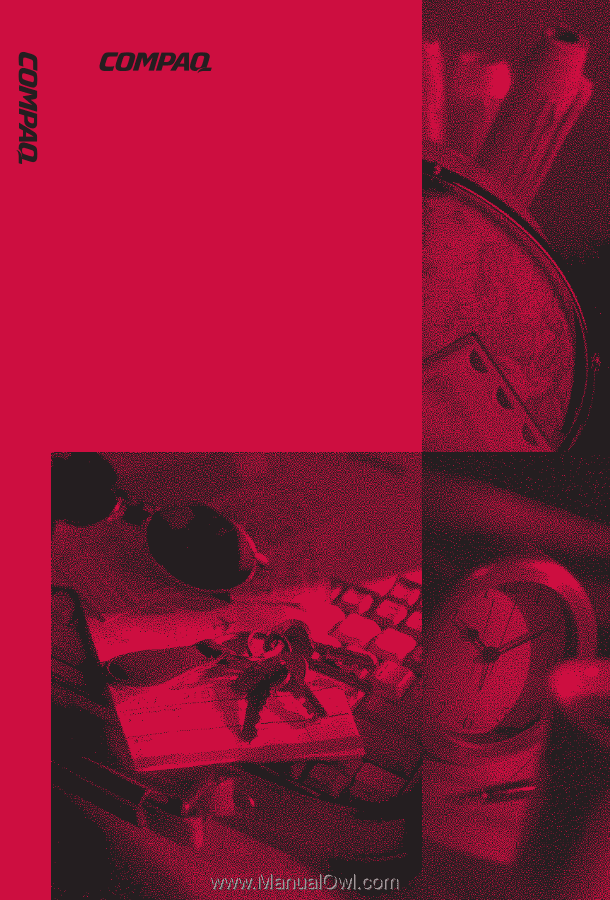
R
EFERENCE
G
UIDE
Compaq Armada 3500
Family of Personal Computers
R
EFERENCE
G
UIDE
Compaq Armada 3500 Family of Personal Computers