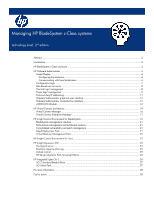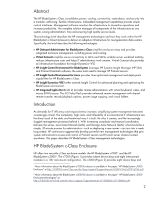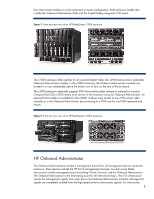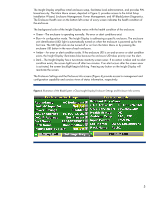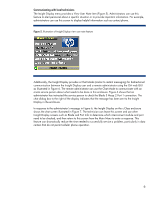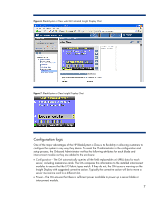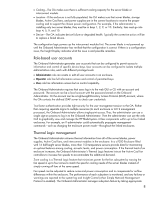HP BL460c Managing the HP BladeSystem c-Class systems, 2nd edition - Page 6
Communicating with local technicians
 |
UPC - 884420306849
View all HP BL460c manuals
Add to My Manuals
Save this manual to your list of manuals |
Page 6 highlights
Communicating with local technicians The Insight Display menu provides a View User Note item (Figure 5). Administrators can use this feature to alert personnel about a specific situation or to provide important information. For example, administrators can use this screen to display helpful information such as contact phone. Figure 5. Illustration of Insight Display view user note feature Additionally, the Insight Display provides a Chat Mode (similar to instant messaging) for bidirectional communication between the Insight Display user and a remote administrator using the OA web GUI as illustrated in Figure 6. The remote administrator can use the Chat Mode to communicate with an onsite service person about what needs to be done in this enclosure. Figure 6 shows that an administrator has instructed the service person to check the Blade 3 Mezz 2 Port 1 connection. The chat dialog box to the right of the display indicates that the message has been sent to the Insight Display in the enclosure. In response to the administrator's message in Figure 6, the Insight Display on the c-Class enclosure shows the chat screen illustrated in Figure 7. The technician can leave this screen and use other Insight Display screens such as Blade and Port Info to determine which interconnect module and port need to be checked, and then return to this screen from the Main Menu to enter a response. This feature can dramatically reduce the time needed to successfully service a problem, particularly in data centers that do not permit cellular phone operation. 6