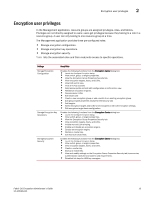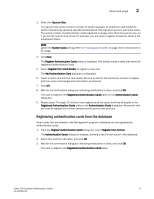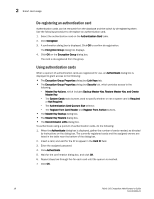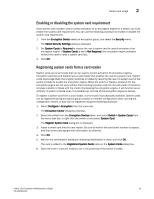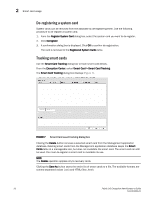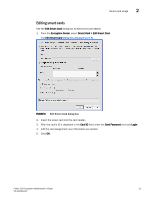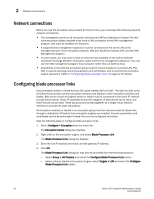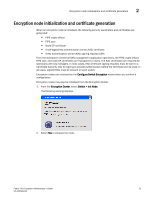HP Brocade 8/12c Fabric OS Encryption Administrator's Guide v6.4.0 (53-1001864 - Page 37
Enabling or disabling the system card requirement, Registering system cards from a card reader
 |
View all HP Brocade 8/12c manuals
Add to My Manuals
Save this manual to your list of manuals |
Page 37 highlights
Smart card usage 2 Enabling or disabling the system card requirement If you want to use a system card to control activation of an encryption engine on a switch, you must enable the system card requirement. You can use the following procedure to enable or disable the system card requirement. 1. From the Encryption Center select an encryption group, and select the Security menu. The Select Security Settings dialog is displayed. 2. Set System Cards to Required to require the use a system card to control activation of an encryption engine. If System Cards is set to Not Required, the encryption engine activates without the need to read a system card first. 3. Click OK. Registering system cards from a card reader System cards are smart cards that can be used to control activation of encryption engines. Encryption switches and blades have a card reader that enables the use of a system card. System cards discourage theft of encryption switches or blades by requiring the use of a system card at the switch or blade to enable the encryption engine. When the switch or blade is powered off, the encryption engine will not work without first inserting a system card into its card reader. If someone removes a switch or blade with the intent of accessing the encryption engine, it will function as an ordinary FC switch or blade when it is powered up, but use of the encryption engine is denied. To register a system card from a card reader, a smart card must physically available. System cards can be registered during encryption group creation or member configuration when running the configuration wizard, or they can be registered using the following procedure. 1. Select Configure > Encryption from the menu bar. The Encryption Center dialog box displays. 2. Select the switch from the Encryption Devices table, and select Switch > System Cards from the menu task bar, or right-click the switch or and select System Card. The Register System Card dialog box is displayed. 3. Insert a smart card into the card reader. Be sure to wait for the card serial number to appear, and then enter card assignment information, as directed. 4. Click OK. 5. Wait for the confirmation dialog box indicating initialization is done, and click OK. The card is added to the Registered System Cards table on the System Cards dialog box. 6. Store the card in a secure location, not in the proximity of the switch or blade. Fabric OS Encryption Administrator's Guide 19 53-1001864-01