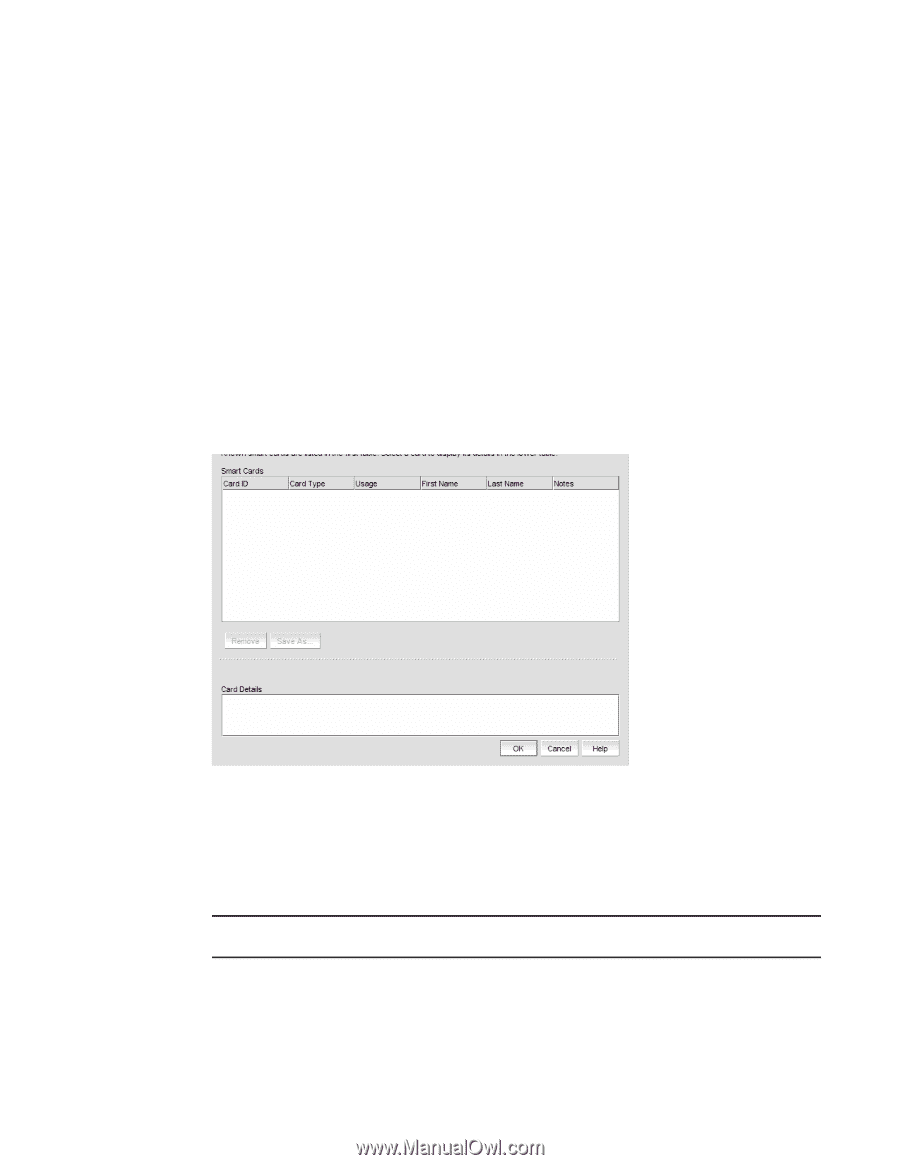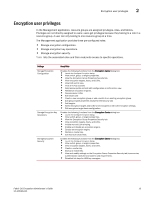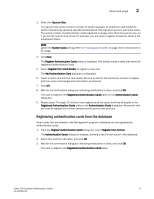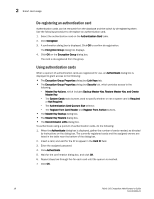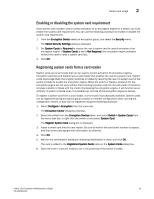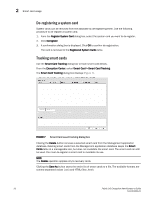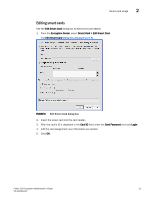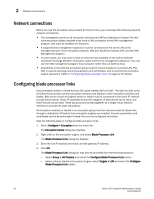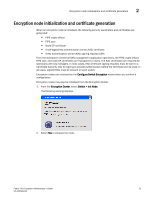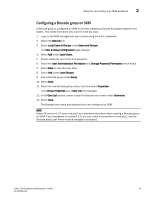HP Brocade 8/12c Fabric OS Encryption Administrator's Guide v6.4.0 (53-1001864 - Page 38
De-registering a system card, Tracking smart cards, Smart Card > Smart Card Tracking
 |
View all HP Brocade 8/12c manuals
Add to My Manuals
Save this manual to your list of manuals |
Page 38 highlights
2 Smart card usage De-registering a system card System cards can be removed from the database by de-registering them. Use the following procedure to de-register a system card. 1. From the Register System Card dialog box, select the system card you want to de-register. 2. Click Deregister. 3. A confirmation dialog box is displayed. Click OK to confirm de-registration. The card is removed to the Registered System Cards table. Tracking smart cards Use the Smart Card Tracking dialog box to track smart card details. From the Encryption Center, select Smart Card > Smart Card Tracking. The Smart Card Tracking dialog box displays (Figure 7). FIGURE 7 Smart Card asset tracking dialog box Clicking the Delete button removes a selected smart card from the Management application database. Deleting smart cards from the Management application database keeps the Smart Cards table at a manageable size, but does not invalidate the smart card. The smart card can still be used. You must de-register a smart card to invalidate its use. NOTE The Delete operation applies only to recovery cards. Clicking the Save As button saves the entire list of smart cards to a file. The available formats are comma-separated values (.csv) and HTML files (.html). 20 Fabric OS Encryption Administrator's Guide 53-1001864-01