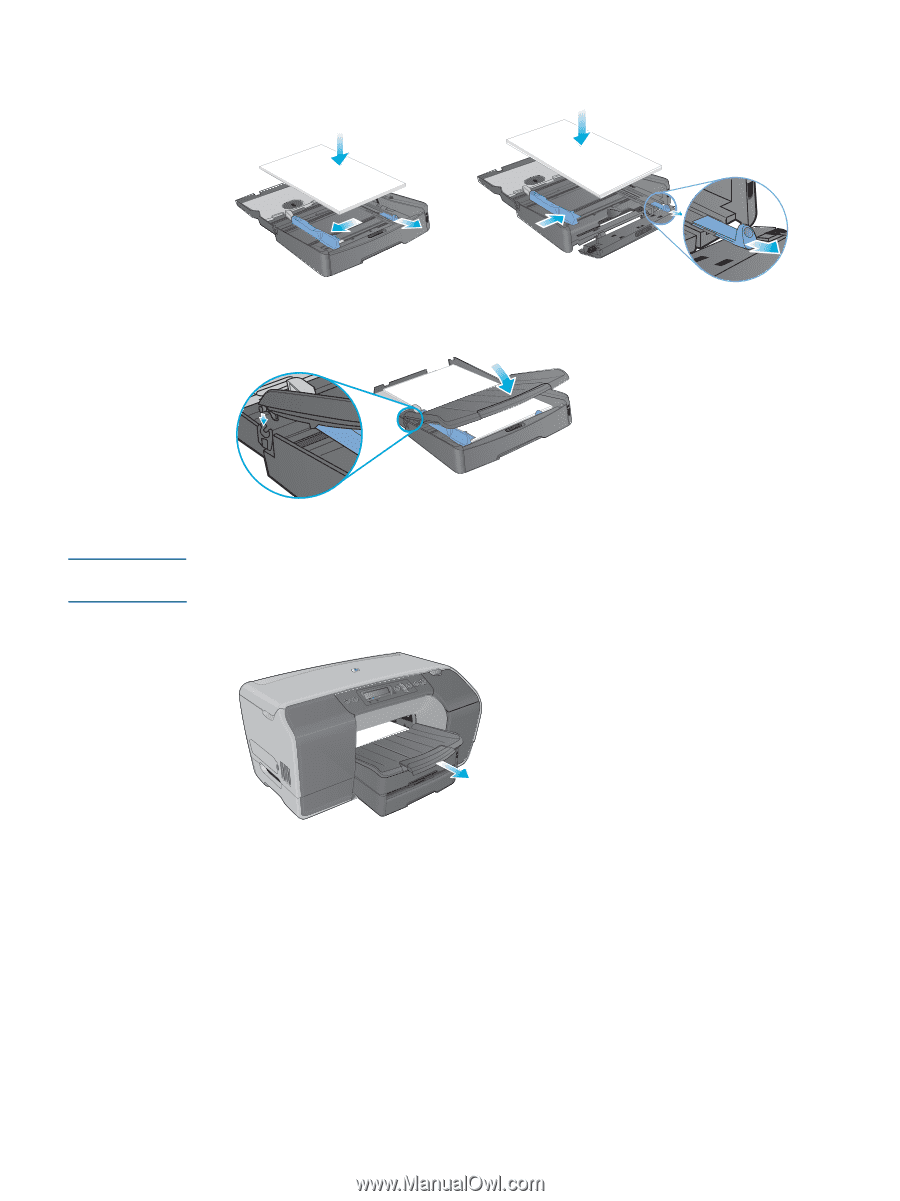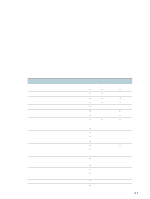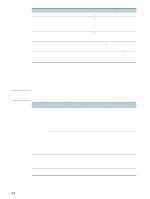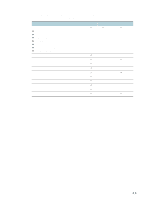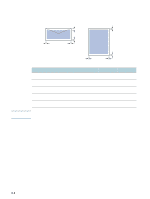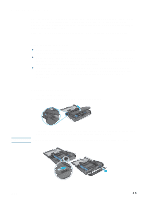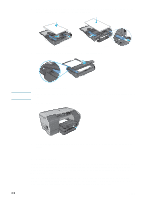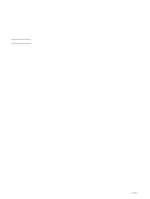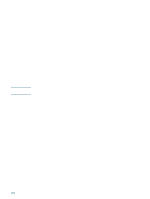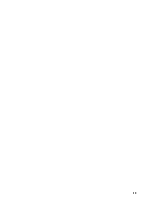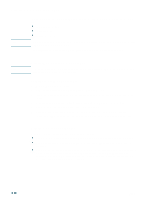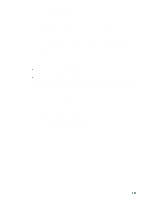HP Business Inkjet 2300 HP Business Inkjet 2300 - User Guide - Page 40
Selecting trays, Source is, Paper Source, All s
 |
View all HP Business Inkjet 2300 manuals
Add to My Manuals
Save this manual to your list of manuals |
Page 40 highlights
4 Slide the media length guide and media width guide to the markings in the tray for the size you are loading. Then place the media in the tray. A4/letter Legal 5 If you are loading Tray 1, reattach and close the output tray. CAUTION 6 Slide the tray into the printer. Do not raise the front of the tray if legal paper is loaded, or damage to the paper or printer can result. 7 Pull out the extension on the output tray. 8 When printing, select the appropriate media type and size in your application or printer driver. Selecting trays When you print a document, you can allow the printer to select the tray for the print job, or you can select a specific tray. These settings are available in the Source is or Paper Source drop-down menu in Windows printer drivers, and in the All pages from pop-up menu in the Mac OS printer driver. If you do not select a tray in the printer driver, the printer automatically selects a tray. By default, the printer draws paper from Tray 2 first. However, if the media type or size for the print job are not supported by Tray 2, the printer draws media from Tray 1. 3-6 ENWW