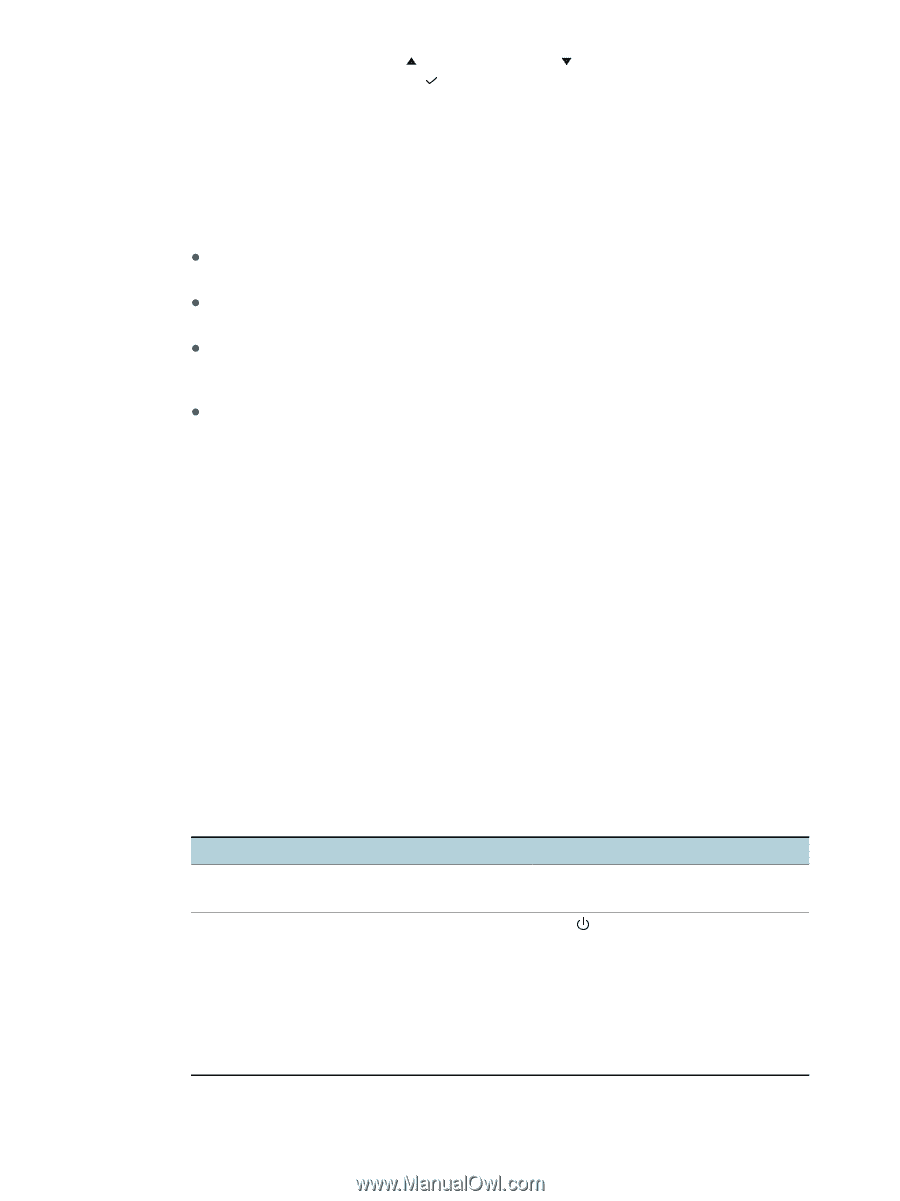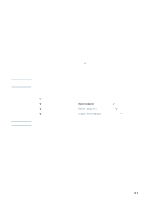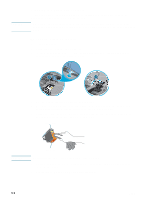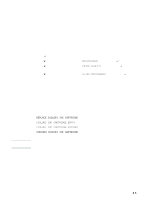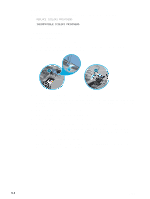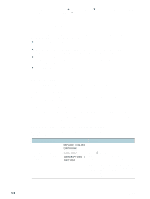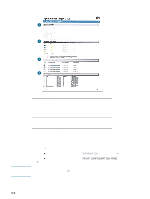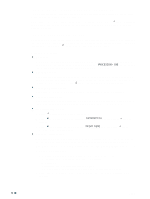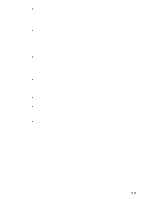HP Business Inkjet 2300 HP Business Inkjet 2300 - User Guide - Page 64
General troubleshooting tips, Quick checkup
 |
View all HP Business Inkjet 2300 manuals
Add to My Manuals
Save this manual to your list of manuals |
Page 64 highlights
7 On the control panel, press (up arrow button) or (down arrow button) to highlight the number of the box, then press (select button). General troubleshooting tips If you have problems with the printer or have trouble printing, try the following troubleshooting tips to help diagnose and solve the problems: z Print a Configuration page, which can help diagnose printer problems. See "Printing a Configuration page." z Check for problems by using the printer's embedded Web server (if the printer is connected to a network). For more information, see "Using the embedded Web server." z On the Starter CD, see the readme file or release notes for late-breaking information and troubleshooting tips. For the latest information, visit the product support site at http://www.hp.com/support/businessinkjet2300. z Complete the "Quick checkup" steps. Quick checkup The following steps can help you diagnose and solve printer problems. Step 1: Check the power Make sure the power cord is connected firmly to the printer and to a working power outlet. Make sure the printer is turned on. Step 2: Check the print media Make sure media is loaded correctly in the tray and that media is not jammed in the printer. For information about loading media, see "Loading print media." For information about clearing and preventing jams, see "Clearing media jams." Step 3: Check the control panel and Attention light When there is an error, the Attention light flashes. The printer displays two general types of error messages: Error message type Example Messages showing common REPLACE [COLOR] printer errors CARTRIDGE Messages showing error XXXX.XXXX codes and short descriptions of the errors [DESCRIPTION] : [ACTION] Solution See "Control panel messages." Press (power button) to turn off the printer, wait a few seconds, and then turn it on again. In most situations, this action solves the problem. If the message persists, your printer might need service. Write down the error code, and then go to HP Instant Support to learn more about possible causes for the message. See "HP Instant Support." 5-6 ENWW