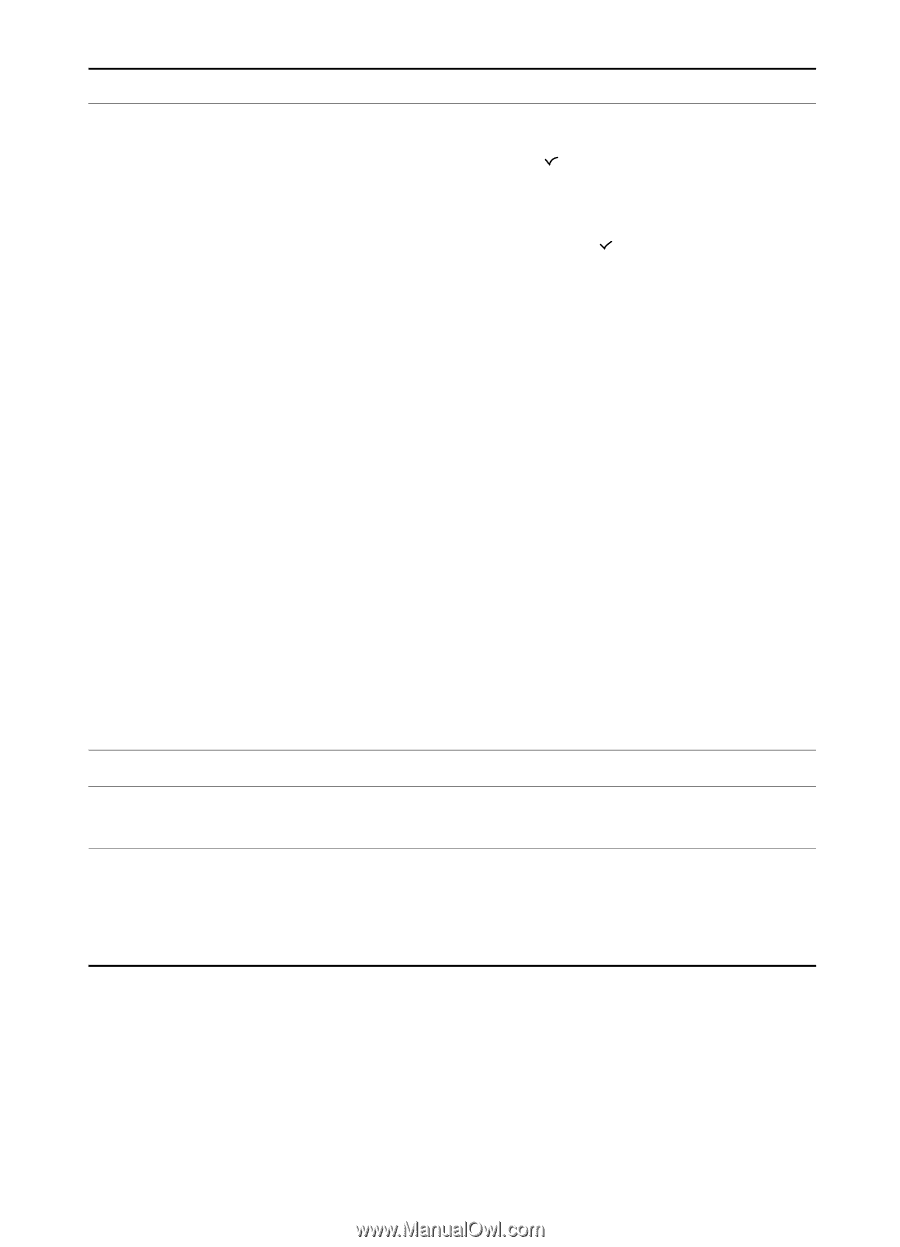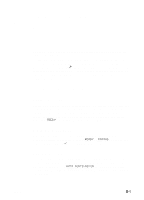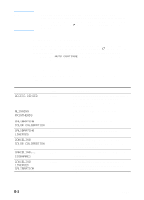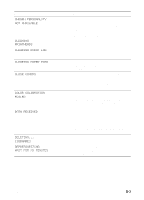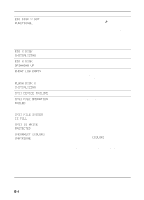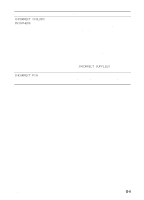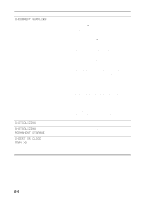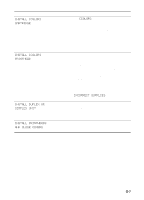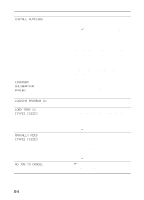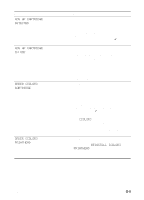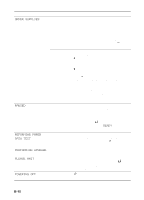HP Business Inkjet 3000 HP Business Inkjet 3000 series printers - (English) Us - Page 176
Incorrect Supplies, Initializing, Permanent Storage, Insert Or Close, Tray Xx
 |
View all HP Business Inkjet 3000 manuals
Add to My Manuals
Save this manual to your list of manuals |
Page 176 highlights
Message Type INCORRECT SUPPLIES Error INITIALIZING INITIALIZING PERMANENT STORAGE INSERT OR CLOSE TRAY XX Status Status Error Description At least one supply is incorrect and another supply is missing, installed incorrectly, out, or low. Press (select button) for more information about specific ink cartridges and printheads. Install any missing ink cartridges or printheads. Press (select button) to display the status of the printer supplies on the LCD control panel. If all supplies installed, remove the ink cartridges and printheads. (See "Replacing printheads" for more information.) Verify that you are using the correct ink cartridges and printheads, and then firmly reinsert them into the printer. You might need to repeat this several times. If a printhead is still listed as one of the incorrect supplies, clean the printhead contacts. (See "Cleaning the printhead contacts" for more information.) If the printhead is still listed after cleaning, install a new printhead. Be prepared to replace the specific ink cartridges and/or printheads with new ink cartridges and/or printheads. For more information about ordering ink cartridges and printheads, see "Ink cartridges" and "Printheads," or visit http://www.hp.com. For instructions on replacing ink cartridges and printheads, see "Replacing ink cartridges and printheads." The printer is initializing. Please wait. The printer is initializing. Please wait. Tray XX is open or has been removed. Insert or close Tray XX to allow printing to continue. If the tray appears to be closed, it might not be closed properly. Pull out the tray and close it firmly. B-6 ENWW