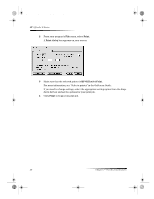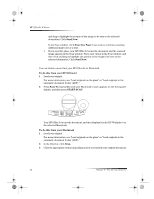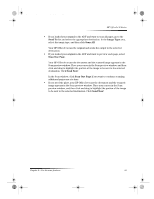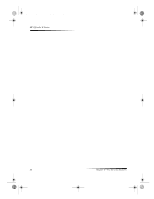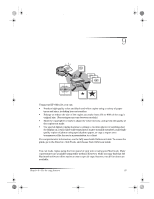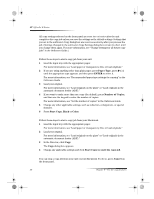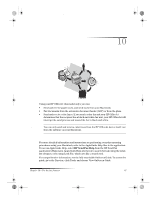HP C6737A HP OfficeJet G Series - (English) User Guide for Macintosh - Page 36
Use an HP OfficeJet that is networked
 |
UPC - 088698409725
View all HP C6737A manuals
Add to My Manuals
Save this manual to your list of manuals |
Page 36 highlights
AvMac.book Page 32 Friday, June 23, 2000 10:34 AM HP OfficeJet G Series and drag to highlight the portion of the image to be sent to the selected destination. Click Send Now! In the Scan window, click Scan One Page if you want to continue scanning additional pages one at a time. • If you used the glass, your HP OfficeJet scans the document and the scanned image appears in the Scan window. Place your cursor in the Scan window, and then click and drag to highlight the portion of the image to be sent to the selected destination. Click Send Now! Use an HP OfficeJet that is networked You can initiate a scan from your HP OfficeJet or Macintosh. To do this from your HP OfficeJet 1 Load your original. For more information, see “Load originals on the glass” or “Load originals in the automatic document feeder (ADF).” 2 Press Scan To repeatedly until your Macintosh’s name appears on the front-panel display, and then press START SCAN. Macintosh name Scan To Your HP OfficeJet scans the document, and then displays it in the HP Workplace on the selected Macintosh. To do this from your Macintosh 1 Load your original. For more information, see “Load originals on the glass” or “Load originals in the automatic document feeder (ADF).” 2 In the Director, click Scan. 3 Click the appropriate button depending on how you loaded your original document: 32 Chapter 8—Use the scan features