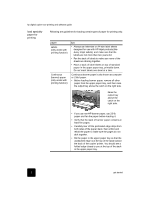HP C8372A Software User Guide
HP C8372A - Digital Copier Printer 610 Color Inkjet Manual
 |
View all HP C8372A manuals
Add to My Manuals
Save this manual to your list of manuals |
HP C8372A manual content summary:
- HP C8372A | Software User Guide - Page 1
hp digital copier 610 printing and software guide - HP C8372A | Software User Guide - Page 2
be found in the Technical Information chapters of this manual and the HP Digital Copier 510/610 Reference Guide. It is not lawful in many places to the online Troubleshooting help. 9 No operator-serviceable parts inside. Refer servicing to qualified service personnel. 10 Use in a well-ventilated - HP C8372A | Software User Guide - Page 3
features 13 make the hp digital copier the default printer 13 change print settings 14 use the setup tab 15 use the features tab 20 use the color tab 24 use the services tab 24 perform special print jobs 26 stop a print job 28 4 troubleshooting tips 29 printing problems 29 printing is too - HP C8372A | Software User Guide - Page 4
hp digital copier 610 printing and software guide 5 technical information 35 system requirements 35 print specifications 36 paper specifications 37 regulatory information 38 declaration of conformity 39 ii - HP C8372A | Software User Guide - Page 5
connected option allows you to use your unit as a copier/printer with a wide range of settings and print functions. Before you use this guide, be sure to thoroughly read and understand the HP Digital Copier 510/610 Reference Guide, which contains information that you need to know about your copier - HP C8372A | Software User Guide - Page 6
hp digital copier 610 printing and software guide load specialty paper for printing Following are guidelines for loading certain types of edge is at the top of the stack toward the back of the copier/printer. You should see a folded edge closest to you at the top of the stack in the upper paper - HP C8372A | Software User Guide - Page 7
hp digital copier 610 printing and software guide paper tips Postcards (only works with printing function) In the upper paper tray, insert a stack of postcards with the print-side down until it stops. Line up the postcards on the right side of the upper paper tray, slide the paper-width guide up - HP C8372A | Software User Guide - Page 8
Copier 510/610 Reference Guide. Your HP Digital Copier automatically gives you great printing results with an optical sensor that detects the paper type and size of most popular papers and films. However, you can also manually select paper settings, as follows. paper type paper size setting - HP C8372A | Software User Guide - Page 9
before you install the software Connecting to your HP Digital Copier with the USB cable is very simple. 1 Before connecting your copier/printer with the USB cable, follow the instructions on the Digital Copier Setup Poster that came with the copier/printer, and make a test copy. 2 Close all virus - HP C8372A | Software User Guide - Page 10
hp digital copier 610 printing and software guide install on Windows 98/ Me Tip! The ends of the USB cable are not identical. One end will fit into your computer or hub and the other end will only fit into the HP came with your copier/printer into your computer's CD-ROM drive. 2 Click Next - HP C8372A | Software User Guide - Page 11
hp digital copier 610 printing and software guide 3 Select Search for the best driver for your device and click Next. 4 Select CD-ROM drive, and clear all . However, the installation will fail if you try to use the copier/ printer or turn it off before the installation is complete. install your - HP C8372A | Software User Guide - Page 12
hp digital copier 610 printing and software guide 7 Click Finish. install on Windows 2000 You are now ready to print from your computer to your HP Digital Copier. After you perform steps 1 through 4 in before you install the software on page 5, the following Found New Hardware Wizard dialog box - HP C8372A | Software User Guide - Page 13
hp digital copier 610 printing and software guide The Wizard may identify the HP Digital Copier Color Series by name, or it may identify the device as "Unknown." This does not affect the success of the installation. 3 Select Search for a suitable driver for my device, and click Next. 4 Select CD-ROM - HP C8372A | Software User Guide - Page 14
610 printing and software guide 8 Click Finish. install on Windows XP Wait while Windows copies additional files. This may take a few minutes. Caution! The installation is not complete until the HP one installs the "DOT 4 USB Printing Support" and the other installs the "HewlettPackard digital - HP C8372A | Software User Guide - Page 15
hp digital copier 610 printing and software guide 1 Insert the CD that came with your copier/printer into your computer's installing the DOT 4 USB Printing Support, another New Hardware Wizard dialog box automatically appears for the installation of the HP Digital Copier. Repeat the procedure - HP C8372A | Software User Guide - Page 16
hp digital copier 610 printing and software guide Wait while Windows copies additional files. This may take a few minutes. The installation is finished when one of the following occur: - A taskbar message lets you know that the copier/printer is ready. - A new printer icon appears in the lower right - HP C8372A | Software User Guide - Page 17
the setup tab • use the features tab • use the color tab • use the services tab • perform special print jobs • stop a print job make the hp digital copier the default printer You can set your HP Digital Copier as the default printer to use for all your print jobs, regardless of the program you use - HP C8372A | Software User Guide - Page 18
hp digital copier 610 printing and software guide change print settings You can change print Click Start, point to Settings, and then choose Printers. - For Windows XP, navigate from the Start menu to Printers and Faxes. - If you have a printer icon in the lower right corner of your computer - HP C8372A | Software User Guide - Page 19
hp digital copier 610 printing and software guide use the setup tab The Setup tab allows you to of your change by viewing the image in the right corner. increase print speed or quality Your HP Digital Copier allows you to customize the speed and quality of the print process by selecting from - HP C8372A | Software User Guide - Page 20
digital copier 610 printing and software guide change the page orientation reverse an image for ironon transfers use different paper settings for the first page 4 Click OK. Tip! Regardless of the settings, your print quality will improve on a high-quality paper such as HP Premium Photo. Use this - HP C8372A | Software User Guide - Page 21
the twosided printing accessory installed. For more information about accessories, see the HP Digital Copier 510/610 Reference Guide. 1 To select the paper tray for the current print job, select File, Print, select hp digital copier color series, then click Properties. 2 Click the Setup tab. use - HP C8372A | Software User Guide - Page 22
hp digital copier 610 printing and software guide select paper type and size print a photo on photo only supports plain paper. - Automatic: By default, the program attempts to feed from the optional 250-sheet plain paper tray first. If this tray has run out of paper, the copier/printer selects - HP C8372A | Software User Guide - Page 23
hp digital copier 610 printing and software guide print using 2400 dpi scale a document or change its the current print job 1 To use 2400 dpi for the current print job, select File, Print, select hp digital copier color series, then click Properties. 2 Click the Setup tab. 3 In the Paper Type list, - HP C8372A | Software User Guide - Page 24
printer settings: • print on both sides of the page • adjust the ink volume and dry time • print multiple pages on a single sheet • print a poster • print a watermark • print last page first • enable the hp about the accessory, see the HP Digital Copier 510/610 Reference Guide. 1 If you are using - HP C8372A | Software User Guide - Page 25
hp digital copier 610 printing and software guide 4 Select Two-Sided Printing. A dialog box appears. 5 Make your printed. Tip! If you do not have the two-sided printing accessory installed, follow the instructions that appear on your screen to complete your print job. Ink volume is the amount of - HP C8372A | Software User Guide - Page 26
also provides a way to create a poster with the copier features. For more information, see the HP Digital Copier 510/610 Reference Guide. 1 To print a poster, select File, Print, select hp digital copier color series, then click Properties. 2 Click the Features tab. 3 Select the Poster Printing - HP C8372A | Software User Guide - Page 27
digital copier 610 printing and software guide print a watermark print last page first enable the hp preview feature set the number of copies 4 Click OK to close the dialog box. Your HP Digital Copier allows you to add a watermark to your printouts. Watermarks can be useful when distributing draft - HP C8372A | Software User Guide - Page 28
hp digital copier 610 printing and software guide use the color tab The Color tab allows you to maintain the efficiency of your copier/printer. The availability of the HP Toolbox tabs and features depends on your operating system. All of the following tools in the Services tab (with the exception of - HP C8372A | Software User Guide - Page 29
the toolbox calibrate your printer hp digital copier 610 printing and software guide Use one of the following methods to open the Toolbox: • Click Start, point to Programs or All Programs, point to Hewlett- Packard, point to hp digital copier, then click Open the HP Toolbox. • Right-click the - HP C8372A | Software User Guide - Page 30
hp digital copier 610 printing and software guide print a test page check ink levels use the configuration tab This tool allows you to confirm that the connection between your copier/ printer In addition to supporting standard print jobs, your HP Digital Copier supports the following special - HP C8372A | Software User Guide - Page 31
hp digital copier 610 printing and software guide 4 In the All Pages tab, Paper Type section, select Special Papers, then select HP Banner Paper. Your HP Digital Copier automatically sets the Paper Size to Banner. 5 Verify that the Paper Size is set correctly. Your HP Digital Copier supports Your HP - HP C8372A | Software User Guide - Page 32
hp digital copier 610 printing and software guide 1 Print a sample page on plain paper to confirm the accuracy of your from the front panel, you can also cancel print jobs in the Printers folder. 1 Choose one of the following: - On the Windows taskbar, click Start, point to Settings, and - HP C8372A | Software User Guide - Page 33
see the Troubleshooting chapter in the HP Digital Copier 510/610 Reference Guide. printing problems Use the following topics to solve problems that are related to the printing functions of your HP Digital Copier. If your HP Digital Copier is not printing, first verify the following: • The printer is - HP C8372A | Software User Guide - Page 34
can slow printing performance. For more information, see the Troubleshooting chapter in the HP Digital Copier 510/610 Reference Guide. problem solution Multiple software programs are open If too many software programs are open, the copier/printer cannot print at its normal speed. Close all - HP C8372A | Software User Guide - Page 35
Printer software is outdated Computer does not meet system requirements Download the most recent software updates for the printer at: www.hp.com . For more information, also see Troubleshooting in the HP Digital Copier 510/ 610 Reference Guide. problem solution The option for two-sided printing - HP C8372A | Software User Guide - Page 36
a paper size supported by the two-sided printing accessory. USB connection problems The following errors may occur if a problem exists with the USB connection between your HP Digital Copier and your computer. problem solution there was an This error message appears if the copier/printer is not - HP C8372A | Software User Guide - Page 37
hp digital copier 610 printing and software guide If you still experience difficulties, contact HP Support and Services as listed in the HP Digital Copier 510/610 Reference Guide. communication problems If the copier/printer encounters a communication problem Device Unknown" driver file hpf600p. - HP C8372A | Software User Guide - Page 38
the copy functions of your HP Digital Copier. The Reference Guide includes troubleshooting assistance, instructions for ordering supplies and accessories, technical specifications, and information regarding support and warranty. Printing and Software Guide This guide contains everything you need - HP C8372A | Software User Guide - Page 39
HP Digital Copier 510/610 Reference Guide. additional information component Processor Operating system minimum Intel Pentium II® or Celeron processor or higher (Pentium III or higher recommended) • Windows 98 • Windows 98SE • Windows Millennium • Windows 2000 Professional (requires service .hp.com - HP C8372A | Software User Guide - Page 40
hp digital copier 610 printing and software guide print specifications Uses HP PhotoREt color layering technology Up to 2400 x 1200 dpi composite black (photo paper only) Up to 2400 x 1200 dpi color (photo paper only) Method: modular pen and ink system Language: HP PCL3 (Enhanced) Print speeds - HP C8372A | Software User Guide - Page 41
graphics. maximum print speed (ppm) up to 19* up to 16.8† paper specifications The HP Digital Copier supports the paper specifications listed in the HP Digital Copier 510/610 Reference Guide in addition to the following specifications for printing. paper weight and paper tray capacities type - HP C8372A | Software User Guide - Page 42
hp digital copier 610 printing and software guide paper sizes type size a Class B digital device, pursuant to part 15 of the FCC Rules. Operation is in accordance with the instructions, may cause harmful interference and Resolve Radio-TV Interference Problems. This booklet is available from - HP C8372A | Software User Guide - Page 43
hp digital copier 610 printing and software guide hp officejet d series Model(s): d125xi (C8373A), d135 (C8375A), d135xi (C8374A), d145 (C8377A), d155xi (C8378A), and cc610 (C8372A). Note: Models d125xi and cc 610 -3-3:1995 AZ/NCS 3548: 1992 Taiwan CNS13438 FCC Part 15-Class B / ICES-003, Issue 2 - HP C8372A | Software User Guide - Page 44
hp digital copier 610 printing and software guide 40 technical information - HP C8372A | Software User Guide - Page 45
index A addresses, print multiple 27 B banner paper, load 2 banners, print 26 brightness 24 C calibrate printer 25 cancel print job 28 check ink levels 26 clean printheads 25 color tab 24 communication problems 33 continuous paper, load 2 copies, number of 23 D dry time 21 E envelopes, load 3 F - HP C8372A | Software User Guide - Page 46
copier 610 printing and software guide multiple pages on one sheet 22 number of copies 23 posters 22 reverse image 16 reverse print order 23 scaled documents 19 settings 14 specifications 36 speed 36 test page 26 transparencies 27 troubleshooting 29 two-sided pages 20 watermarks 23 printer calibrate - HP C8372A | Software User Guide - Page 47
- HP C8372A | Software User Guide - Page 48
center It has everything you need to get the most value from your HP Digital Copier. • Technical Support • Supplies and Ordering Information • Project Tips • Ways to Enhance Your Product www.hp.com/go/copiers © 2002 Hewlett-Packard Company Printed in the U.S.A., Mexico, Germany, Singapore

hp digital copier 610
printing and software
guide