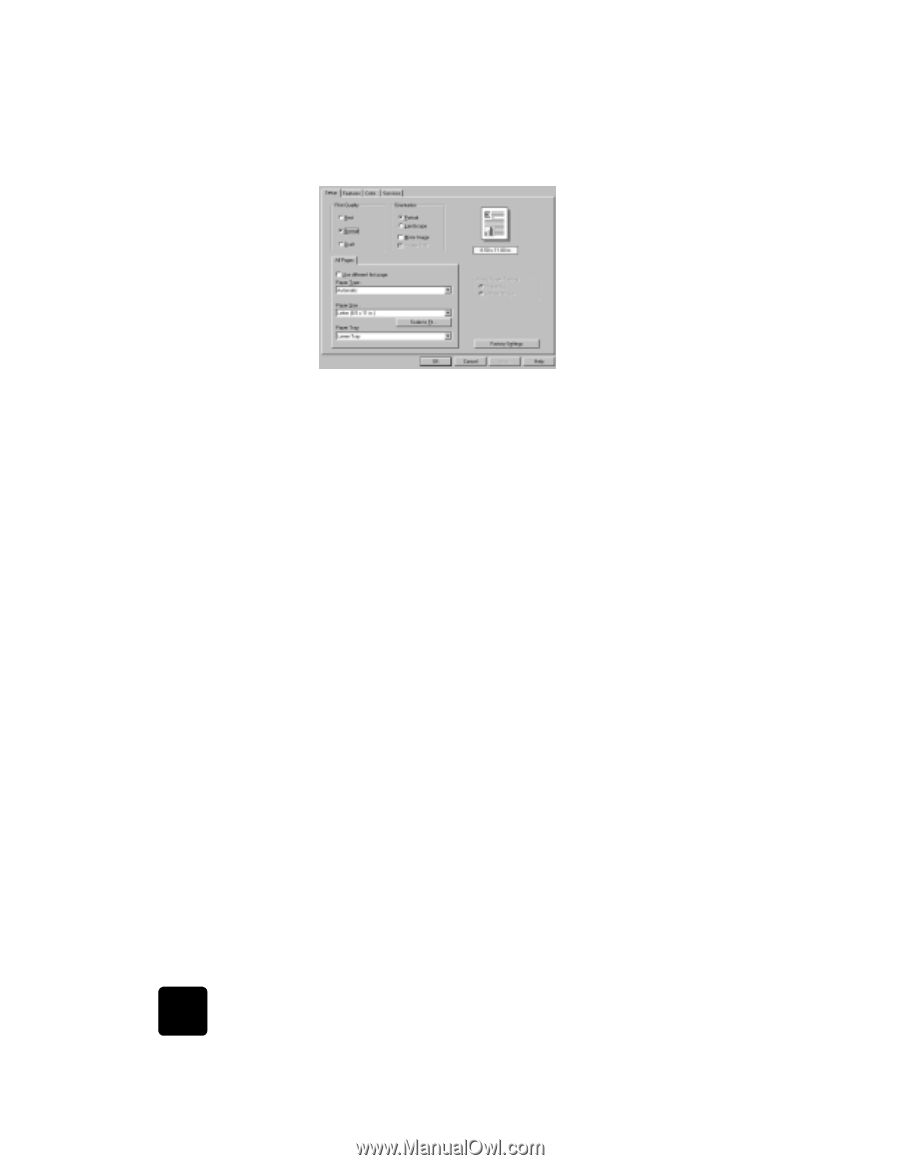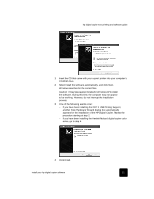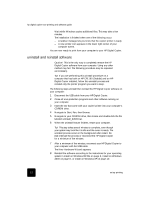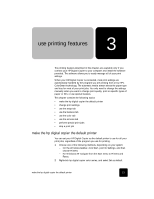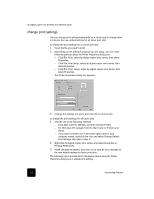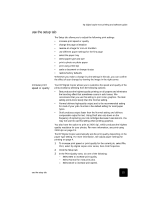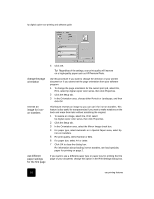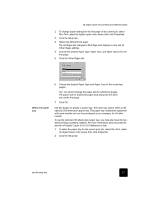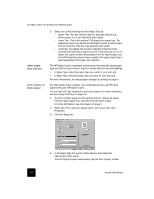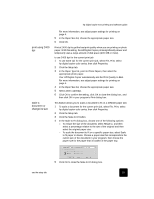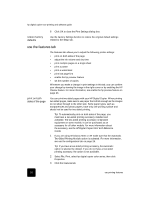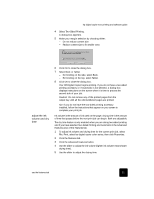HP C8372A Software User Guide - Page 20
change the orientation, reverse an, image for iron, on transfers, use different, paper
 |
View all HP C8372A manuals
Add to My Manuals
Save this manual to your list of manuals |
Page 20 highlights
hp digital copier 610 printing and software guide change the page orientation reverse an image for ironon transfers use different paper settings for the first page 4 Click OK. Tip! Regardless of the settings, your print quality will improve on a high-quality paper such as HP Premium Photo. Use this procedure if you want to change the direction of your printed document or if you cannot set the page orientation from your software program. 1 To change the page orientation for the current print job, select File, Print, select hp digital copier color series, then click Properties. 2 Click the Setup tab. 3 In the Orientation area, choose either Portrait or Landscape, and then click OK. This feature reverses an image so you can use it for iron-on transfers. This feature is also useful for transparencies if you want to make notations on the back and erase them later without scratching the original. 1 To reverse an image, select File, Print, select hp digital copier color series, then click Properties. 2 Click the Setup tab. 3 In the Orientation area, select the Mirror Image check box. 4 For paper type, select Automatic or in Special Papers area, select hp iron-on transfers. 5 For print quality, select Normal or Best. 6 For paper size, select A4 or Letter. 7 Click OK to close the dialog box. For information about loading iron-on transfers, see load specialty paper for printing on page 2. If you want to use a different paper type or paper tray for printing the first page of your document, change this option in the Print Settings dialog box. 16 use printing features