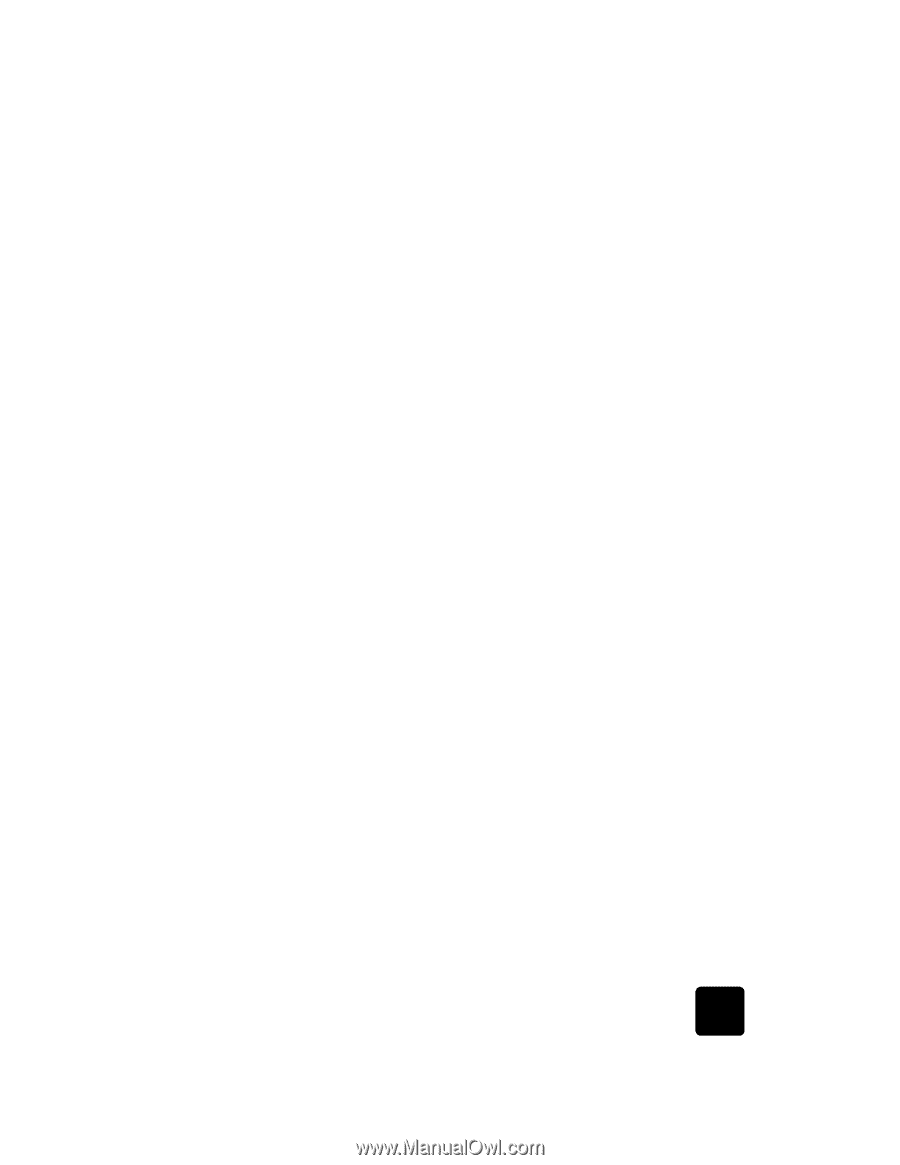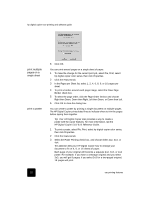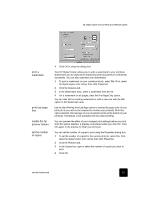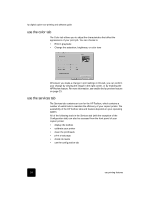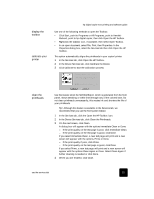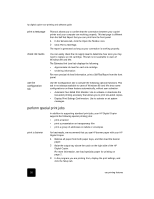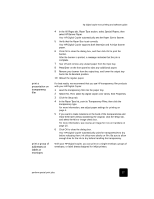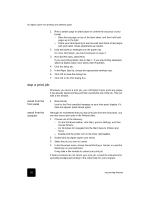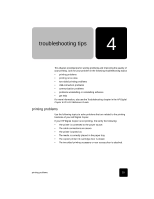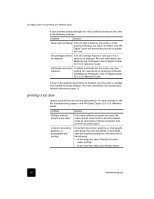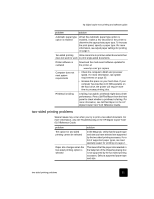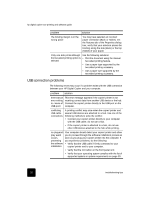HP C8372A Software User Guide - Page 31
print a, presentation on, transparency, print a group of, addresses on, labels or, envelopes
 |
View all HP C8372A manuals
Add to My Manuals
Save this manual to your list of manuals |
Page 31 highlights
print a presentation on transparency film print a group of addresses on labels or envelopes hp digital copier 610 printing and software guide 4 In the All Pages tab, Paper Type section, select Special Papers, then select HP Banner Paper. Your HP Digital Copier automatically sets the Paper Size to Banner. 5 Verify that the Paper Size is set correctly. Your HP Digital Copier supports both letter-size and A4-size banner paper. 6 Click OK to close the dialog box, and then click OK to print the banner. After the banner is printed, a message indicates that the job is complete. 7 Tear off and remove any unused paper from the input tray. 8 Press Enter on the front panel to eject any additional paper. 9 Remove your banner from the output tray, and lower the output tray back into its standard position. 10 Reload the regular paper. For best results, we recommend that you use HP transparency film products with your HP Digital Copier. 1 Load the transparency film into the paper tray. 2 Select File, Print, select hp digital copier color series, then Properties. 3 Click the Setup tab. 4 In the Paper Type list, point to Transparency Films, then click the transparency type. For more information, see adjust paper settings for printing on page 4. 5 If you want to make notations on the back of the transparencies and erase them later without scratching the original, click the Setup tab, and select the Mirror Image check box. For more information, see reverse an image for iron-on transfers on page 16. 6 Click OK to close the dialog box. Your HP Digital Copier automatically waits for transparencies to dry before releasing them. Ink dries more slowly on film. Be sure to allow enough time for the ink to dry before handling the transparency. With your HP Digital Copier, you can print on a single envelope, groups of envelopes, or label sheets designed for inkjet printers. perform special print jobs 27