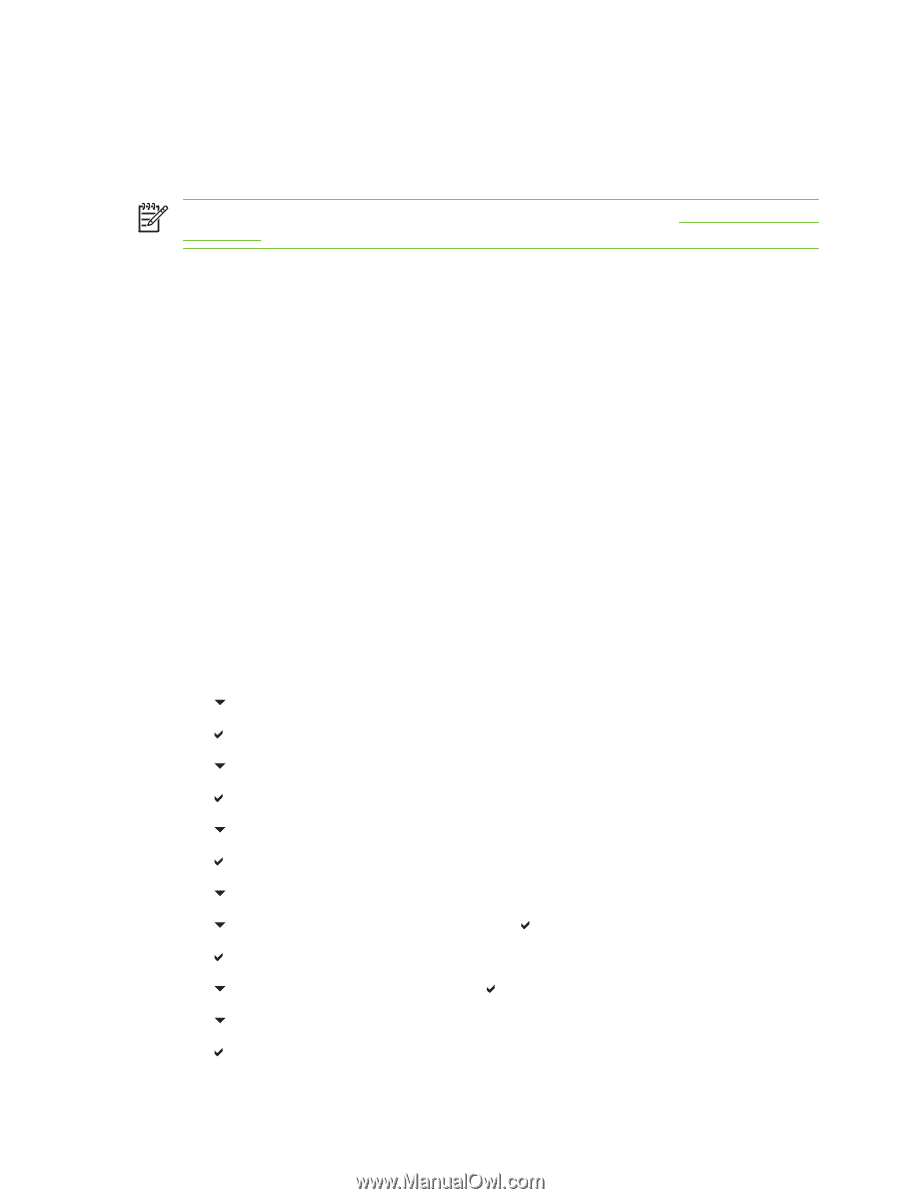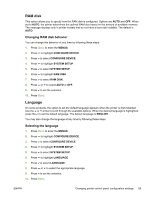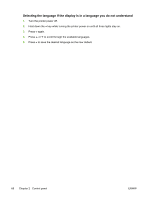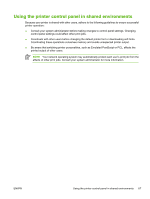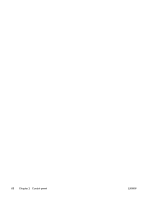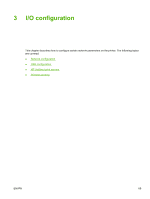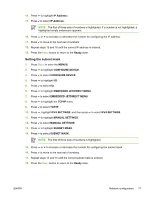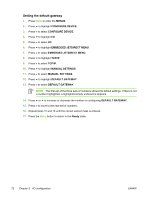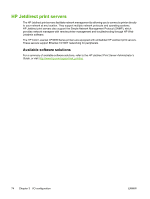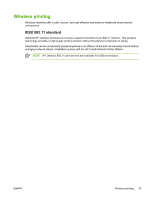HP CP4005dn HP Color LaserJet CP4005 - User Guide - Page 86
Network configuration, Configuring TCP/IP parameters, Manually configuring TCP/IP parameters
 |
UPC - 882780717169
View all HP CP4005dn manuals
Add to My Manuals
Save this manual to your list of manuals |
Page 86 highlights
Network configuration You might need to configure certain network parameters on the printer. You can configure these parameters from installation software, the printer control panel, the embedded Web server, or management software, such as HP Web Jetadmin. NOTE For more information about using the embedded Web server, see Using the embedded Web server. For more information about supported networks and network configuration tools, see the HP Jetdirect Print Server Administrator's Guide. The guide comes with printers in which an HP Jetdirect print server is installed. This section contains the instructions for configuring TCP/IP network parameters from the printer control panel: Configuring TCP/IP parameters You can use the printer control panel to configure these TCP/IP parameters: ● IP address (4 bytes) ● Subnet mask (4 bytes) ● Default gateway (4 bytes) Manually configuring TCP/IP parameters from the printer control panel Use manual configuration to set an IP address, subnet mask, and default gateway. Setting an IP address 1. Press Menu to enter the MENUS. 2. Press to highlight CONFIGURE DEVICE. 3. Press to select CONFIGURE DEVICE. 4. Press to highlight I/O. 5. Press to select I/O. 6. Press to highlight EMBEDDED JETDIRECT MENU. 7. Press to select EMBEDDED JETDIRECT MENU. 8. Press to highlight TCP/IP. 9. Press , highlight IPV4 SETTINGS, and then press to select IPV4 SETTINGS. 10. Press and select CONFIG METHOD. 11. Press to highlight MANUAL, and then press . 12. Press to highlight MANUAL SETTINGS. 13. Press to select MANUAL SETTINGS. 70 Chapter 3 I/O configuration ENWW