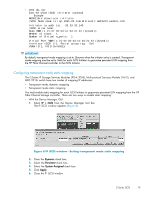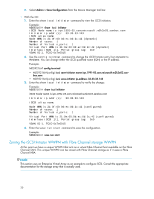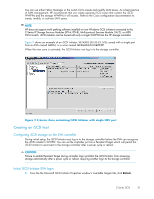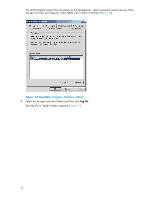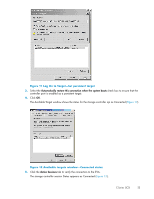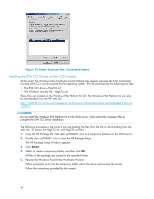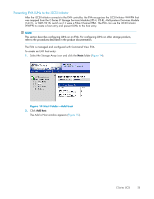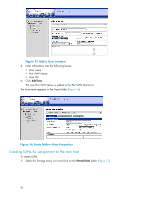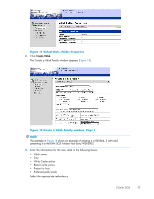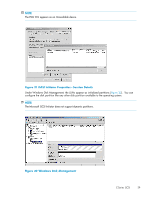HP Cisco MDS 9020 HP StorageWorks C-Series iSCSI Configuration Guide (AA-RW7PE - Page 24
Installing the EVA CCL Drivers on the iSCSI initiator
 |
View all HP Cisco MDS 9020 manuals
Add to My Manuals
Save this manual to your list of manuals |
Page 24 highlights
Figure 13 Active Sessions tab-Connected status Installing the EVA CCL Drivers on the iSCSI initiator At this point, the Windows New Hardware Found Wizard may appear, because the EVA (Command Console LUN) CCL was discovered by the operating system. This Wizard requires the following two files: • The EVA CCL driver-HsgCCL.inf • The Windows security file-HsgCCL.cat These files are located on the Windows EVA Platform Kit CD. The Windows EVA Platform Kit can also be downloaded from the HP web site: http://h20000.www2.hp.com/bizsupport/TechSupport/SoftwareDescription.jsp?locBasepartNum=co17666-2 CAUTION: Do not install the Windows EVA Platform Kit on the iSCSI server. Only extract the necessary files to complete the EVA CCL Driver installation. The following procedure is the same if you are loading the files from the CD or downloading from the web site. To extract the HsgCCL.inf, and HsgCCL.cat files: 1. Copy the HP Package file \Setups\cp003937.exe to a temporary location on the iSCSI server. 2. Double click cp003937.exe to start the HP Package Setup. The HP Package Setup Window appears. 3. Click Extract. 4. Select or create a temporary folder, and then click OK. All files in the package are copied to the specified folder. 5. Resume the Windows Found New Hardware Wizard. When prompted, point it to the temporary folder where the driver and security file reside. Follow the instructions provided by the wizard. 24