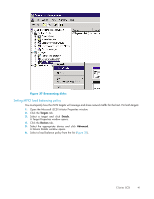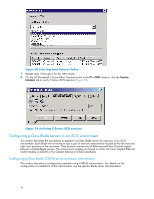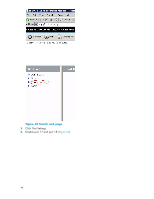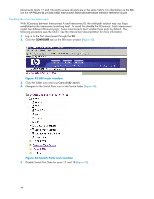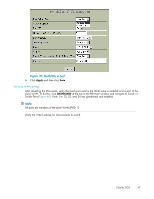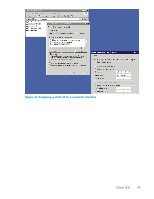HP Cisco MDS 9020 HP StorageWorks C-Series iSCSI Configuration Guide (AA-RW7PE - Page 46
BBI main window, Switch Ports icon location
 |
View all HP Cisco MDS 9020 manuals
Add to My Manuals
Save this manual to your list of manuals |
Page 46 highlights
(XConnects) (ports 17 and 18) and to ensure all ports are in the same VLAN. For information on the BBI see the HP ProLiant BL p-Class GbE2 Interconnect Switch Browser-based Interface Reference Guide. Disabling the cross connection ports With XConnects between Interconnect A and Interconnect B, the multi-path solution may use loops established at the interconnect switching level. To avoid this disable the XConnects. Each interconnect model has different XConnect ports. Some interconnects don't enable these ports by default. The following procedure uses the GbE2. See the interconnect documentation for more information. 1. Log in to the first interconnect through the BBI. 2. Click the CONFIGURE tab on the BBI main window (Figure 43). Figure 43 BBI main window 3. Click the folder icon next to p-Class GbE2 Switch. 4. Navigate to the Switch Ports icon in the Switch folder (Figure 44). Figure 44 Switch Ports icon location 5. Disable Switch Port State for ports 17 and 18 (Figure 45). 46