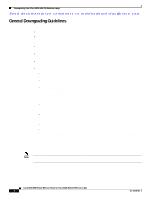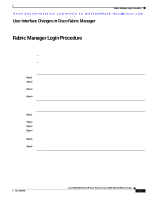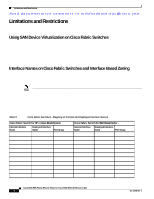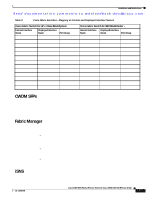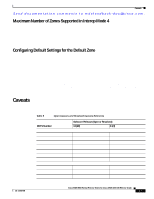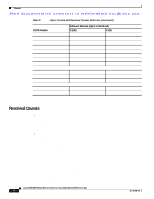HP Cisco MDS 9120 Cisco MDS 9000 Family Release Notes for Cisco MDS SAN-OS Rel - Page 23
User Interface Changes in Cisco Fabric Manager, Fabric Manager Login Procedure
 |
View all HP Cisco MDS 9120 manuals
Add to My Manuals
Save this manual to your list of manuals |
Page 23 highlights
Fabric Manager Login Procedure Send documentation comments to [email protected]. User Interface Changes in Cisco Fabric Manager In Cisco SAN-OS Release 3.1(3), there are no changes in the user interface of Cisco Fabric Manager. Fabric Manager Login Procedure As of Cisco SAN-OS Release 3.1(1), logging into Fabric Manger is a two-part process that involves entering your username and password twice, in two different dialog boxes. To successfully complete the login process, you must: • Log in to Fabric Manger Server by entering admin and password in the Fabric Manager Server dialog box • Enter your username, password, and seed switch address in the Discover New Fabric dialog box and then open the fabric To log in to Fabric Manger Server, follow these steps: Step 1 Step 2 Step 3 Step 4 Double-click the Fabric Manager Client icon on your workstation. Enter admin, the default username, and password, the default password, in the Fabric Manager Server Login dialog box. Enter the the IP address of the FM Server or set it to it to localhost if you installed Fabric Manager Server on your local workstation. Click Login. To discover new fabrics, follow these steps: Step 1 Step 2 Step 3 Step 4 Step 5 Step 6 In the Discover New Fabric dialog box, enter the IP address of the Cisco MDS 9000 Family seed switch that you want Fabric Manager to use. Enter your username and password. Choose the Auth-Privacy option MD5-DES (default) when you log in. Click Discover. The Open Fabric dialog box displays. Check the check box(es) next to the fabric(s) you want to open in the Select column, or click Discover to add a new fabric. Click Open to open the fabric. For additional information about logging in to Fabric Manager and setting the seed switch, refer to "Setting the Seed Switch in Cisco SAN-OS Release 3.1(1) and Later" in the Cisco MDS 9000 Family Fabric Manager Configuration Guide. OL-12208-05 Cisco MDS 9000 Family Release Notes for Cisco MDS SAN-OS Release 3.1(3) 23