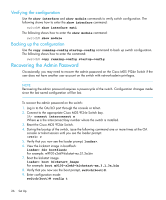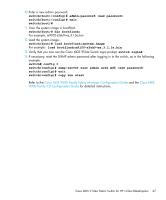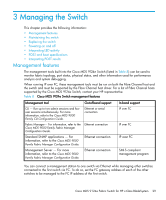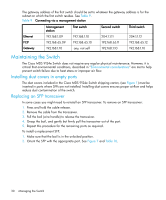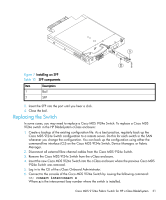HP Cisco MDS 9120 Cisco MDS 9124e Fabric Switch for HP c-Class BladeSystem Use - Page 26
Verifying the configuration, Backing up the configuration, Recovering the Admin Password
 |
View all HP Cisco MDS 9120 manuals
Add to My Manuals
Save this manual to your list of manuals |
Page 26 highlights
Verifying the configuration Use the show interface and show module commands to verify switch configuration. The following shows how to enter the show interface command: switch# show interface ext1 The following shows how to enter the show module command: switch# show module Backing up the configuration Use the copy running-config startup-config command to back up switch configuration. The following shows how to enter the command: switch# copy running-config startup-config Recovering the Admin Password Occasionally, you may need to recover the admin password on the Cisco MDS 9124e Switch if the user does not have another user account on the switch with network-admin privileges. NOTE: Recovering the admin password requires a power-cycle of the switch. Configuration changes made since the last saved configuration will be lost. To recover the admin password on the switch: 1. Log in to the OA/iLO port through the console or telnet. 2. Connect to the appropriate Cisco MDS 9124e Switch bay. OA> connect interconnect x Where x is the interconnect bay number where the switch is installed. 3. Reset the Cisco MDS 9124e Switch. 4. During the bootup of the switch, issue the following command one or more times at the OA console or telnet session until you see the loader prompt: c 5. Verify that you now see the loader prompt, loader>. 6. View the kickstart image in bootflash: loader> dir bootflash: For example: m9100-s2ek9-kickstart-mz.3.1.3a.bin 7. Boot the kickstart image. loader> boot kickstart_image For example: boot m9100-s2ek9-kickstart-mz.3.1.3a.bin 8. Verify that you now see the boot prompt, switch(boot)#. 9. Enter configuration mode: switch(boot)# config t 26 Set Up