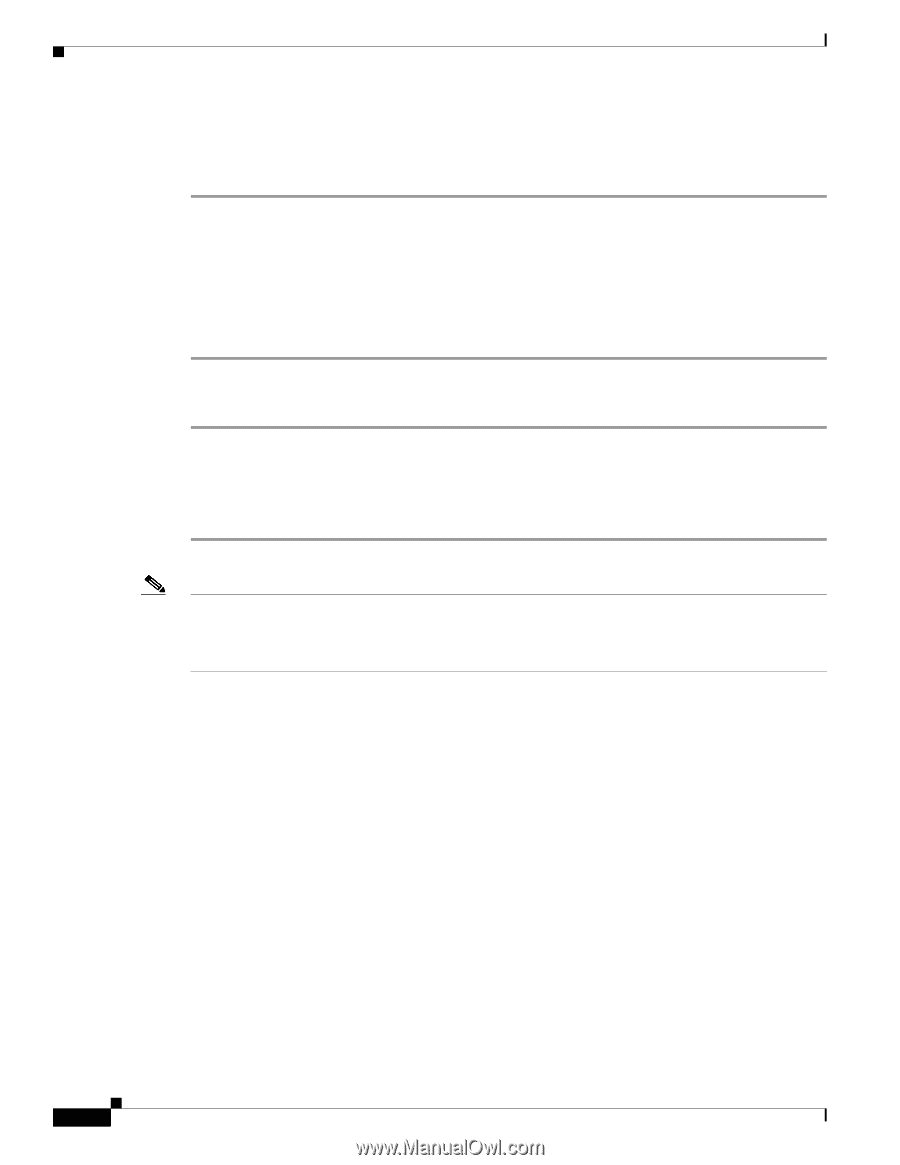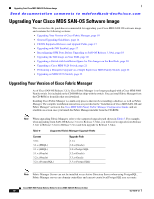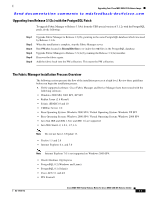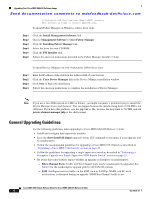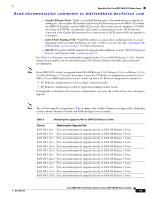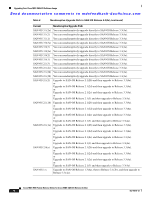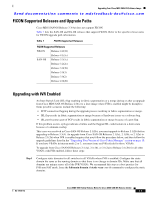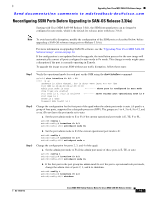HP Cisco Nexus 5000 Cisco MDS 9000 Family Release Notes for Cisco MDS SAN-OS R - Page 14
General Upgrading Guidelines, Management Software > Cisco Fabric Manage
 |
View all HP Cisco Nexus 5000 manuals
Add to My Manuals
Save this manual to your list of manuals |
Page 14 highlights
Upgrading Your Cisco MDS SAN-OS Software Image Send documentation comments to [email protected] C:\Documents and Settings\user.domain>USER /execute User session is ready to execute applications. To install Fabric Manager on Windows, follow these steps: Step 1 Step 2 Step 3 Step 4 Step 5 Step 6 Click the Install Management Software link. Choose Management Software > Cisco Fabric Manager. Click the Installing Fabric Manager link. Select the drive for your CD-ROM. Click the FM Installer link. Follow the onscreen instructions provided in the Fabric Manager Installer 3.3(4a). To install Device Manager on your workstation, follow these steps: Step 1 Step 2 Step 3 Step 4 Enter the IP address of the switch in the Address field of your browser. Click the Cisco Device Manager link in the Device Manager installation window. Click Next to begin the installation. Follow the onscreen instructions to complete the installation of Device Manager. Note If you use a Java JDK instead of a JRE on Solaris, you might encounter a problem trying to install the Device Manager from a web browser. This can happen because the installer heap limit of 256 MB is not sufficient. If you have this problem, save the jnlp link as file, increase the heap limit to 512 MB, and run javaws element-manager.jnlp at the shell prompt. General Upgrading Guidelines Use the following guidelines when upgrading to Cisco MDS SAN-OS Release 3.3(4a): • Install and configure dual supervisor modules. • Issue the show install all impact upgrade-image CLI command to determine if your upgrade will be nondisruptive. • Follow the recommended guidelines for upgrading a Cisco MDS 9124 Switch as described in "Upgrading a Cisco MDS 9124 Switch" section on page 21. • Follow the guidelines for upgrading a single supervisor switch as described in "Performing a Disruptive Upgrade on a Single Supervisor MDS Family Switch" section on page 22. • Be aware that some features impact whether an upgrade is disruptive or nondisruptive: - Fibre Channel Ports: Traffic on Fibre Channel ports can be nondisruptively upgraded. See Table 6 for the nondisruptive upgrade path for all SAN-OS releases. - SSM: Intelligent services traffic on the SSM, such as SANTap, NASB, and FC write acceleration, is disrupted during an upgrade. SSM Fibre Channel traffic is not. Cisco MDS 9000 Family Release Notes for Cisco MDS SAN-OS Release 3.3(4a) 14 OL-14116-13