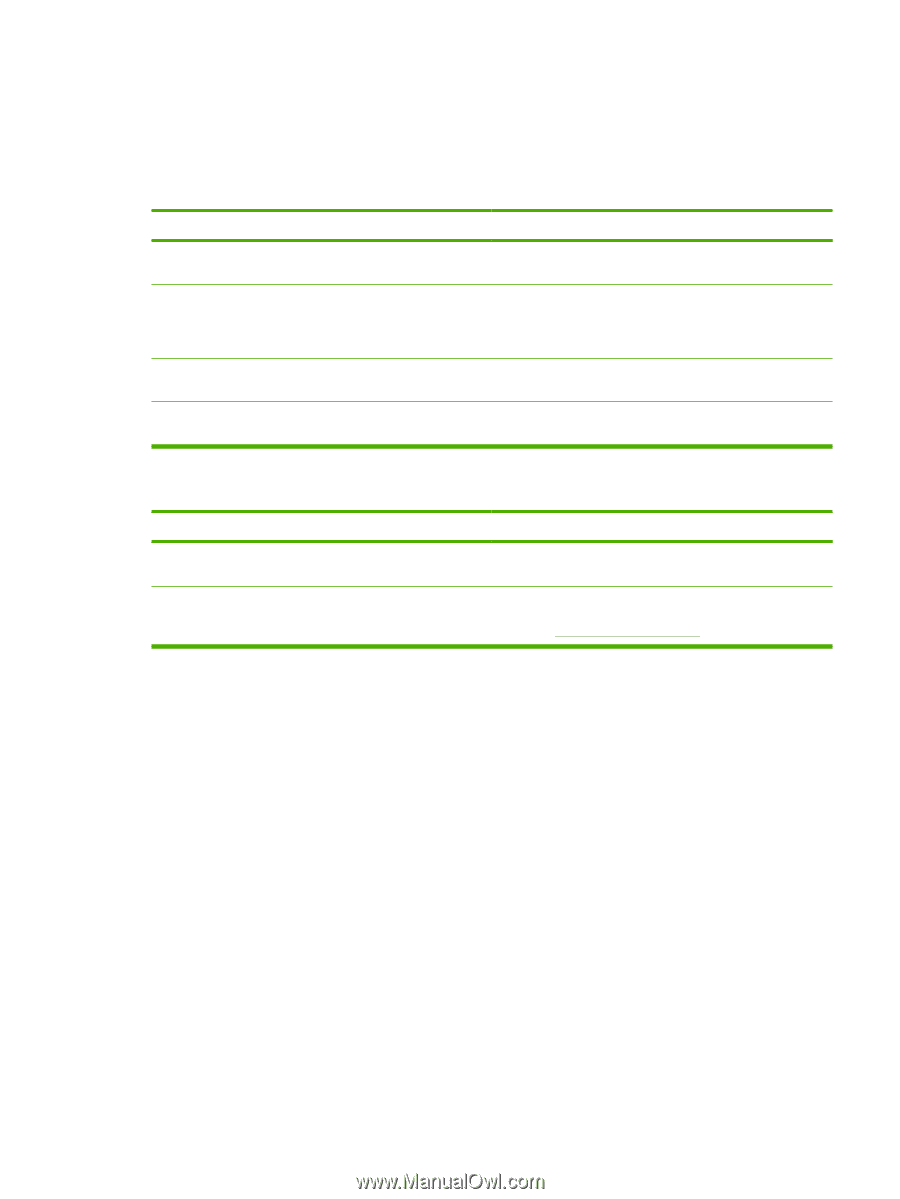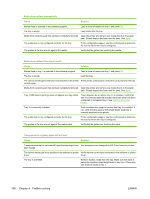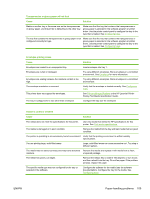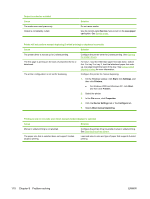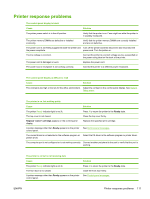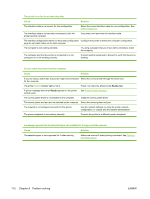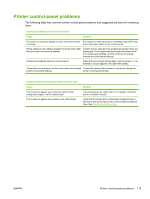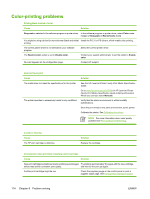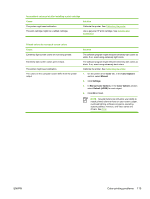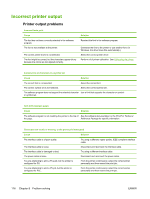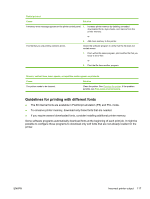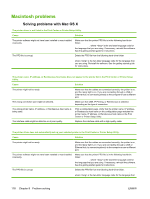HP Color LaserJet 2700 HP Color LaserJet 2700 - User Guide - Page 123
Printer control-panel problems
 |
View all HP Color LaserJet 2700 manuals
Add to My Manuals
Save this manual to your list of manuals |
Page 123 highlights
Printer control-panel problems The following table lists common printer control-panel problems and suggested solutions for resolving them. Control-panel settings do not work correctly Cause Solution The printer control-panel display is blank, even when the fan Fans might run while the printer is in standby mode (off). Press is running. the printer power switch to turn on the printer. Printer settings in the software program or printer driver differ from the printer control-panel settings. Confirm that the settings in the program and printer driver are appropriate. The program settings override the printer-driver and control-panel settings, and the printer-driver settings override the control-panel settings. Control-panel settings were not correctly saved. Select the control-panel settings again, and then press OK. An asterisk (*) should appear to the right of the setting. If the printer is on a network, another user might have changed Consult the network administrator to coordinate changes to printer control-panel settings. printer control-panel settings. Unable to select tray 3 (optional 500-sheet input tray) Cause Tray 3 does not appear as an input tray option on the configuration page or on the control panel. Tray 3 does not appear as an option in the printer driver. Solution Tray 3 appears as an option only if it is installed. Verify that tray 3 is installed correctly. Verify that the printer driver configuration recognizes tray 3. See the printer driver Help to set up and configure additional trays. See Opening the printer drivers. ENWW Printer control-panel problems 113