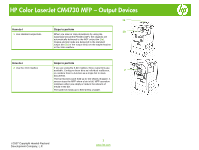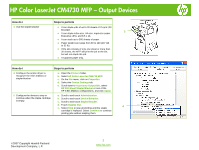HP Color LaserJet CM4730 HP Color LaserJet CM4730 MFP - Job Aid - Output Devic - Page 3
Print, Properties, Preferences, Output, Staple, Output Bin Options - driver
 |
View all HP Color LaserJet CM4730 manuals
Add to My Manuals
Save this manual to your list of manuals |
Page 3 highlights
HP Color LaserJet CM4730 MFP - Output Devices How do I Steps to perform 6 Set the stapling options for each job (stapler/stacker only) a. On the File menu in the software program, click Print. b. Select the driver, and then click Properties or Preferences. 6 c. Click the Output tab. d. In the Staple box, select the stapling option that you want to use for the print job. e. Click OK. 7 7 Select an output bin for print jobs (3-bin mailbox only) a. On the File menu in the software program, click Print. b. Select the driver, and then click Properties or Preferences. c. On the Output tab, select the output bin from the Output Bin Options drop-down menu. d. Click OK. ©2007 Copyright Hewlett-Packard Development Company, L.P. 3 www.hp.com
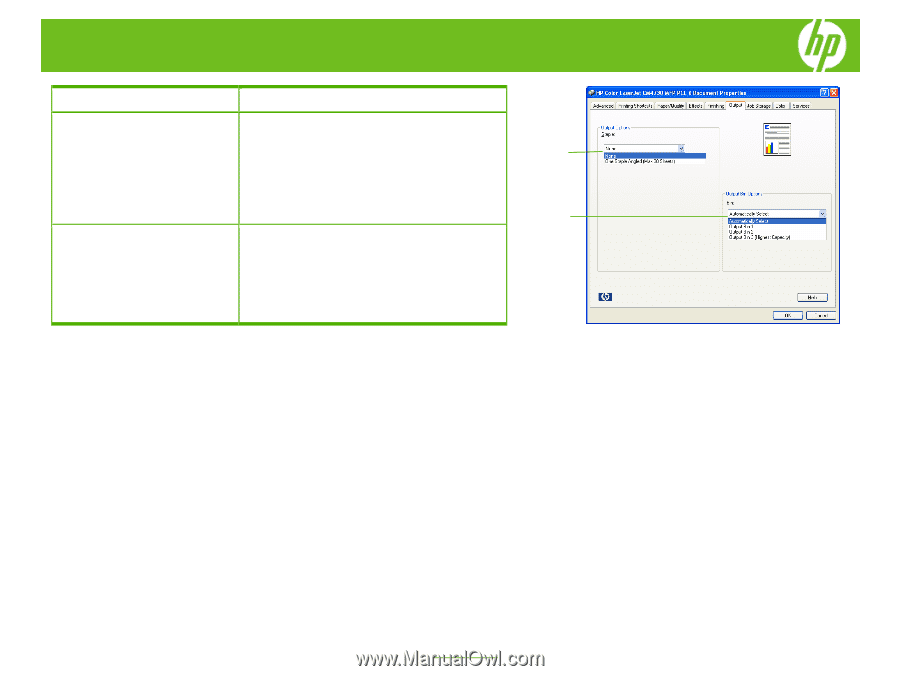
HP Color LaserJet CM4730 MFP – Output Devices
How
I
do
Steps to perform
a.
On the
File
menu in the software program, click
6
Set the stapling options for each
©
2007 Copyright Hewlett-Packard
Development Company, L.P.
3
www.hp.com
job (stapler/stacker only)
Print
.
b.
Select the driver, and then click
Properties
or
Preferences
.
c.
Click the
Output
tab.
d.
In the
Staple
box, select the stapling option that
you want to use for the print job.
e.
Click
OK
.
6
7
a.
On the
File
menu in the software program, click
7
Select an output bin for print jobs
(3-bin mailbox only)
Print
.
b.
Select the driver, and then click
Properties
or
Preferences
.
c.
On the
Output
tab, select the output bin from the
Output Bin Options
drop-down menu.
d.
Click
OK
.