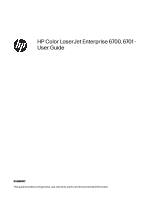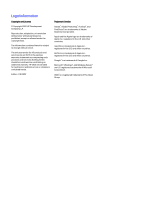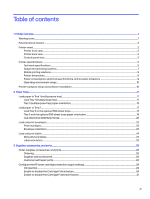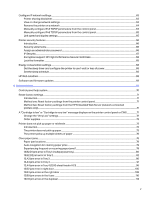HP Color LaserJet Enterprise 6700dn User Guide
HP Color LaserJet Enterprise 6700dn Manual
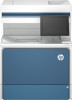 |
View all HP Color LaserJet Enterprise 6700dn manuals
Add to My Manuals
Save this manual to your list of manuals |
HP Color LaserJet Enterprise 6700dn manual content summary:
- HP Color LaserJet Enterprise 6700dn | User Guide - Page 1
HP Color LaserJet Enterprise 6700 HP Color LaserJet Enterprise 6701 User Guide www.hp.com/support/colorlj6700 - HP Color LaserJet Enterprise 6700dn | User Guide - Page 2
HP Color LaserJet Enterprise 6700, 6701 User Guide SUMMARY This guide provides configuration, use, warranty, safety and environmental information. - HP Color LaserJet Enterprise 6700dn | User Guide - Page 3
contained herein is subject to change without notice. The only warranties for HP products and services are set forth in the express warranty statements accompanying such products and services. Nothing herein should be construed as constituting an additional warranty. HP shall not be liable - HP Color LaserJet Enterprise 6700dn | User Guide - Page 4
view...3 Printer specifications ...5 Technical specifications...5 Supported operating systems ...7 Mobile printing solutions...9 Printer Print envelopes...23 Envelope orientation ...23 Load and print labels ...24 Manually feed labels...24 Label orientation ...25 3 Supplies, accessories, and parts - HP Color LaserJet Enterprise 6700dn | User Guide - Page 5
type (Windows)...43 Additional print tasks...43 Print tasks (macOS)...44 How to print (macOS)...44 Automatically print on both sides (macOS)...44 Manually print on both sides (macOS) ...44 Print multiple pages per sheet (macOS)...45 Select the paper type (macOS)...45 Additional print tasks...46 - HP Color LaserJet Enterprise 6700dn | User Guide - Page 6
the control panel 64 Manually configure IPv6 TCP/IP parameters from the control panel 65 Link speed and duplex settings...65 Printer security features ...66 Introduction...66 Security statements...66 Assign an administrator password ...66 IP Security...67 Encryption support: HP High Performance - HP Color LaserJet Enterprise 6700dn | User Guide - Page 7
Resolving color print quality problems ...117 Introduction...117 Troubleshoot print quality...118 Solve wired network problems...130 Introduction...130 Poor 134 Reduce interference on a wireless network ...135 Appendix A Service and support ...136 HP limited warranty statement ...136 UK, Ireland, - HP Color LaserJet Enterprise 6700dn | User Guide - Page 8
site ...147 Data stored on the toner cartridge...147 End User License Agreement ...148 Customer self-repair warranty service ...152 Customer support...152 Appendix B Environmental product stewardship program...154 Protecting the environment...154 Ozone production...154 Power consumption ...154 Toner - HP Color LaserJet Enterprise 6700dn | User Guide - Page 9
Canada ICES-003 Compliance Statement 163 VCCI statement (Japan)...163 EMC statement (Korea) ...163 EMC statement (China)...163 Power cord instructions...164 Power cord statement (Japan)...164 Laser safety...164 Laser statement for Finland...164 Nordic Statements (Denmark, Finland, Norway, Sweden - HP Color LaserJet Enterprise 6700dn | User Guide - Page 10
's all-inclusive help for the printer includes the following information: ● Install and configure ● Learn and use ● Solve problems ● Download software and firmware updates ● Join support forums ● Find warranty and regulatory information Warning icons Use caution if you see a warning icon on your HP - HP Color LaserJet Enterprise 6700dn | User Guide - Page 11
when using this product to reduce risk of injury from fire or electric shock. ● Read and understand all instructions in the user guide. ● Observe all warnings and instructions marked on the product. ● Use only a grounded electrical outlet when connecting the product to a power source. If you - HP Color LaserJet Enterprise 6700dn | User Guide - Page 12
Item Description 3 Easy-access USB port Insert a USB flash drive for printing without a computer or to update the printer firmware. NOTE: An administrator must enable this port before use. 4 Right door, access for clearing jams 5 Tray 1 (multipurpose tray) and right door (access for - HP Color LaserJet Enterprise 6700dn | User Guide - Page 13
the optional wireless accessory is installed). ● Ethernet: View or change Ethernet connection settings. ● HP Web Services: View information to connect and print to the printer using HP Web Services (ePrint). Touch the Help button to open the embedded help system. The status line provides information - HP Color LaserJet Enterprise 6700dn | User Guide - Page 14
app. Printer specifications Determine the specifications for your printer model. Technical specifications Review the technical specifications for the printer. See Support for HP Color LaserJet Enterprise 6700 for current information. Product numbers for each model ● 6700dn - #6QN33A How to use the - HP Color LaserJet Enterprise 6700dn | User Guide - Page 15
● 6701dn - #58M42A ● 6700/6701 Configurable (can be custom-configured when ordered) Table 1-2 Paper handling specifications Paper handling features 6700dn 6701dn Tray 1 (100-sheet capacity) Tray 2 (550-sheet capacity) Optional 550-sheet accessory tray Printer stand Printer stand with storage - HP Color LaserJet Enterprise 6700dn | User Guide - Page 16
PCL 6 and HP print drivers for macOS and to the software installer. Windows: The HP Software Installer can be downloaded from the printer support website for this printer and installs the correct "HP PCL.6" print driver, depending on the Windows operating system, along with optional software when - HP Color LaserJet Enterprise 6700dn | User Guide - Page 17
Add Printer tool to install it. Windows Server 2016, 64-bit The PCL 6 printer-specific print driver is available for download from the printer-support website. Download the driver, and then use the Microsoft Add Printer tool to install it. Windows Server 2019, 64-bit The PCL 6 printer-specific - HP Color LaserJet Enterprise 6700dn | User Guide - Page 18
the best choice, go to www.hp.com/go/MobilePrinting. NOTE: Update the printer firmware to ensure all mobile printing capabilities are supported. ● Wi-Fi Direct on wireless models ● AirPrint ● Android Printing ● HP Smart app Printer dimensions Make sure your printer environment is large enough - HP Color LaserJet Enterprise 6700dn | User Guide - Page 19
Installation Guide that came with the printer. For additional instructions, go to HP support on the web. Go to Support for HP Color LaserJet Enterprise 6700 for HP's all-inclusive help for the printer, which includes the following information: ● Install and configure ● Learn and use ● Solve problems - HP Color LaserJet Enterprise 6700dn | User Guide - Page 20
all-inclusive help for the printer includes the following information: ● Install and configure ● Learn and use ● Solve problems ● Download software and firmware updates ● Join support forums ● Find warranty and regulatory information Use caution when loading the paper trays. CAUTION: Do not extend - HP Color LaserJet Enterprise 6700dn | User Guide - Page 21
1. Open Tray 1. 2. Pull out the tray extension to support the paper, if necessary. 3. Use the adjustment latch to spread the paper guides outward. 4. Load paper in the tray. Make sure that the paper fits under the fill line on the paper guides. NOTE: The maximum stack height is 10 mm (0.4 in), or - HP Color LaserJet Enterprise 6700dn | User Guide - Page 22
5. Using the adjustment latch, adjust the side guides so that they lightly touch the paper stack, but do not bend it. Tray 1 (multipurpose tray) paper orientation Position paper correctly in Tray 1 (multipurpose tray) - HP Color LaserJet Enterprise 6700dn | User Guide - Page 23
Table 2-1 Letterhead or preprinted paper - Portrait (continued) Duplex mode How to load paper Automatic 2-sided printing or with Alternative Letterhead Mode enabled Face-up Top edge leading into the printer Left side of pre-printed image leading into the printer 14 Chapter 2 Paper trays - HP Color LaserJet Enterprise 6700dn | User Guide - Page 24
Table 2-2 Letterhead or preprinted paper - Landscape Duplex mode 1-sided printing How to load paper Face-down Right edge of pre-printed image leading into the printer Bottom edge leading into the printer Automatic 2-sided printing or with Alternative Letterhead Mode enabled Face-up Left side of - HP Color LaserJet Enterprise 6700dn | User Guide - Page 25
Table 2-3 Prepunched paper - Portrait Duplex mode 1-sided printing How to load paper Face-down Holes toward the back of the printer Automatic 2-sided printing or with Alternative Letterhead Mode enabled Face-up Holes toward the back of the printer Table 2-4 Prepunched paper - Landscape Duplex - HP Color LaserJet Enterprise 6700dn | User Guide - Page 26
Table 2-4 Prepunched paper - Landscape (continued) Duplex mode Automatic 2-sided printing or with Alternative Letterhead Mode enabled How to load paper Face-up Holes towards the printer Load paper to Tray 2 Review the following information about loading paper to Tray 2. Load Tray 2 or the optional - HP Color LaserJet Enterprise 6700dn | User Guide - Page 27
down the blue lock/unlock toggle switch on the rear paper-width guide, pinching the blue adjustment latch on the front paper-width guide, and then sliding the guides to the fully open position. 3. Adjust the paper-length guide by pushing in at the bottom of the blue adjustment latch while sliding - HP Color LaserJet Enterprise 6700dn | User Guide - Page 28
NOTE: To prevent jams, adjust the paper guides to the correct size and do not overfill the tray. Be sure that the top of the stack is below the tray full indicator. 6. Close - HP Color LaserJet Enterprise 6700dn | User Guide - Page 29
Table 2-5 Letterhead or preprinted paper - Portrait Duplex mode 1-sided printing How to load paper Face-up Top edge at the back of the tray Top edge at the left side of the tray Automatic 2-sided printing or with Alternative Letterhead Mode enabled Face-down Top edge at the back of the tray NOTE - HP Color LaserJet Enterprise 6700dn | User Guide - Page 30
Table 2-6 Letterhead or preprinted paper - Landscape Duplex mode 1-sided printing How to load paper Face-up Top edge at the left side of the tray Top edge at the back of the tray Automatic 2-sided printing or with Alternative Letterhead Mode enabled Face-down Top edge at the right side of the - HP Color LaserJet Enterprise 6700dn | User Guide - Page 31
Table 2-7 Prepunched paper - Portrait Duplex mode 1-sided printing How to load paper Face-up Holes at the left side of the tray, with the top of the form at the rear of the printer Holes at the back of the tray Automatic 2-sided printing or with Alternative Letterhead Mode enabled Face-down - HP Color LaserJet Enterprise 6700dn | User Guide - Page 32
use only Tray 1 (multipurpose tray). Tray 2 and the optional 550-sheet trays do not support envelopes. Tray 1 (multipurpose tray) holds up to 10 envelopes. Print envelopes To print envelopes using the manual feed option, follow these steps to select the correct settings in the print driver, and then - HP Color LaserJet Enterprise 6700dn | User Guide - Page 33
To print on sheets of labels, use only Tray 1 (multipurpose tray). Tray 2, Tray 3 and the optional 2 x 520-sheet trays do not support labels. Manually feed labels Use the manual feed mode for Tray 1 (multipurpose tray) to print sheets of labels. 1. From the software program, select the Print option - HP Color LaserJet Enterprise 6700dn | User Guide - Page 34
5. In the Paper type drop-down list, select Labels. 6. In the Paper source drop-down list, select Manual feed. 7. Click the OK button to close the Document Properties dialog box. 8. In the Print dialog box, click the Print button to print the job. - HP Color LaserJet Enterprise 6700dn | User Guide - Page 35
● Learn and use ● Solve problems ● Download software and firmware updates ● Join support forums ● Find warranty and regulatory .com www.hp.com/buy/parts Contact an HP-authorized service or support provider. To access, in a supported web browser on your computer, enter the printer IP address - HP Color LaserJet Enterprise 6700dn | User Guide - Page 36
Table 3-2 Supplies Item HP 213A Black Original LaserJet Toner Cartridge HP 213A Cyan Original LaserJet Toner Cartridge HP 213A Yellow Original LaserJet Toner Cartridge HP 213A Magenta Original LaserJet Toner Cartridge HP 213X High Yield Black Original LaserJet Toner Cartridge HP 213X High Yield Cyan - HP Color LaserJet Enterprise 6700dn | User Guide - Page 37
and www.hp.com/go/csr-faq. Genuine HP replacement parts can be ordered at www.hp.com/buy/parts or by contacting an HPauthorized service or support provider. When ordering, one of the following will be needed: part number, serial number (found on back of printer), product number, or printer name - HP Color LaserJet Enterprise 6700dn | User Guide - Page 38
Table 3-4 Customer self-repair (CSR) parts (continued) Item Description HP Color LaserJet 550 sheet Paper 550-sheet paper feeder (optional Tray Tray 3) Self-replacement options Mandatory Part number 6QN57A Configure the HP toner-cartridge-protection supply settings A network administrator - HP Color LaserJet Enterprise 6700dn | User Guide - Page 39
1. From the Home screen on the printer control panel, navigate to the Settings application, and then select the Settings icon. 2. Open the following menus: a. Manage Supplies b. Cartridge Policy 3. Select Authorized HP. Use the printer control panel to disable the Cartridge Policy feature From the - HP Color LaserJet Enterprise 6700dn | User Guide - Page 40
Supply Settings area, select Off from the Cartridge Policy drop-down list. 5. Click the Apply button to save the changes. Troubleshoot Cartridge Policy control panel error messages Review the recommended actions for Cartridge Policy error messages. Table 3-5 Cartridge Policy control panel error - HP Color LaserJet Enterprise 6700dn | User Guide - Page 41
2. Open the following menus: a. Manage Supplies b. Cartridge Protection 3. Select Protect Cartridges. 4. When the printer prompts to confirm, select Continue to enable the feature. CAUTION: After enabling cartridge protection for the printer, all subsequent toner cartridges installed in the printer - HP Color LaserJet Enterprise 6700dn | User Guide - Page 42
Settings area, select Off from the Cartridge Protection drop-down list. 5. Click the Apply button to save the changes. Troubleshoot Cartridge Protection control panel error messages Review the recommended actions for Cartridge Protection error messages. Table 3-6 Cartridge Protection control panel - HP Color LaserJet Enterprise 6700dn | User Guide - Page 43
a message on the printer, or if you have print quality problems. Toner cartridge information Review details about ordering replacement toner cartridges. end to end. For graphical representation, see the cartridge replacement instructions. Reinsert the toner cartridge into the printer, and then close - HP Color LaserJet Enterprise 6700dn | User Guide - Page 44
components. Figure 3-1 Toner cartridge components 2 1 Number 1 2 Description Imaging drum CAUTION: Do not touch the imaging drum. Fingerprints can cause print-quality problems. Memory chip CAUTION: If toner gets on clothing, wipe it off by using a dry cloth and wash the clothes in cold water - HP Color LaserJet Enterprise 6700dn | User Guide - Page 45
1. Open the front door. 2. Grasp the end of the toner cartridge and pull it straight out of the printer. 3. Remove the new toner cartridge from its package. Save all packaging for recycling the used toner cartridge. 36 Chapter 3 Supplies, accessories, and parts - HP Color LaserJet Enterprise 6700dn | User Guide - Page 46
the printer. 6. Close the front door. 7. Pack the used toner cartridge into the box that the new toner cartridge came in. See the enclosed recycling guide for information about recycling. In the U.S. and Canada, a pre-paid shipping label is included in the box. In other countries/regions, go to www - HP Color LaserJet Enterprise 6700dn | User Guide - Page 47
Replace the toner collection unit (TCU) Replace the toner collection unit if you receive a message on the printer, or if you have print quality problems. Replace the toner collection unit (TCU) Follow these steps to replace the toner collection unit (TCU). 1. Open the front door. 2. Lift the TCU - HP Color LaserJet Enterprise 6700dn | User Guide - Page 48
all the way in. 5. Close the front door. 6. Pack the used TCU into the box that the new TCU came in. See the enclosed recycling guide for information about recycling. In the U.S. and Canada, a pre-paid shipping label is included in the box. In other countries/regions, go to www.hp - HP Color LaserJet Enterprise 6700dn | User Guide - Page 49
2 1 3 40 Chapter 3 Supplies, accessories, and parts - HP Color LaserJet Enterprise 6700dn | User Guide - Page 50
-inclusive help for the printer includes the following information: ● Install and configure ● Learn and use ● Solve problems ● Download software and firmware updates ● Join support forums ● Find warranty and regulatory information Print tasks (Windows) Learn about common printing tasks for Windows - HP Color LaserJet Enterprise 6700dn | User Guide - Page 51
print on both sides of the paper. Use a paper size and type supported by the duplexer. 1. From the software program, select the Print option. Properties dialog. 5. In the Print dialog, click Print to print the job. Manually print on both sides (Windows) Use this procedure for printers that do not - HP Color LaserJet Enterprise 6700dn | User Guide - Page 52
touch the OK button. Additional print tasks Locate information on the Web for performing common printing tasks. Go to Support for HP Color LaserJet Enterprise 6700. Instructions are available for print tasks, such as the following: ● Create and use printing shortcuts or presets ● Select the paper - HP Color LaserJet Enterprise 6700dn | User Guide - Page 53
on both sides of the paper. Use a paper size and type supported by the duplexer. NOTE: This information applies to printers that include an binding option from the Two-Sided drop-down list. 5. Click the Print button. Manually print on both sides (macOS) Use this procedure for printers that do not - HP Color LaserJet Enterprise 6700dn | User Guide - Page 54
the Print option. 2. Select the printer. 3. Click Show Details or Copies & Pages, and then click the Manual Duplex menu. NOTE: The name of the item varies for different software programs. 4. Click the Manual Duplex box, and select a binding option. 5. Click the Print button. 6. Go to the printer and - HP Color LaserJet Enterprise 6700dn | User Guide - Page 55
Click the Print button. Additional print tasks Locate information on the Web for performing common printing tasks. Go to Support for HP Color LaserJet Enterprise 6700. Instructions are available for print tasks, such as the following: ● Create and use printing shortcuts or presets ● Select the paper - HP Color LaserJet Enterprise 6700dn | User Guide - Page 56
printer. 3. Click Show Details or Copies & Pages, and then click the Job Storage menu. NOTE: If the Job Storage menu is not showing, follow the instructions in the "Disable or enable job storage feature" section to activate the menu. 4. In the Mode drop-down list, select the type of stored job - HP Color LaserJet Enterprise 6700dn | User Guide - Page 57
job in the printer memory to print it again later. The job is deleted manually or by the job retention schedule. ● Stored Job: Store a job on the the job must provide the required PIN at the control panel. The job is deleted manually or by the job retention schedule. 5. To use a custom user name or - HP Color LaserJet Enterprise 6700dn | User Guide - Page 58
, or other mobile device. To see the full list and to determine the best choice, go to HP Customer Support - Knowledge Base. ● Wi-Fi Direct ● HP ePrint via email (Requires HP Web Services to be enabled and the printer to be registered with HP Connected) ● HP ePrint app (Available for Android, iOS - HP Color LaserJet Enterprise 6700dn | User Guide - Page 59
and BLE printing HP provides Wi-Fi Direct Print, Near Field Communication (NFC), and Bluetooth Low Energy (BLE) printing for printers with a supported HP Jetdirect 3100w BLE/NFC/Wireless Accessory. This is an optional accessory. These features enable Wi-Fi capable (mobile) devices to make a wireless - HP Color LaserJet Enterprise 6700dn | User Guide - Page 60
tab. 3. Select the option to enable Web Services. NOTE: Enabling Web Services might take several minutes. 4. Go to www.hpconnected.com to create an account and complete the setup process. AirPrint Direct printing using Apple's AirPrint is supported for iOS and from Mac computers running macOS 10 - HP Color LaserJet Enterprise 6700dn | User Guide - Page 61
available on your device, go to the Google Play > Android apps and install the HP Print Service Plugin. For more information on how to use Android embedded printing and which Android devices are supported, go to www.hp.com/go/MobilePrinting. Print from a USB flash drive This printer features easy - HP Color LaserJet Enterprise 6700dn | User Guide - Page 62
2. Open the following menus: a. Copy/Print or Print b. Enable Device USB 3. Select Enable Print from USB Drive. Method two: Enable the USB port from the HP Embedded Web Server (network-connected printers only) Use the HP Embedded Web Server to enable the USB port for printing. 1. From the Home - HP Color LaserJet Enterprise 6700dn | User Guide - Page 63
Print using the SuperSpeed USB 3.0 port (wired) Enable the SuperSpeed USB 3.0 port for wired USB printing. The port is located in the interface ports area and is disabled by default. Use one of the following methods to enable the SuperSpeed USB 3.0 port. Once the port is enabled, install the product - HP Color LaserJet Enterprise 6700dn | User Guide - Page 64
-inclusive help for the printer includes the following information: ● Install and configure ● Learn and use ● Solve problems ● Download software and firmware updates ● Join support forums ● Find warranty and regulatory information Advanced configuration with the HP Embedded Web Server (EWS) Use the - HP Color LaserJet Enterprise 6700dn | User Guide - Page 65
When the printer is connected to the network, the HP Embedded Web Server is automatically available. NOTE: The HP Embedded Web Server is not accessible beyond the network firewall. How to access the HP Embedded Web Server (EWS) Use the following steps to open the Embedded Web Server. 1. From the - HP Color LaserJet Enterprise 6700dn | User Guide - Page 66
of all printer events and errors. Use the HP Instant Support link (in the Other Links area on all HP Embedded Web Server pages) to connect to a set of dynamic web pages that help solve problems. These pages also show additional services available for the printer. Usage Page Shows a summary of the - HP Color LaserJet Enterprise 6700dn | User Guide - Page 67
Table 5-1 HP Embedded Web Server Information tab (continued) Menu Description Remote Control-Panel Provides a way to troubleshoot or manage the printer from a browser window on a desktop or laptop. Print Allows the user to send a print-ready file to the printer to be - HP Color LaserJet Enterprise 6700dn | User Guide - Page 68
connection information about third-party job-quota services, or enables local device quota service. Other Links list Configure which links display Links list Menu Description HP Instant Support Connect to the HP website to find solutions to printer problems. Shop for Supplies Connect to the - HP Color LaserJet Enterprise 6700dn | User Guide - Page 69
to assist in troubleshooting printing issues. Diagnostic Data NOTE: This item is available only if an administrator password is set from the Security tab. Export printer information to a file that can be useful for HP technical support to use for detailed problem analysis. Calibration/Cleaning - HP Color LaserJet Enterprise 6700dn | User Guide - Page 70
addresses to which the printer can send messages. Security Log Export security event log data to a file that can be used for detailed problem analysis. Web Service Security Allow resources on this printer to be accessed by web pages from different domains. If no sites are added to the list, then - HP Color LaserJet Enterprise 6700dn | User Guide - Page 71
, DLC/LLC, and SNMP settings, depending on the print server model. Other Settings AirPrint Select Language Configure general printing protocols and services supported by the print server. The available options depend on the print server model, but can include firmware update, LPD queues, USB - HP Color LaserJet Enterprise 6700dn | User Guide - Page 72
Configure IP network settings Use the EWS to configure the printer network settings. Printer sharing disclaimer Review the following disclaimer. HP does not support peer-to-peer networking, as the feature is a function of Microsoft operating systems and not of the HP printer drivers. Go to Microsoft - HP Color LaserJet Enterprise 6700dn | User Guide - Page 73
the other fields on this page is optional. 4. Click the Apply button to save the changes. Manually configure IPv4 TCP/IP parameters from the control panel Use the control-panel Settings menus to manually set an IPv4 address, subnet mask, and default gateway. 1. From the Home screen on the printer - HP Color LaserJet Enterprise 6700dn | User Guide - Page 74
1. From the Home screen on the printer control panel, navigate to the Settings application, and then select the Settings icon. 2. To enable manual configuration, open the following menus: a. Networking b. Ethernet c. TCP/IP d. IPV6 Settings 3. Select Enable, and then select On. 4. Select the Enable - HP Color LaserJet Enterprise 6700dn | User Guide - Page 75
, to secure data, and to prevent access to valuable hardware components. Security statements Review this important security statement. The printer supports security standards and recommended protocols that help you keep the printer secure, protect critical information on your network, and simplify - HP Color LaserJet Enterprise 6700dn | User Guide - Page 76
password cannot be recovered. If the administrator password is lost or forgotten, contact HP Support for the assistance required to completely reset the printer. Click here to contact HP Support about resetting the printer password. Provide user access credentials at the printer control panel Use - HP Color LaserJet Enterprise 6700dn | User Guide - Page 77
Encryption support: HP High Performance Secure Hard Disks The hard disk provides hardware-based encryption so you can securely store sensitive data without impacting printer performance. This - HP Color LaserJet Enterprise 6700dn | User Guide - Page 78
solution allows you to remotely install, monitor, maintain, troubleshoot, and secure your printing and imaging environment - ultimately increasing investment. HP Web Jetadmin upgrades are periodically made available to provide support for specific product features. Go to www.hp.com/go/webjetadmin - HP Color LaserJet Enterprise 6700dn | User Guide - Page 79
6 Solve problems Troubleshoot problems with the printer. Locate additional resources for help and technical support. The following information is correct at the time of publication. For current information, see Support for HP Color LaserJet Enterprise 6700. For more information: HP's all-inclusive - HP Color LaserJet Enterprise 6700dn | User Guide - Page 80
Reset factory settings Resetting the printer settings to the factory-set defaults can help resolve problems. Introduction Use one of the following methods to reset the printer settings to the original settings from the factory. Method one: Reset factory settings from - HP Color LaserJet Enterprise 6700dn | User Guide - Page 81
stop printing when the cartridge reaches the Very Low threshold. You can acknowledge the prompt or replace the cartridge to resume printing. 72 Chapter 6 Solve problems - HP Color LaserJet Enterprise 6700dn | User Guide - Page 82
service or support providers Contact an HP-authorized service or support provider. Order using the HP Embedded Web Server (EWS) To access, in a supported of paper at one time. Introduction The following solutions can help solve problems if the printer is not picking up paper from the tray or is - HP Color LaserJet Enterprise 6700dn | User Guide - Page 83
process. This process releases individual sheets without introducing static electricity. Straighten the paper stack against a table before returning it to the tray. 74 Chapter 6 Solve problems - HP Color LaserJet Enterprise 6700dn | User Guide - Page 84
for flexing the paper stack 1 2 A4 1 2 A3 6. Check the printer control panel to see if it is displaying a prompt to feed the paper manually. Load paper, and continue. 7. The rollers above the tray might be contaminated. Clean the rollers with a lint-free cloth dampened with warm water. Use - HP Color LaserJet Enterprise 6700dn | User Guide - Page 85
sheets of paper to stick together. If this happens, remove the paper from the tray and flex the stack as described above. 76 Chapter 6 Solve problems - HP Color LaserJet Enterprise 6700dn | User Guide - Page 86
4. Use paper that is not wrinkled, folded, or damaged. If necessary, use paper from a different package. 5. Make sure the tray is not overfilled by checking the stack-height markings inside the tray. If it is overfilled, remove the entire stack of paper from the tray, straighten the stack, and then - HP Color LaserJet Enterprise 6700dn | User Guide - Page 87
should line up exactly with the marking on the tray. NOTE: Do not adjust the paper guides tightly against the paper stack. Adjust them to the indentations or markings in the tray. The the printer paper path. Paper jam locations Jams can occur in these locations. 78 Chapter 6 Solve problems - HP Color LaserJet Enterprise 6700dn | User Guide - Page 88
by providing step-by-step instructions on the control panel. When you complete a step, the printer displays instructions for the next step the tray. 5. Make sure the paper guides in the tray are adjusted correctly for the size of paper. Adjust the guides so they are touching the paper stack without - HP Color LaserJet Enterprise 6700dn | User Guide - Page 89
7. If you are printing on heavy, embossed, or perforated paper, use the manual feed feature and feed sheets one at a time. 8. Open the Trays menu on the printer control panel. see the jammed sheet in Tray 1, remove the jammed sheet by gently pulling it straight out. 80 Chapter 6 Solve problems - HP Color LaserJet Enterprise 6700dn | User Guide - Page 90
tray is not overfilled (paper is below the 3 triangles on the right guide). 6. Load the paper back into the tray and restart the print job. 7. If the error persists, contact your HP-authorized service or support provider, or contact customer support at www.hp.com/go/contactHP. 13.B2.D1 jam error in - HP Color LaserJet Enterprise 6700dn | User Guide - Page 91
jam in tray 2 1. Open the right door. 2. Gently remove any jammed paper. 3. Close the right door to clear the control panel message. 82 Chapter 6 Solve problems - HP Color LaserJet Enterprise 6700dn | User Guide - Page 92
4. Open Tray 2. 5. Remove the paper from the tray and discard any bent, curled, or damaged sheets. 13.B2.D2 jam error in Tray 2 83 - HP Color LaserJet Enterprise 6700dn | User Guide - Page 93
for the paper being installed into the tray and that the tray is not over filled above the fill mark (line below 3 triangles on rear guide). 7. Ensure the type and quality of the paper being used meets the HP specifications for the printer. 8. If the error persists, clean the Tray 2 pick - HP Color LaserJet Enterprise 6700dn | User Guide - Page 94
a. Open the right door to access the rollers. b. Locate and remove the Tray 2 separation roller. 1 2 Call-out 1- slide locking lever Call-out 2- Remove the roller assembly. c. Remove the Tray 2 pick and feed rollers. To remove the roller assembly, gently pull on the side of the assembly and slide - HP Color LaserJet Enterprise 6700dn | User Guide - Page 95
error persists, contact your HP-authorized service or support provider, or contact customer support at www.hp.com/go/contactHP. 13.A3 jam error in Tray 3 Follow these troubleshooting steps in the order presented. Recommended an animation that assists in clearing the jam. 86 Chapter 6 Solve problems - HP Color LaserJet Enterprise 6700dn | User Guide - Page 96
● 13.A3.A3 Jam in tray 3 ● 13.A3.D3 Jam in tray 3 1. Open the Tray 3 right side access door. 2. Remove any jammed paper found in access area. 3. Open the right door. 13.A3 jam error in Tray 3 87 - HP Color LaserJet Enterprise 6700dn | User Guide - Page 97
4. Gently remove any jammed paper. 5. Open Tray 3. 6. Remove the paper from the tray and discard any bent, curled, or damaged sheets. 88 Chapter 6 Solve problems - HP Color LaserJet Enterprise 6700dn | User Guide - Page 98
for the paper being installed into the tray and that the tray is not over filled above the fill mark (line below 3 triangles on rear guide). 8. Ensure the type and quality of the paper being used meets the HP specifications for the printer. 9. If the error persists, clean the Tray 3 pick - HP Color LaserJet Enterprise 6700dn | User Guide - Page 99
. NOTE: Do not touch the rubber part of the rollers with hands. Oils or debris from hands can cause paper pickup issues. 90 Chapter 6 Solve problems - HP Color LaserJet Enterprise 6700dn | User Guide - Page 100
the roller assemblies and close the right door. f. Run a print job from Tray 3. 10. If the error persists, contact your HP- authorized service or support provider, or contact customer support at www.hp.com/go/ contactHP. 13.A4 jam error in Tray 4 Use the following procedure to check for paper in all - HP Color LaserJet Enterprise 6700dn | User Guide - Page 101
1. Open the right door. 2. Gently remove any jammed paper. 92 Chapter 6 Solve problems - HP Color LaserJet Enterprise 6700dn | User Guide - Page 102
3. Open the Tray 4 right access door. 4. Gently remove any jammed paper. 13.A4 jam error in Tray 4 93 - HP Color LaserJet Enterprise 6700dn | User Guide - Page 103
5. Open the Tray 3 access door and gently remove any jammed paper. 6. Close the right door to clear the control panel message. 7. Open Tray 4. 94 Chapter 6 Solve problems - HP Color LaserJet Enterprise 6700dn | User Guide - Page 104
8. Remove the paper from the tray and discard any bent, curled, or damaged sheets. 9. Make sure that the tray width and length guides are set to the correct paper size for the paper being installed into the tray and that the tray is not over filled above the - HP Color LaserJet Enterprise 6700dn | User Guide - Page 105
10. Ensure the type and quality of the paper being used meets the HP specifications for the printer. 11. If the error persists, clean the Tray 4 pick, feed, separation rollers. a. Open the Tray 4 door to access the rollers. 96 Chapter 6 Solve problems - HP Color LaserJet Enterprise 6700dn | User Guide - Page 106
b. Locate and remove the Tray 4 separation roller. 1 2 Call-out 1- slide locking lever Call-out 2- Remove the roller assembly. c. Remove the Tray 4 pick and feed rollers. To remove the roller assembly, gently pull on to the side of the rollers as shown. NOTE: Do not touch the rubber part of the - HP Color LaserJet Enterprise 6700dn | User Guide - Page 107
f. Run a print job from Tray 4. 12. If the error persists, contact your HP-authorized service or support provider, or contact customer support at www.hp.com/go/contactHP. 13.A4 jam error in Tray 4 (2,100 sheet feeder HCI) Paper jam in tray 4 ● 13.A4.D4 Paper jam in tray 4 98 Chapter 6 Solve problems - HP Color LaserJet Enterprise 6700dn | User Guide - Page 108
1. Open the printer right door. 2. Gently remove any jammed paper. 13.A4 jam error in Tray 4 (2,100 sheet feeder HCI) 99 - HP Color LaserJet Enterprise 6700dn | User Guide - Page 109
3. Open the Tray 4 right access door. 4. Gently remove any jammed paper. 100 Chapter 6 Solve problems - HP Color LaserJet Enterprise 6700dn | User Guide - Page 110
5. Open the Tray 3 access door and gently remove any jammed paper. 6. Close the right door to clear the control panel message. 7. Open Tray 4. 13.A4 jam error in Tray 4 (2,100 sheet feeder HCI) 101 - HP Color LaserJet Enterprise 6700dn | User Guide - Page 111
8. Remove the paper from the tray and discard any bent, curled, or damaged sheets. 9. Make sure that the tray width guide is set to the correct paper size for the paper being installed into the tray and that the tray is not over filled above the - HP Color LaserJet Enterprise 6700dn | User Guide - Page 112
10. Ensure the type and quality of the paper being used meets the HP specifications for the printer. 11. If the error persists, clean the Tray 4 pick, feed, and separation rollers. a. Open the Tray 4 door to access the rollers. 13.A4 jam error in Tray 4 (2,100 sheet feeder HCI) 103 - HP Color LaserJet Enterprise 6700dn | User Guide - Page 113
. NOTE: Do not touch the rubber part of the rollers with hands. Oils or debris from hands can cause paper pickup issues. 104 Chapter 6 Solve problems - HP Color LaserJet Enterprise 6700dn | User Guide - Page 114
the roller assemblies and close the right door. f. Run a print job from Tray 4. 12. If the error persists, contact your HP-authorized service or support provider, or contact customer support at www.hp.com/go/contactHP. 13.B2 jam error in right door Use the following procedure to clear paper jams in - HP Color LaserJet Enterprise 6700dn | User Guide - Page 115
1. Open the right door. 2. Gently remove any jammed paper. 106 Chapter 6 Solve problems - HP Color LaserJet Enterprise 6700dn | User Guide - Page 116
3. Gently remove any jammed paper from the duplexer paper path. 13.B2 jam error in right door 107 - HP Color LaserJet Enterprise 6700dn | User Guide - Page 117
printer. 6. Ensure the paper tray guides are set to the correct size for the paper loaded. 7. If the error persists, contact your HP-authorized service or support provider, or contact customer support at www.hp.com/go/contactHP. in use. Wait for the fuser to cool before 108 Chapter 6 Solve problems - HP Color LaserJet Enterprise 6700dn | User Guide - Page 118
1. Open the right door. 2. Gently remove any jammed paper. 13.B4 jam errors in the right door 109 - HP Color LaserJet Enterprise 6700dn | User Guide - Page 119
printer. 5. Ensure the paper tray guides are set to the correct size for the paper loaded. 6. If the error persists, contact your HP-authorized service or support provider, or contact customer support at www.hp.com/go/contactHP for the fuser to cool before clearing jams. 110 Chapter 6 Solve problems - HP Color LaserJet Enterprise 6700dn | User Guide - Page 120
1. Open the right door. 2. Gently remove any jammed paper from the fuser input. 13.B9 jam errors in the fuser 111 - HP Color LaserJet Enterprise 6700dn | User Guide - Page 121
3. Remove the fuser and remove any jammed paper found. a. Squeeze the release levers on the handles (circle call-outs) and then remove the fuser. 112 Chapter 6 Solve problems - HP Color LaserJet Enterprise 6700dn | User Guide - Page 122
b. Remove any paper from the exit of the fuser. c. Open the fuser access and check for a z-fold paper jam. 13.B9 jam errors in the fuser 113 - HP Color LaserJet Enterprise 6700dn | User Guide - Page 123
the HP specifications for the printer. 5. If the error persists, contact your HP-authorized service or support provider, or contact customer support at www.hp.com/go/contactHP. 13.D3 jam errors in the duplexer Use the use. Wait for the fuser to cool before clearing jams. 114 Chapter 6 Solve problems - HP Color LaserJet Enterprise 6700dn | User Guide - Page 124
1. Open the right door. 2. Gently remove any jammed paper from the duplexer paper path. 13.D3 jam errors in the duplexer 115 - HP Color LaserJet Enterprise 6700dn | User Guide - Page 125
the HP specifications for the printer. 5. If the error persists, contact your HP-authorized service or support provider, or contact customer support at www.hp.com/go/contactHP. 13.E1 jam error in the output bin Use type that is being printer on. This can be 0-9 or A-F. 116 Chapter 6 Solve problems - HP Color LaserJet Enterprise 6700dn | User Guide - Page 126
persists, contact your HP-authorized service or support provider, or contact customer support at www.hp.com/go/contactHP. Resolving color print quality problems Use the information below to troubleshoot print-quality, color-quality, and image-quality problems on HP Color LaserJet Enterprise printers - HP Color LaserJet Enterprise 6700dn | User Guide - Page 127
image defects, see Troubleshoot image defects. Update the printer firmware Try upgrading the printer firmware. For instructions, go to www.hp.com/support. Print from a different software program Try printing from a different software program. If the page prints correctly, the problem is with the - HP Color LaserJet Enterprise 6700dn | User Guide - Page 128
Check the paper type setting (Windows) Check the paper type setting for Windows, and change the setting as needed. NOTE: The print driver settings will override any control panel settings. 1. From the software program, select the Print option. 2. Select the printer, and then click the Properties or - HP Color LaserJet Enterprise 6700dn | User Guide - Page 129
if applicable, the status of other replaceable maintenance parts. Print quality problems can occur when using a toner cartridge that is at its estimated 1. From the Home screen on the printer control panel, select the Support Tools menu. 2. Select the following menus: a. Maintenance b. Calibration/ - HP Color LaserJet Enterprise 6700dn | User Guide - Page 130
specifications Some print-quality problems arise from using paper that does not meet HP specifications. ● Always use a paper type and weight that this printer supports. ● Use paper Print Test Page, and then follow the instructions on the printed pages. Check paper and the printing environment 121 - HP Color LaserJet Enterprise 6700dn | User Guide - Page 131
best speed, print quality, and printer feature support for most users ● Developed to align with programs that are based on PCL 5 Troubleshoot color quality Calibrating the printer can help . Follow these steps to resolve print-quality problems such as misaligned color, colored shadows, blurry - HP Color LaserJet Enterprise 6700dn | User Guide - Page 132
. Do not turn the printer off until the calibration process has finished. 4. Wait while the printer calibrates, and then try printing again. Troubleshoot image defects Review examples of image defects and steps to resolve these defects. Table 6-3 Image defects table quick reference Defect Defect - HP Color LaserJet Enterprise 6700dn | User Guide - Page 133
list of the supported paper sizes and types for the printer. NOTE: The term "fusing" refers to the part of the printing process where toner is affixed to paper. The following examples depict letter-size paper that has passed through the printer with the short edge first. 124 Chapter 6 Solve problems - HP Color LaserJet Enterprise 6700dn | User Guide - Page 134
heavier media than what you are using. This slows the print speed and might improve the print quality. 6. If the issue persists, go to support.hp.com. Description The entire printed page is black. Possible solutions 1. Visually inspect the cartridge to check for damage. 2. Make sure that the - HP Color LaserJet Enterprise 6700dn | User Guide - Page 135
match. If necessary, select a lighter paper type. 5. If the issue persists, go to support.hp.com. Table 6-7 Color plane registrations defects (color models only) Sample Description Possible solutions lighter paper type. 3. If the issue persists, go to support.hp.com. 126 Chapter 6 Solve problems - HP Color LaserJet Enterprise 6700dn | User Guide - Page 136
panel, go to the Adjust Toner Density menu, and then adjust the toner density to a lower level. 5. Make sure that the printer is within the supported operating temperature and humidity range. 6. Replace the cartridge. 7. If the issue persists, go to support.hp.com. Troubleshoot image defects 127 - HP Color LaserJet Enterprise 6700dn | User Guide - Page 137
paper. Do not adjust the paper guides tightly against the paper stack. Adjust them to the indentations or markings in the tray. 5. If the issue persists, go to support.hp.com. Table 6-11 Light . 6. Replace the cartridge. 7. If the issue persists, go to support.hp.com. 128 Chapter 6 Solve problems - HP Color LaserJet Enterprise 6700dn | User Guide - Page 138
Extend the output bin extension. 3. If the defect is caused by extreme paper curl, refer to the troubleshooting steps for "Output curl." 4. Use a different paper type. ● The paper is a non-standard paper gets too full. 7. If the issue persists, go to support.hp.com. Troubleshoot image defects 129 - HP Color LaserJet Enterprise 6700dn | User Guide - Page 139
of this procedure, see Replace the toner cartridges. 3. Print a cleaning page. 4. Check the toner level in the cartridge. 5. If the issue persists, go to support.hp.com. Solve wired network problems Check the following information to resolve wired network issues. Introduction Certain types of - HP Color LaserJet Enterprise 6700dn | User Guide - Page 140
the default setting). If you change these settings, you must also change them for your network. New software programs might be causing compatibility problems Verify that any new software programs are correctly installed and that they use the correct print driver. The computer or workstation might be - HP Color LaserJet Enterprise 6700dn | User Guide - Page 141
problems Check the following information to resolve wireless network issues. Introduction Use the troubleshooting . For instructions on how to update the printer firmware, go to http://support.hp.com searching for a wireless network.) ● Verify that the service set identifier (SSID) is correct: - For a - HP Color LaserJet Enterprise 6700dn | User Guide - Page 142
the access point and the printer. Make sure poles, walls, or support columns containing metal or concrete do not separate the printer and wireless that your computer connects to. 2. Print a configuration page. 3. Compare the service set identifier (SSID) on the configuration page to the SSID in the - HP Color LaserJet Enterprise 6700dn | User Guide - Page 143
steps to ensure that the network is functioning correctly. 1. For printers that do not support simultaneous wired and wireless connections, make sure that the network cable is disconnected. 2. To network that the computer connects to. a. Print a configuration page. 134 Chapter 6 Solve problems - HP Color LaserJet Enterprise 6700dn | User Guide - Page 144
b. Compare the service set identifier (SSID) on the configuration report to the SSID in the printer configuration for the computer. c. If the numbers are not the same, the - HP Color LaserJet Enterprise 6700dn | User Guide - Page 145
period, HP will replace software which does not execute its programming instructions due to such defects. HP does not warrant that the operation locality where HP has a support presence for this product and where HP has marketed this product. The level of warranty service you receive may vary - HP Color LaserJet Enterprise 6700dn | User Guide - Page 146
website (http://ec.europa.eu/consumers/solving_consumer_disputes/non-judicial_redress/eccnet/index_en.htm). Consumers have the right to choose whether to claim service under the HP Limited Warranty or against the seller under the legal guarantee. Ireland: The HP Limited Warranty benefits apply in - HP Color LaserJet Enterprise 6700dn | User Guide - Page 147
Conformité: « Le vendeur est tenu de livrer un bien conforme au contrat et répond des défauts de conformité existant lors de la délivrance. 138 Appendix A Service and support - HP Color LaserJet Enterprise 6700dn | User Guide - Page 148
répond également des défauts de conformité résultant de l'emballage, des instructions de montage ou de l'installation lorsque celle-ci a été mise à sa net/index_en.htm). Les consommateurs ont le droit de choisir de réclamer un service sous la garantie limitée HP ou auprès du vendeur au cours d'une - HP Color LaserJet Enterprise 6700dn | User Guide - Page 149
judicial_redress/ecc-net/index_en.htm). Forbrugere har ret til at vælge, om de vil gøre krav på service i henhold til HP's begrænsede garanti eller hos sælger i henhold til en toårig juridisk til de europeiske forbrukersentrene (http://ec.europa.eu/consumers/ 140 Appendix A Service and support - HP Color LaserJet Enterprise 6700dn | User Guide - Page 150
solving_consumer_disputes/non-judicial_redress/ecc-net/index_en.htm). Forbrukere har retten til å velge å kreve service under HPs garanti eller iht selgerens lovpålagte mangelsansvar. Sweden HP:s begränsade garanti är en kommersiell garanti som tillhandahålls frivilligt av HP. Namn och - HP Color LaserJet Enterprise 6700dn | User Guide - Page 151
). Spotrebitelia majú právo zvoliť si, či chcú uplatniť servis v rámci Obmedzenej záruky HP alebo počas zákonnej dvojročnej záručnej lehoty u predajcu. 142 Appendix A Service and support - HP Color LaserJet Enterprise 6700dn | User Guide - Page 152
Poland Ograniczona gwarancja HP to komercyjna gwarancja udzielona dobrowolnie przez HP. Nazwa i adres podmiotu HP odpowiedzialnego za realizację Ograniczonej gwarancji HP w Polsce: Polska: HP Inc Polska sp. z o.o., Szturmowa 2a, 02-678 Warszawa, wpisana do rejestru przedsiębiorców prowadzonego przez - HP Color LaserJet Enterprise 6700dn | User Guide - Page 153
.htm). Potrošniki imajo pravico izbrati, ali bodo uveljavljali pravice do storitev v skladu z omejeno garancijo HP ali proti prodajalcu v skladu z dvoletno zakonsko garancijo. 144 Appendix A Service and support - HP Color LaserJet Enterprise 6700dn | User Guide - Page 154
Croatia HP ograničeno jamstvo komercijalno je dobrovoljno jamstvo koje pruža HP. Ime i adresa HP subjekta odgovornog za HP ograničeno jamstvo u vašoj državi: Hrvatska: HP Computing and Printing d.o.o. za računalne i srodne aktivnosti, Radnička cesta 41, 10000 Zagreb Pogodnosti HP ograničenog jamstva - HP Color LaserJet Enterprise 6700dn | User Guide - Page 155
for the printer product or (c) exhibit wear from ordinary use. To obtain warranty service, please return the product to place of purchase (with a written description of the problem) or contact HP customer support. At HP's option, HP will either replace products that prove to be defective - HP Color LaserJet Enterprise 6700dn | User Guide - Page 156
the warranty to the customer or any HP support contract with the customer. However, if product charge its standard time and materials charges to service the product for the particular failure or cartridge is genuine and take steps to resolve the problem. Your cartridge might not be a genuine HP - HP Color LaserJet Enterprise 6700dn | User Guide - Page 157
eligible for the upgrade. After upgrading, you may no longer use the original Software Product that formed the basis for your upgrade eligibility. 148 Appendix A Service and support - HP Color LaserJet Enterprise 6700dn | User Guide - Page 158
the Software. It is your responsibility to obtain and maintain all equipment, services and software needed for access to and use of the HP ID account, data to optimize Software performance based on user preferences, provide support and maintenance, and assure security and software integrity. You can - HP Color LaserJet Enterprise 6700dn | User Guide - Page 159
respect to the Software or any other subject matter covered by this EULA. To the extent the terms of any HP policies or programs for support services conflict with the terms of this EULA, the terms of this EULA shall control. 17. CONSUMER RIGHTS. Consumers in some countries, states or territories - HP Color LaserJet Enterprise 6700dn | User Guide - Page 160
options. If you are a consumer within the meaning of the Australia Consumer Law and you are purchasing the Software or warranty and support services for the Software which are not of a kind ordinarily acquired for personal, domestic or household use or consumption, then despite any other provision - HP Color LaserJet Enterprise 6700dn | User Guide - Page 161
parts, you will be charged for the travel and labor costs of this service. 2) Parts for which customer self repair is optional. These parts are also . Customer support Get telephone support for your country/region Have the product name, serial number, date of purchase, and problem description ready - HP Color LaserJet Enterprise 6700dn | User Guide - Page 162
Get 24-hour Internet support, and download software utilities and drivers Order additional HP service or maintenance agreements Register your product Support for HP Color LaserJet Enterprise 6700 www.hp.com/go/carepack www.register.hp.com Customer support 153 - HP Color LaserJet Enterprise 6700dn | User Guide - Page 163
B Environmental product stewardship program Protecting the environment HP is committed to providing quality products in an environmentally sound manner. This product has been designed with several attributes to minimize impacts on our environment. Ozone production The airborne emissions of ozone for - HP Color LaserJet Enterprise 6700dn | User Guide - Page 164
product's duplex feature (manual or automatic) and to return HP printing supplies. Multi-lingual program information and instructions are also included in every new HP LaserJet print cartridge outlined in the HP LaserJet Printer Family Print Media Guide. This product is suitable for the use of - HP Color LaserJet Enterprise 6700dn | User Guide - Page 165
a designated collection point for the recycling of waste electrical and electronic equipment. For more information, please contact your household waste disposal service, or go to: www.hp.com/recycle. Electronic hardware recycling HP encourages customers to recycle used electronic hardware. For more - HP Color LaserJet Enterprise 6700dn | User Guide - Page 166
WEEE (Turkey) Türkiye Cumhuriyeti: AEEE Yönetmeliğine Uygundur Chemical substances HP is committed to providing our customers with information about the chemical substances in our products as needed to comply with legal requirements such as REACH (Regulation EC No 1907/2006 of the European - HP Color LaserJet Enterprise 6700dn | User Guide - Page 167
GB21521 Restriction on Hazardous Substances statement (India) This product, as well as its related consumables and spares, complies with the reduction in hazardous substances provisions of the "India E-waste Rule 2016." It does not contain lead, mercury, hexavalent chromium, polybrominated - HP Color LaserJet Enterprise 6700dn | User Guide - Page 168
Substances Table (China) CHR-LJ-PK-SF-02 Material Safety Data Sheet (MSDS) Material Safety Data Sheets (MSDS) for supplies containing chemical substances (for example, toner) can be obtained by accessing the HP Web site at www.hp.com/go/msds. EPEAT Many HP products are designed to meet EPEAT. EPEAT - HP Color LaserJet Enterprise 6700dn | User Guide - Page 169
For information on HP's EPEAT registered products go to www.hp.com/hpinfo/globalcitizenship/ environment/pdf/epeat_printers.pdf. Substances Table (Taiwan) TWR-LJ-SF-02 For more information To obtain information about these environmental topics: ● Product environmental profile sheet for this and many - HP Color LaserJet Enterprise 6700dn | User Guide - Page 170
Visit www.hp.com/go/environment. Also, visit www.hp.com/recycle. For more information 161 - HP Color LaserJet Enterprise 6700dn | User Guide - Page 171
C Regulatory information Regulatory statements Regulatory model identification numbers For regulatory identification purposes, your product is assigned a regulatory model number. Regulatory model numbers should not be confused with marketing names or product numbers. Table C-1 Regulatory model - HP Color LaserJet Enterprise 6700dn | User Guide - Page 172
. This equipment generates, uses, and can radiate radio frequency energy, and if not installed and used in accordance with the instruction manual, may cause harmful interference to radio communications. Operation of this equipment in a residential area is likely to cause harmful interference - HP Color LaserJet Enterprise 6700dn | User Guide - Page 173
instructions 1" laser product under the U.S. Department of Health and Human Services (DHHS) Radiation Performance Standard according to the Radiation Control for , or performing procedures other than those specified in this user guide may result in exposure to hazardous radiation. For other US/ - HP Color LaserJet Enterprise 6700dn | User Guide - Page 174
HP Color LaserJet Enterprise 6700, HP Color LaserJet Enterprise 6700dn, HP Color LaserJet Enterprise 6701, HP Color LaserJet Enterprise 6701dn - kirjoittimen sisällä ei ole käyttäjän huollettavissa olevia kohteita. Laitteen saa avata ja huoltaa ainoastaan sen huoltamiseen koulutettu henkilö. Tä - HP Color LaserJet Enterprise 6700dn | User Guide - Page 175
Eurasian Conformity (Armenia, Belarus, Kazakhstan, Kyrgyzstan, Russia) EMI statement (Taiwan) Taiwan BSMI USB Port (Walk-up) statement 台灣 BSMI USB 埠 (Walk-up USB 埠 (walk-up 166 Appendix C Regulatory information - HP Color LaserJet Enterprise 6700dn | User Guide - Page 176
European countries (i.e.: Switzerland, Turkey, Republic of Serbia). Using this WLAN application outdoors might lead to interference issues with existing radio services. This product operates on radio frequencies between 2400 MHz and 2483.5 MHz, and between 5170 MHz and 5710 MHz, with a transmit - HP Color LaserJet Enterprise 6700dn | User Guide - Page 177
This device complies with Part 15 of FCC Rules. Operation is subject to the following two conditions: (1) this device may not cause interference, and (2) this device must accept any interference, including interference that may cause undesired operation of the device. CAUTION: Based on Section 15.21 - HP Color LaserJet Enterprise 6700dn | User Guide - Page 178
To avoid the possibility of exceeding the Industry Canada radio frequency exposure limits, human proximity to the antennas should not be less than 20 cm (8 inches). AVERTISSEMENT! Exposition aux émissions de fréquences radio. La puissance de sortie émise par ce périphérique est inférieure aux - HP Color LaserJet Enterprise 6700dn | User Guide - Page 179
Thailand Wireless Statement This radio communication equipment has the electromagnetic field strength in compliance with the Safety Standard for the Use of Radio Communication Equipment on Human Health announced by the National Telecommunications Commission. RFID/NFC Statement China Short Range - HP Color LaserJet Enterprise 6700dn | User Guide - Page 180
Server 55, 57 counterfeit supplies 136, 147 customer support online 136, 152 D default gateway, setting 64 end-of-life 154, 155 document feeder paper-feeding problems 73 double-sided printing Mac 44 Windows 41 duplex Windows 41 duplexer jams 78 duplexing manually (Mac) 44 manually (Windows) 41 E easy- - HP Color LaserJet Enterprise 6700dn | User Guide - Page 181
configuration 55, 57, 58 HP Web Services 55, 57, 61 information pages 55 settings 55, 57, 60 supplies 60 troubleshooting tools 55, 57, 60 HP ports locating 3 Internet Explorer, versions supported HP Embedded Web Server 55 IP 63 managing the printer overview 55 manual duplex Mac 44 Windows 41 material - HP Color LaserJet Enterprise 6700dn | User Guide - Page 182
door 105 Tray 1 78 Tray 2 78, 82 Tray 4 91, 98 paper pickup problems solving 73, 76 paper trays overview 11 part numbers 26 paper type selecting (Windows) 41 162, 166 TCP/IP manually configuring IPv4 parameters 64 manually configuring IPv6 parameters 65 technical support online 136, 152 toner - HP Color LaserJet Enterprise 6700dn | User Guide - Page 183
trays capacity 5 included 5 locating 2 use alternative letterhead mode 22 troubleshooting check toner-cartridge status 118, 119 jams 78, 79 network problems 130 overview 70 paper feed problems 73 wired network 130 wireless network 132 troubleshooting tools HP Embedded Web Server 55, 57, 60 two-sided
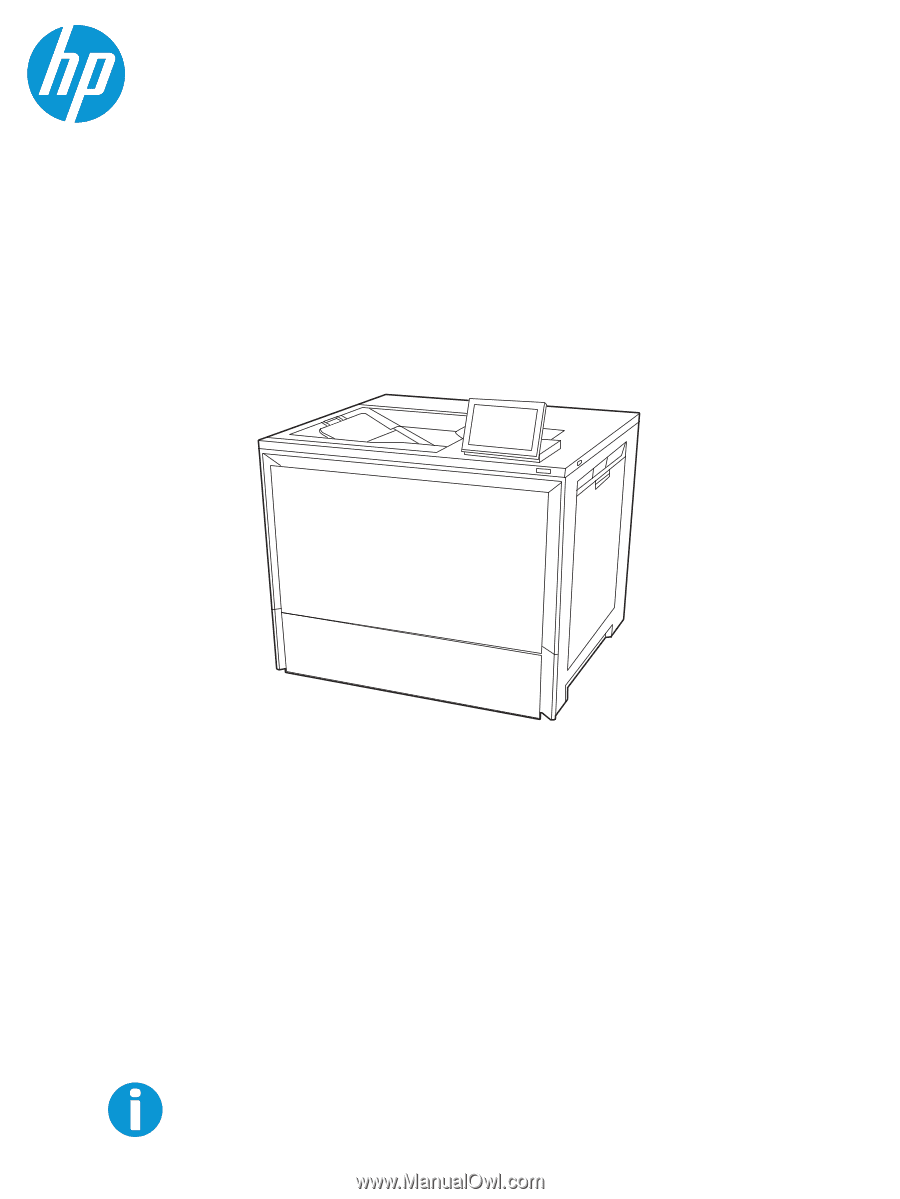
HP Color LaserJet Enterprise 6700
HP Color LaserJet Enterprise 6701
www.hp.com/support/colorlj6700
User Guide