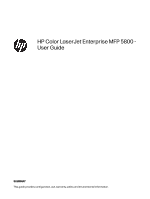Copy on both sides (duplex)
...............................................................................................................................................................................................
63
Additional copy tasks
..............................................................................................................................................................................................................
65
6
Scan
...........................................................................................................................................................................................................................................................
66
Set up Scan to Email
................................................................................................................................................................................................................
66
Introduction
.........................................................................................................................................................................................................................
66
Before you begin
.............................................................................................................................................................................................................
66
Step one: Access the HP Embedded Web Server (EWS)
....................................................................................................................
67
Step two: Configure the Network Identification settings
..................................................................................................................
68
Step three: Configure the Send to Email feature
....................................................................................................................................
68
Step four: Configure the Quick Sets (optional)
..........................................................................................................................................
78
Step five: Set up Send to Email to use Office 365 Outlook (optional)
.......................................................................................
78
Set up Scan to Network Folder
.........................................................................................................................................................................................
81
Introduction
..........................................................................................................................................................................................................................
81
Before you begin
..............................................................................................................................................................................................................
81
Step one: Access the HP Embedded Web Server (EWS)
....................................................................................................................
81
Step two: Set up Scan to Network Folder
.....................................................................................................................................................
82
Set up Scan to SharePoint
...................................................................................................................................................................................................
91
Introduction
..........................................................................................................................................................................................................................
91
Before you begin
..............................................................................................................................................................................................................
91
Step one: Access the HP Embedded Web Server (EWS)
....................................................................................................................
91
Step two: Enable Scan to SharePoint and create a Scan to SharePoint Quick Set
.......................................................
92
Scan a file directly to a SharePoint site
..........................................................................................................................................................
94
Quick Set scan settings and options for Scan to SharePoint
.......................................................................................................
95
Set up Scan to USB Drive
....................................................................................................................................................................................................
96
Introduction
..........................................................................................................................................................................................................................
97
Step one: Access the HP Embedded Web Server (EWS)
....................................................................................................................
97
Step two: Enable Scan to USB Drive
..................................................................................................................................................................
97
Step three: Configure the Quick Sets (optional)
......................................................................................................................................
98
Default scan settings for Scan to USB Drive setup
..............................................................................................................................
99
Default file settings for Save to USB setup
.................................................................................................................................................
99
Scan to email
..............................................................................................................................................................................................................................
100
Introduction
.......................................................................................................................................................................................................................
100
Scan to email
...................................................................................................................................................................................................................
100
Scan to job storage
................................................................................................................................................................................................................
103
Introduction
.......................................................................................................................................................................................................................
103
Scan to job storage on the printer
...................................................................................................................................................................
103
Print from job storage on the printer
..............................................................................................................................................................
105
Scan to network folder
.........................................................................................................................................................................................................
105
Introduction
.......................................................................................................................................................................................................................
105
Scan to network folder
.............................................................................................................................................................................................
105
Scan to SharePoint
..................................................................................................................................................................................................................
107
Introduction
.......................................................................................................................................................................................................................
108
Scan to SharePoint
......................................................................................................................................................................................................
108
Scan to USB drive
....................................................................................................................................................................................................................
109
Introduction
........................................................................................................................................................................................................................
110
v