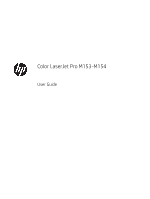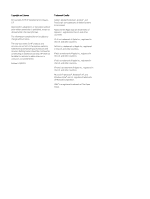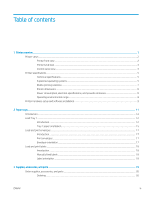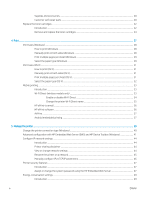Print with EconoMode
.......................................................................................................................................
49
Set the Sleep/Auto Off After Inactivity setting
..............................................................................................
49
Set the Shut Down After Inactivity delay and configure the printer to use 1 watt or less of power
....
50
Set the Delay Shut Down setting
....................................................................................................................
51
HP Web Jetadmin
...................................................................................................................................................................
53
Update the firmware
.............................................................................................................................................................
54
Update the firmware using the Firmware Update Utility
............................................................................
54
6
Solve problems
.......................................................................................................................................................................................
55
Customer support
..................................................................................................................................................................
56
Interpret control-panel light patterns
................................................................................................................................
57
Restore the factory-set defaults
.........................................................................................................................................
59
A “Cartridge is low” or “Cartridge is very low” message displays on the printer control panel
.................................
60
Change the “Very Low” settings
......................................................................................................................
60
Order supplies
....................................................................................................................................................
61
Printer does not pick up paper or misfeeds
.......................................................................................................................
62
Introduction
........................................................................................................................................................
62
The product does not pick up paper
...............................................................................................................
62
The product picks up multiple sheets of paper
............................................................................................
62
Clear paper jams
....................................................................................................................................................................
63
Introduction
........................................................................................................................................................
63
Paper jam locations
...........................................................................................................................................
63
Experiencing frequent or recurring paper jams?
..........................................................................................
64
Clear paper jams in Tray 1
...............................................................................................................................
66
Clear paper jams in the rear door and the fuser area
.................................................................................
67
Clear paper jams in the output bin
.................................................................................................................
69
Improve print quality
.............................................................................................................................................................
71
Introduction
........................................................................................................................................................
71
Update the printer firmware
............................................................................................................................
72
Print from a different software program
.......................................................................................................
72
Check the paper-type setting for the print job
.............................................................................................
72
Check the paper type setting on the printer
............................................................................
72
Check the paper type setting (Windows)
..................................................................................
72
Check the paper type setting (OS X)
..........................................................................................
72
Check toner-cartridge status
...........................................................................................................................
73
Print a cleaning page
........................................................................................................................................
73
Visually inspect the toner cartridge or cartridges
........................................................................................
74
Check paper and the printing environment
...................................................................................................
74
Step one: Use paper that meets HP specifications
.................................................................
74
Step two: Check the environment
..............................................................................................
74
Step three: Set the individual tray alignment
...........................................................................
75
ENWW
v