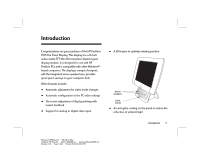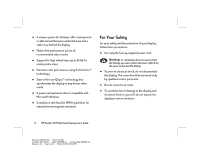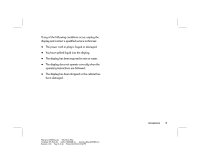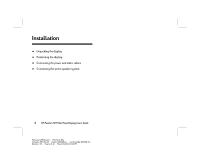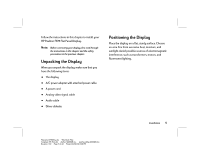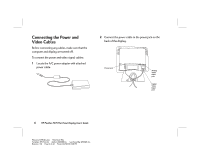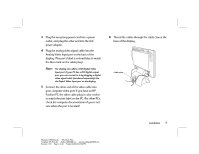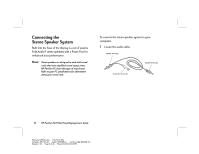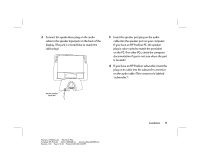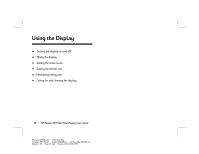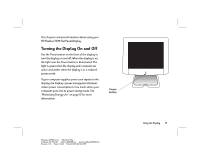HP D5063H HP Pavilion Desktop PCs - FX75 Flat Panel Display - (English) User - Page 10
Connecting the Power and, Video Cables - power adapter
 |
View all HP D5063H manuals
Add to My Manuals
Save this manual to your list of manuals |
Page 10 highlights
Connecting the Power and Video Cables Before connecting any cables, make sure that the computer and display are turned off. To connect the power and video signal cables: 1 Locate the A/C power adapter with attached power cable. 2 Connect the power cable to the power jack on the back of the display. Power jack Analog Video Input port Digital Video Input port 6 HP Pavilion FX75 Flat Panel Display User's Guide Filename: fx75UGrw.doc Title: Book Title Template: HP-Print.dot Author: WASSER, Inc. Last Saved By: WASSER, Inc. Revision #: 30 Page: 6 of 43 Printed: 10/16/00 03:31 PM

6
HP Pavilion FX75 Flat Panel Display User’s Guide
Filename: fx75UGrw.doc
Title: Book Title
Template: HP-Print.dot
Author: WASSER, Inc.
Last Saved By: WASSER, Inc.
Revision #: 30
Page: 6 of 43
Printed: 10/16/00 03:31 PM
Connecting the Power and
Video Cables
Before connecting any cables, make sure that the
computer and display are turned off.
To connect the power and video signal cables:
1
Locate the A/C power adapter with attached
power cable.
2
Connect the power cable to the power jack on the
back of the display.
Power jack
Analog
Video
Input
port
Digital
Video
Input
port