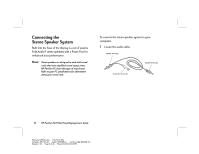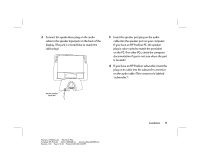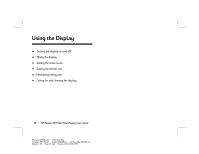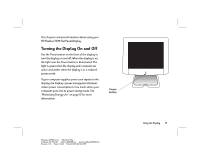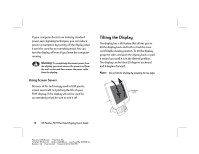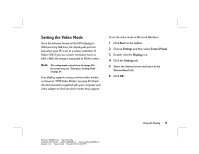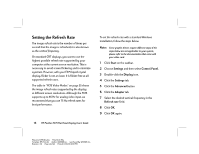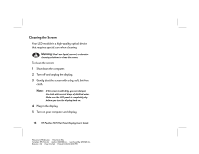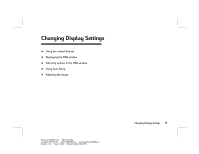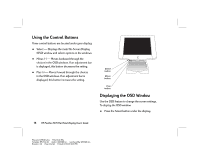HP D5063H HP Pavilion Desktop PCs - FX75 Flat Panel Display - (English) User - Page 17
Setting the Video Mode
 |
View all HP D5063H manuals
Add to My Manuals
Save this manual to your list of manuals |
Page 17 highlights
Setting the Video Mode Since the inherent format of the FX75 display is 1024 pixels by 768 lines, the display will perform best when your PC is set to a screen resolution of 1024 x 768. If you use a lower resolution (such as 640 x 480), the image is expanded to fill the screen. Note: The scaling mode controls how the image fills the screen area; see "Selecting a Scaling Mode" on page 24. Your display supports many common video modes, as shown in "FX75 Video Modes" on page 35. Check the documentation supplied with your computer and video adapter to find out which modes they support. To set the video mode in Microsoft Windows: 1 Click Start on the taskbar. 2 Choose Settings and then select Control Panel. 3 Double-click the Display icon. 4 Click the Settings tab. 5 Select the desired screen resolution in the Screen Area field. 6 Click OK. Filename: fx75UGrw.doc Title: Book Title Template: HP-Print.dot Author: WASSER, Inc. Last Saved By: WASSER, Inc. Revision #: 30 Page: 13 of 43 Printed: 10/16/00 03:31 PM Using the Display 13