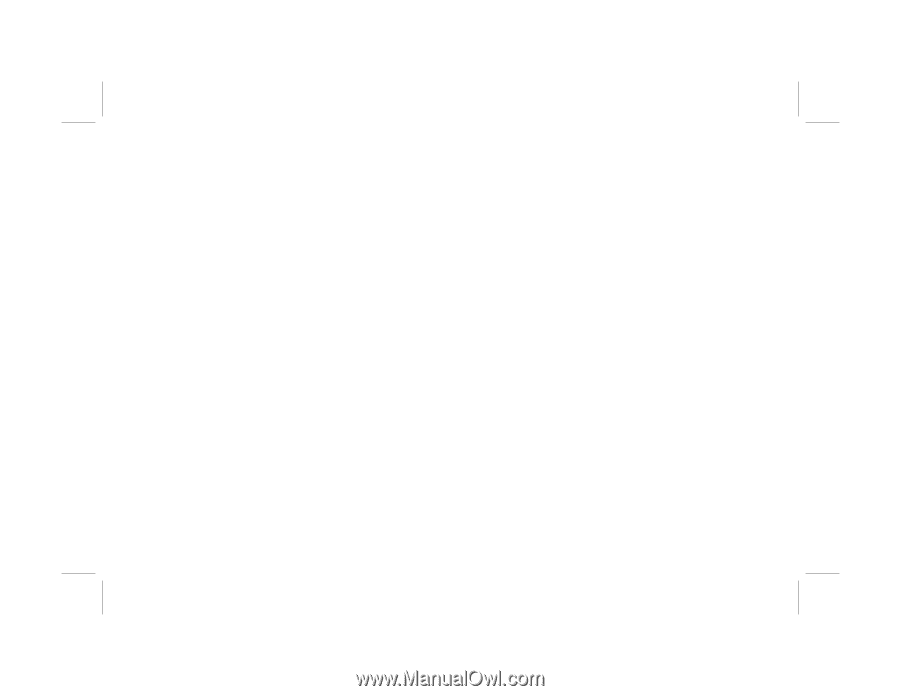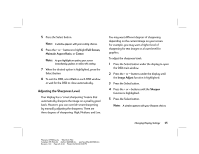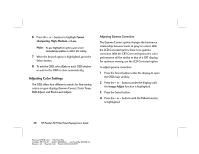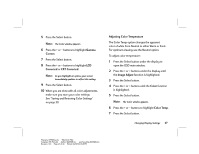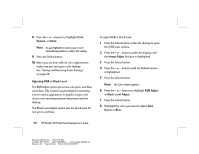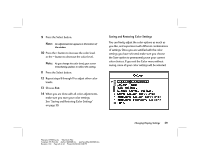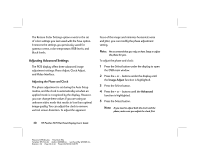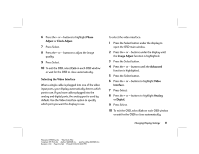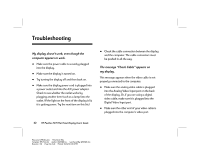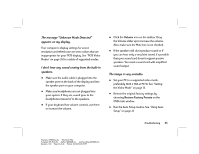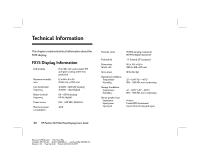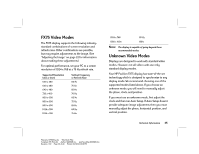HP D5063H HP Pavilion Desktop PCs - FX75 Flat Panel Display - (English) User - Page 34
Adjusting Advanced Settings
 |
View all HP D5063H manuals
Add to My Manuals
Save this manual to your list of manuals |
Page 34 highlights
The Restore Color Settings option reverts to the set of color settings you last saved with the Save option. It restores the settings you previously saved for gamma correct, color temperature, RGB levels, and black levels. Adjusting Advanced Settings The FX75 display offers three advanced image adjustment settings: Phase Adjust, Clock Adjust, and Video Interface. Adjusting the Phase and Clock The phase adjustment is set during the Auto Setup routine, and the clock is automatically set when an applied mode is recognized by the display. However, you can change these values if you are using an unknown video mode that results in less than optimal image quality. You can adjust the clock to remove vertical screen distortion. To adjust the apparent focus of the image and minimize horizontal noise and jitter, you can modify the phase adjustment setting. Note: We recommend that you rely on Auto Setup to adjust the phase for you. To adjust the phase and clock: 1 Press the Select button under the display to open the OSD main window. 2 Press the + or - buttons under the display until the Image Adjust function is highlighted. 3 Press the Select button. 4 Press the + or - buttons until the Advanced function is highlighted. 5 Press the Select button. Note: If you need to adjust both the clock and the phase, make sure you adjust the clock first. 30 HP Pavilion FX75 Flat Panel Display User's Guide Filename: fx75UGrw.doc Title: Book Title Template: HP-Print.dot Author: WASSER, Inc. Last Saved By: WASSER, Inc. Revision #: 30 Page: 30 of 43 Printed: 10/16/00 03:31 PM