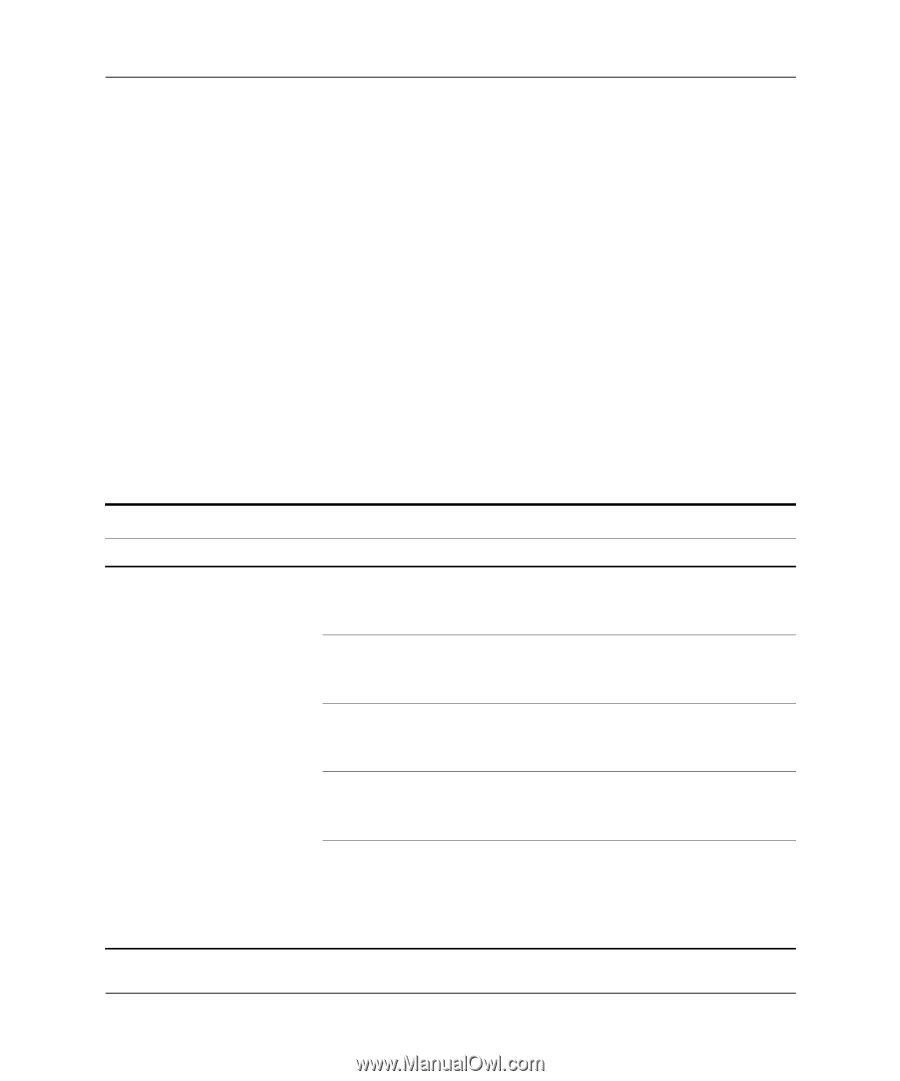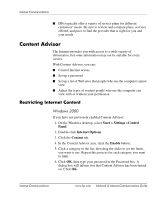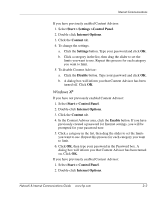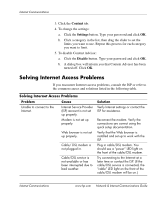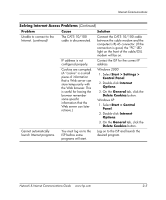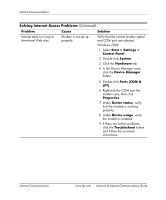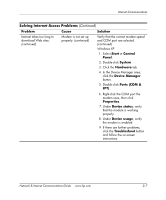HP D530 Network & Internet Communications Guide - Page 16
Content, Settings, Disable, Solving Internet Access Problems
 |
UPC - 808736649308
View all HP D530 manuals
Add to My Manuals
Save this manual to your list of manuals |
Page 16 highlights
Internet Communications 3. Click the Content tab. 4. To change the settings: a. Click the Settings button. Type your password and click OK. b. Click a category in the list, then drag the slider to set the limits you want to use. Repeat this process for each category you want to limit. 5. To disable Content Advisor: a. Click the Disable button. Type your password and click OK. b. A dialog box will inform you that Content Advisor has been turned off. Click OK. Solving Internet Access Problems If you encounter Internet access problems, consult the ISP or refer to the common causes and solutions listed in the following table. Solving Internet Access Problems Problem Cause Unable to connect to the Internet. Internet Service Provider (ISP) account is not set up properly. Modem is not set up properly. Web browser is not set up properly. Cable/ DSL modem is not plugged in. Cable/DSL service is not available or has been interrupted due to bad weather. Solution Verify Internet settings or contact the ISP for assistance. Reconnect the modem. Verify the connections are correct using the quick setup documentation. Verify that the Web browser is installed and set up to work with the ISP. Plug in cable/DSL modem. You should see a "power" LED light on the front of the cable/DSL modem. Try connecting to the Internet at a later time or contact the ISP. (If the cable/DSL service is connected, the "cable" LED light on the front of the cable/DSL modem will be on.) Internet Communications www.hp.com Network & Internet Communications Guide