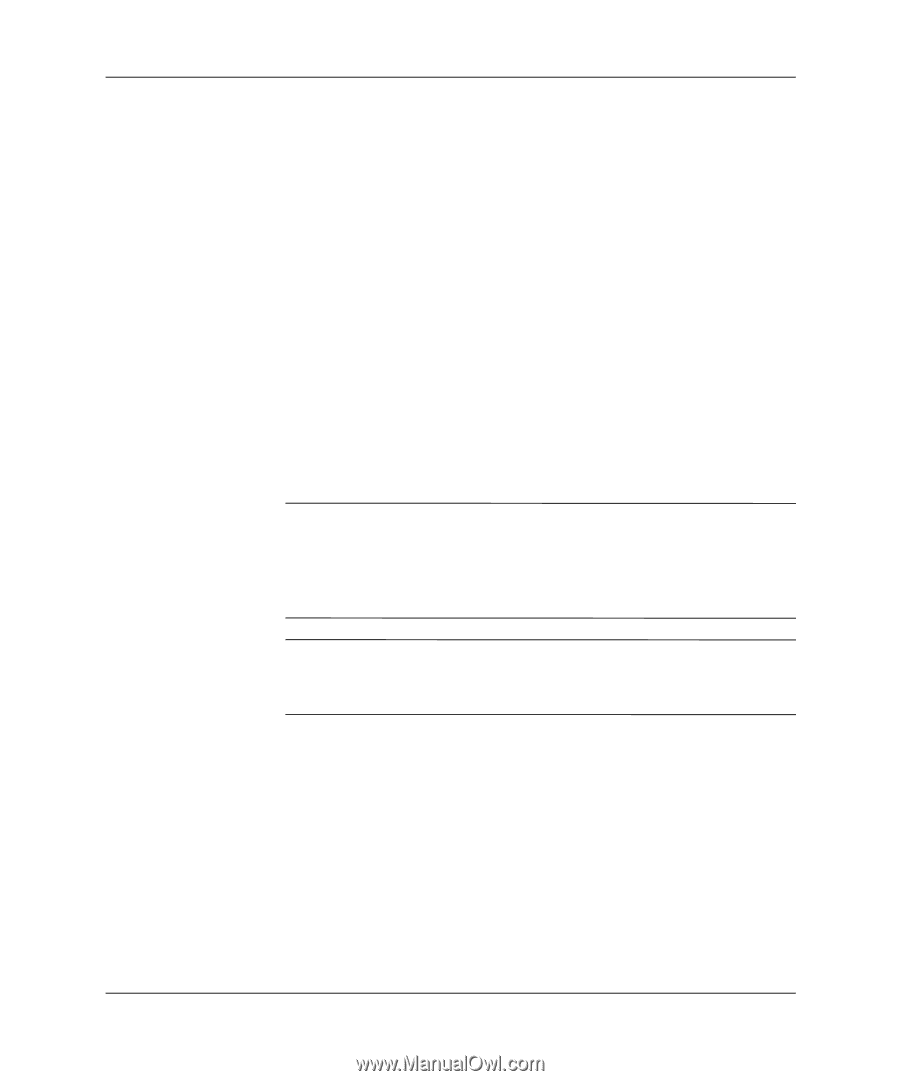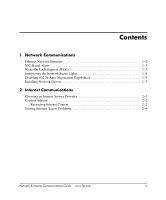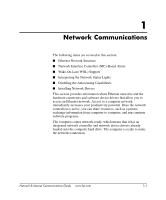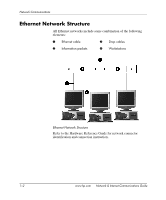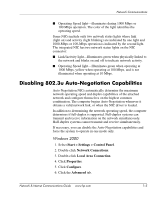HP D530 Network & Internet Communications Guide - Page 8
Interpreting the Network Status Lights, Start > Control Panel
 |
UPC - 808736649308
View all HP D530 manuals
Add to My Manuals
Save this manual to your list of manuals |
Page 8 highlights
Network Communications 3. Double-click Local Area Connection. 4. Click Properties. 5. Click Configure. 6. Click the Power Management tab, then select or clear the check box to Allow this device to bring the computer out of standby. Windows XP 1. Select Start > Control Panel. 2. Double-click Network Connections. 3. Double-click Local Area Connection. 4. Click Properties. 5. Click Configure. 6. Click the Power Management tab, then select or clear the check box to Allow this device to bring the computer out of standby. ✎ For more information on Wake-On-LAN, refer to the online Desktop Management Guide or to the Remote Management Administrators Guide. The Remote Management Administrators Guide is included with the Remote Management Setup Utilities and is available on the Support Software CD or at http://www.compaq.com. ✎ For information on filtering out unintentional Wake-On-LAN events, refer to any additional documentation provided for the NICs advanced diagnostics/configuration utility. Interpreting the Network Status Lights Select Ethernet network interface controllers include network status lights: ■ Link light-illuminates when the system is physically connected to an active network. ■ Activity light-illuminates when the computer detects network activity. When the system is connected to a highly used network, the activity light will remain on almost constantly. 1-4 www.hp.com Network & Internet Communications Guide