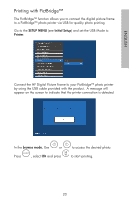HP DF1000A3 HP df720, df780, df820 , df1000 Digital Picture Frame - User Guide - Page 17
Copying and Deleting Pictures - 16
 |
UPC - 844149030449
View all HP DF1000A3 manuals
Add to My Manuals
Save this manual to your list of manuals |
Page 17 highlights
English Copying and Deleting Pictures Copying pictures onto frame internal memory From an external memory device: With the picture frame powered off, insert an external memory device with the preferred pictures into the appropriate connector. Turn the picture frame power ON and a slideshow from the external memory will automatically begin in a few seconds. Press button once to enter picture browse mode or press button twice to enter thumbnail mode. At the desired picture, press the the copy/delete menu as shown below. button to display 'Copy picture to' will be highlighted in blue. Press to display Internal Memory. Press again to copy the desired picture onto the frame's internal memory. A Finished text box will be displayed indicating the picture is now in the internal memory as illustrated below. Finished Press to return to photo browse mode. Use or to select another picture and repeat above step to copy to internal memory. Press to resume slideshow. 16