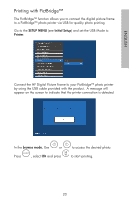HP DF1000A3 HP df720, df780, df820 , df1000 Digital Picture Frame - User Guide - Page 19
This will display - df1000
 |
UPC - 844149030449
View all HP DF1000A3 manuals
Add to My Manuals
Save this manual to your list of manuals |
Page 19 highlights
English Use standard Windows™ explorer file copy and paste procedures to move content onto the frame's internal memory. To check the picture frame's available memory, right click on the HP df720, df780, df820 or df1000 drive letter and select Properties. A properties menu will appear displaying the available/free space (in Mega Bytes [MB]). When finished copying pictures, disconnect the PC/laptop by double-clicking on the Safely Remove Hardware icon in the lower right on the screen of the PC/Laptop. This will display the menu as illustrated below. Highlight the HP df720, df780, df820 or df1000 drive and then click on the Stop button. After notification, unplug the USB 2.0 cable from both the PC/Laptop and the picture frame. 18
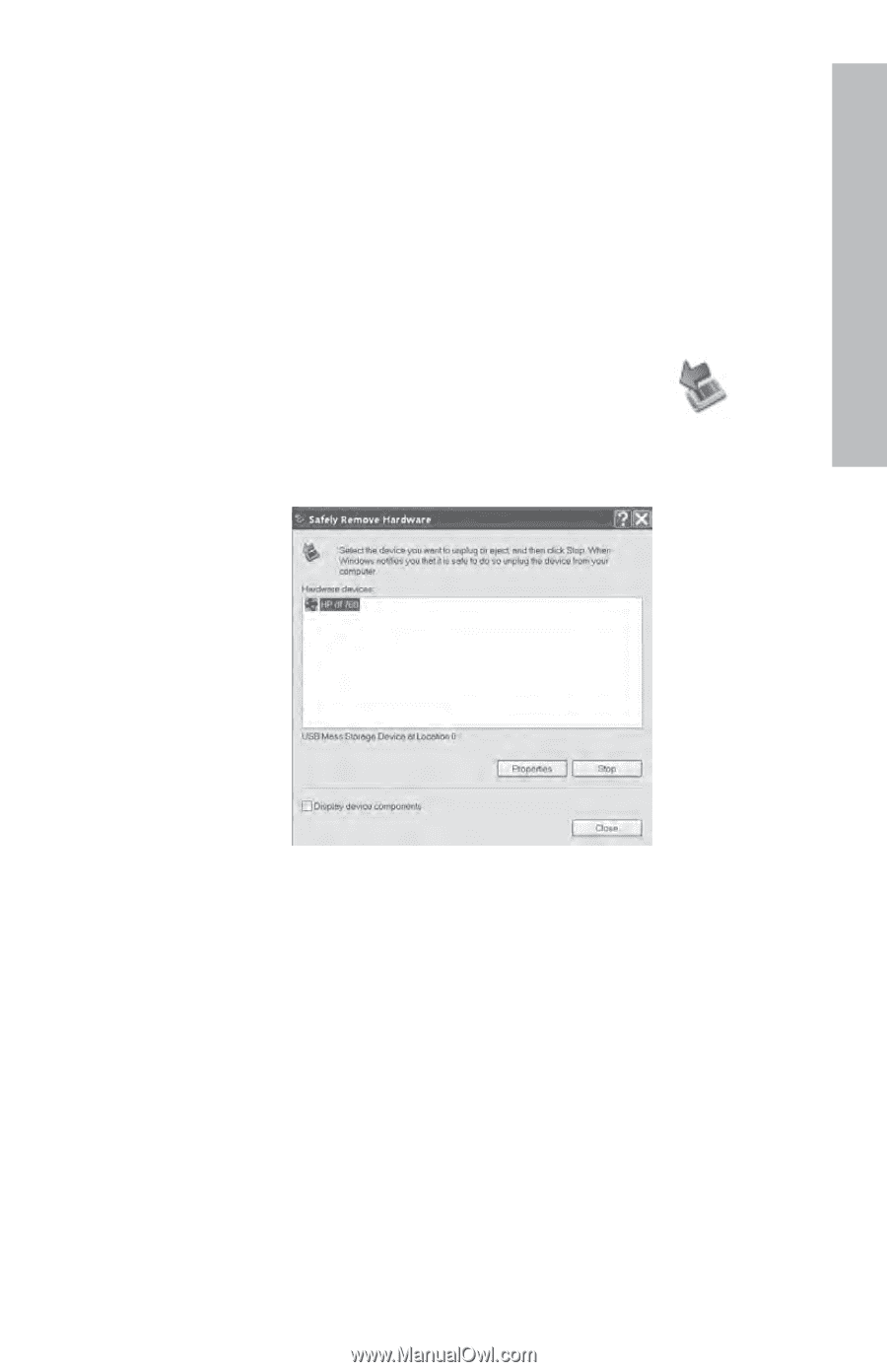
18
ENGLISH
Use standard Windows™ explorer file copy and paste procedures
to move content onto the frame’s internal memory.
To check the picture frame's available memory, right click on
the
HP df720, df780, df820 or df1000
drive letter and select
Properties
.
A properties menu will appear displaying the
available/free space (in Mega Bytes [MB]).
When finished copying pictures, disconnect the PC/laptop by
double-clicking on the
Safely Remove Hardware
icon
in
the lower right on the screen of the PC/Laptop.
This will display
the menu as illustrated below.
Highlight the
HP df720, df780, df820 or df1000
drive and
then click on the Stop button.
After notification, unplug the
USB 2.0 cable from both the PC/Laptop and the picture
frame.