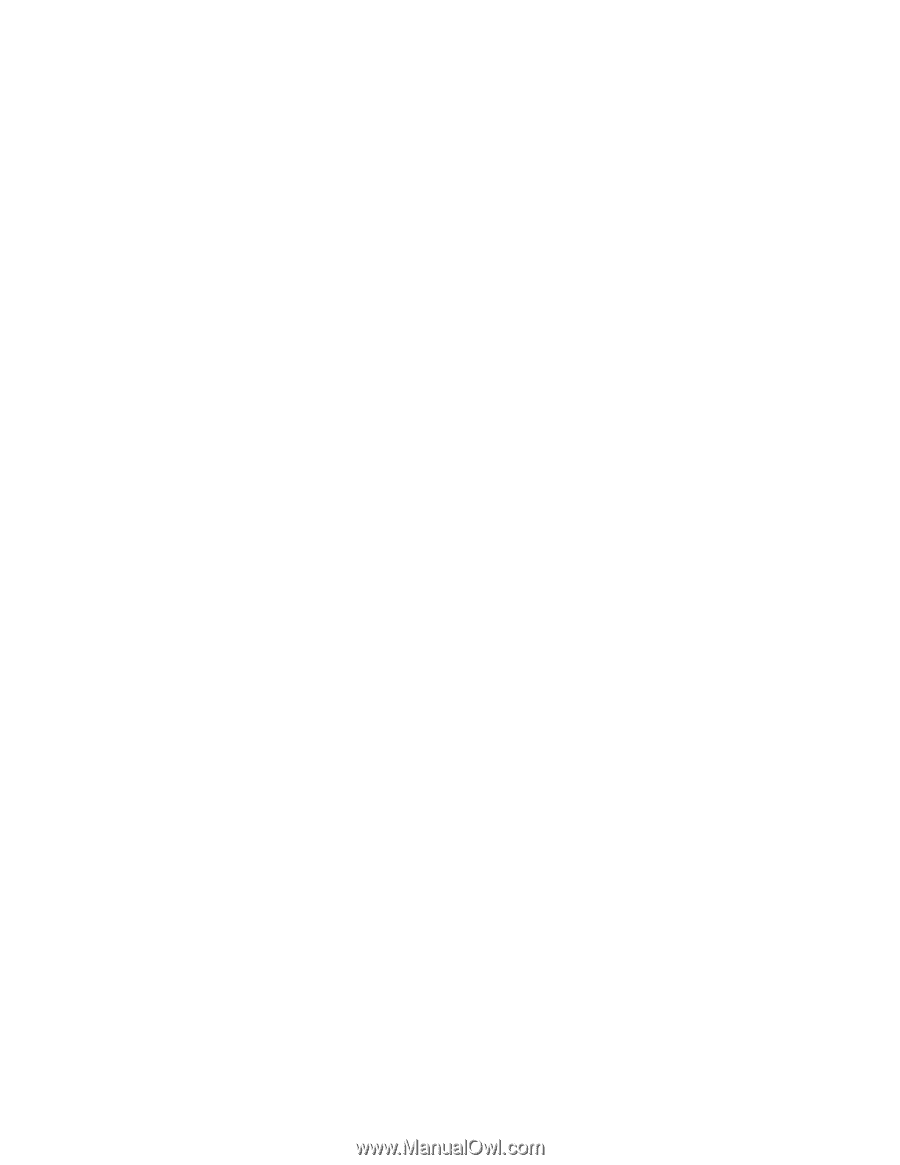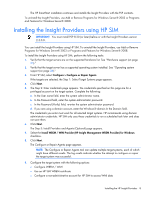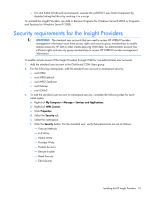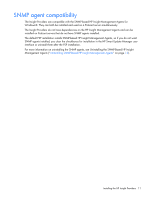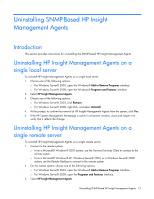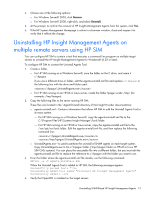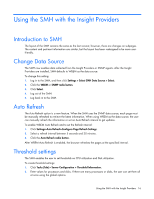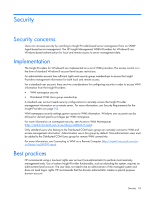HP DL360 HP Insight Management WBEM Providers for Windows Server 2003 and Wind - Page 13
Uninstalling HP Insight Management Agents on multiple remote servers using HP SIM
 |
UPC - 613326948835
View all HP DL360 manuals
Add to My Manuals
Save this manual to your list of manuals |
Page 13 highlights
4. Choose one of the following options: o For Windows Server® 2003, click Remove. o For Windows Server® 2008, right-click, and select Uninstall. 5. At the prompt, to confirm the removal of HP Insight Management Agents from the system, click Yes. 6. If the HP System Management Homepage is active in a browser window, close and reopen it to verify that it reflects the change. Uninstalling HP Insight Management Agents on multiple remote servers using HP SIM You can configure HP SIM to contain a tool that executes a command line program on multiple target servers to uninstall the HP Insight Management Agents for Windows® (6.30 or later). To configure HP SIM to contain the Uninstall Agents Tool: 1. Create a folder. o For HP SIM running on a Windows Server®, save the folder on the C drive, and name it c:\hpagun. If you use a different drive or folder, edit the agents-uninstall.xml file and replace c:\hpagun in the following line with the drive and folder used: c:\hpagun\UninstallAgents.exe o For HP SIM running on an HP-UX or Linux server, create the folder hpagun under /tmp/ (for example, /tmp/hpagun). 2. Copy the following files to the server running HP SIM. These files are located in the \AgentUninstall directory of the Insight Provider documentation: o agents-uninstall.xml-Contains information that allows HP SIM to add the Uninstall Agents Tool to its menu system. - For HP SIM running on a Windows Server®, copy the agents-uninstall.xml file to the C:\Program Files\HP\Systems Insight Manager\Tools folder. - For HP SIM running on an HP-UX or Linux server, copy the agents-uninstall.xml file to the /var/opt/mx/tools folder. Edit the agents-uninstall.xml file, and then replace the following command line: c:\hpagun\UninstallAgents.exe to /tmp/hpagun/UninstallAgents.exe o UninstallAgents.exe-Is used to perform the uninstall of SNMP agents on each target system. Copy UninstallAgents.exe to the c:\hpagun folder (/tmp/hpagun folder on HP-UX or Linux HP SIM CMS systems). You can place the executable file into a different folder, but you must edit the agents-uninstall.xml file to replace the reference to c:\hpagun with the folder you want to use. 3. From the folder where the agents-uninstall.xml file resides, run the following command: mxtool -a -f agents-uninstall.xml When the Uninstall Agents Tool is added to HP SIM, the following messages appear: Successfully parsed tools file. Successfully added tool named "Uninstall HP Insight Management Agents" Successfully added 1 tool 4. Verify that OpenSSH is installed on the target servers. Uninstalling SNMP-Based HP Insight Management Agents 13