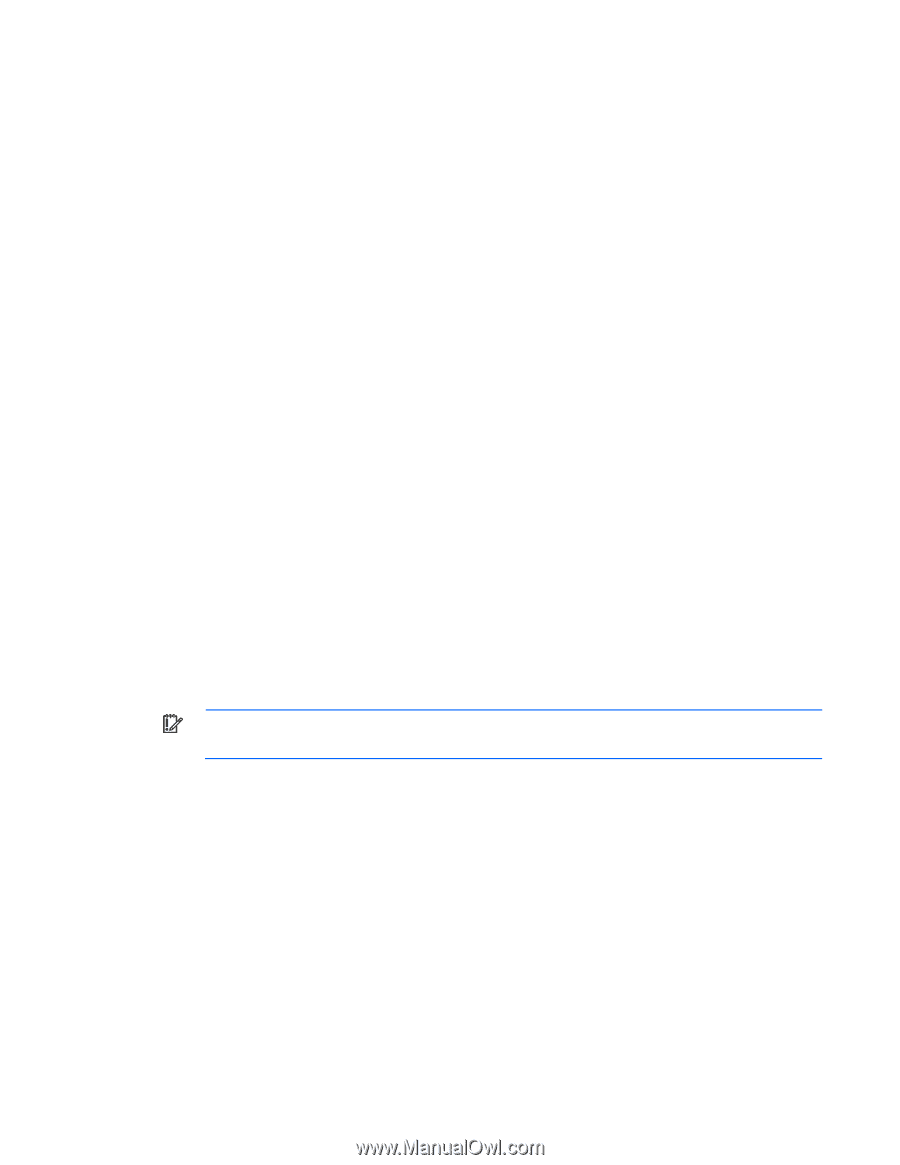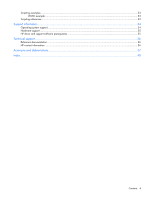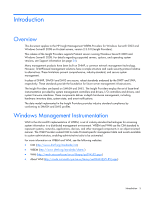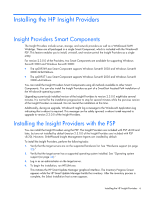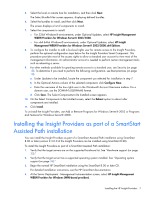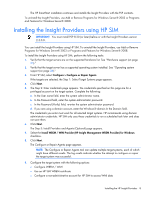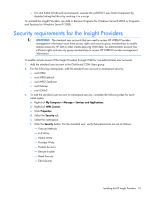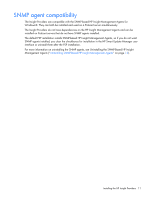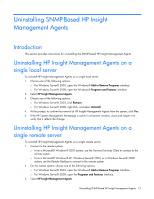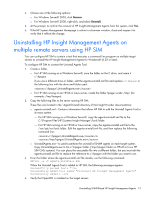HP DL360 HP Insight Management WBEM Providers for Windows Server 2003 and Wind - Page 9
Installing the Insight Providers Smart Component
 |
UPC - 613326948835
View all HP DL360 manuals
Add to My Manuals
Save this manual to your list of manuals |
Page 9 highlights
o Configure SNMP o Configure secure shell (SSH) access o Set Trust relationship to Trust by Certificate o Configure Version Control Agent (VCA) o Set administrator password for Insight Management Agents version 7.1 or earlier For more information, see the HP SIM User Guide. 10. Click Run Now, or click Schedule, and then set up a schedule to run this task at a later time. The Task Results page appears and displays the following information: o Status-Displays the details for each target system in a task instance. o Exit Code-Represents the success or failure of an executable program, but does not indicate if all attempts succeeded. Some attempts can succeed while some attempts can fail. If the return value is zero or positive, the executable ran successfully. If the return value is negative value, the executable failed. o Target Name-Displays the name and IP address of the target. o The stdout tab-Displays the output text information. o The stderr tab-Displays information if the executable experienced an error. o View Printable Report-Reports can be printed for the currently selected target system or for all target systems associated with the task instance. 11. (Optional) To print a report: a. Click View Printable Report. b. From the Options Message box, select the report to display. c. You can generate a report containing the selected target system or all systems associated with the task instance. d. Click OK to display the report, or click Cancel to return to the View Task Results page. Installing the Insight Providers Smart Component IMPORTANT: You must install PSP 8.20 (or later) before or with the Insight Providers version 2.3.0.0. You can install the Insight Providers individually using an Insight Providers Smart Component. Perform this type of installation to install the Insight Providers without performing a full PSP installation or without using SmartStart. To install the Insight Providers Smart Component, perform the following tasks: 1. Verify that the target servers are on the supported hardware list. See "Hardware support (on page 35)." 2. Verify that the target server has a supported operating system installed. See "Operating system support (on page 34)." 3. Log in as an administrator on the target server. 4. Install the Insight Providers Smart Component: o For 32-bit Windows® environments, execute the cp009269.exe Smart Component by doubleclicking the file or by invoking it in a script. Installing the HP Insight Providers 9