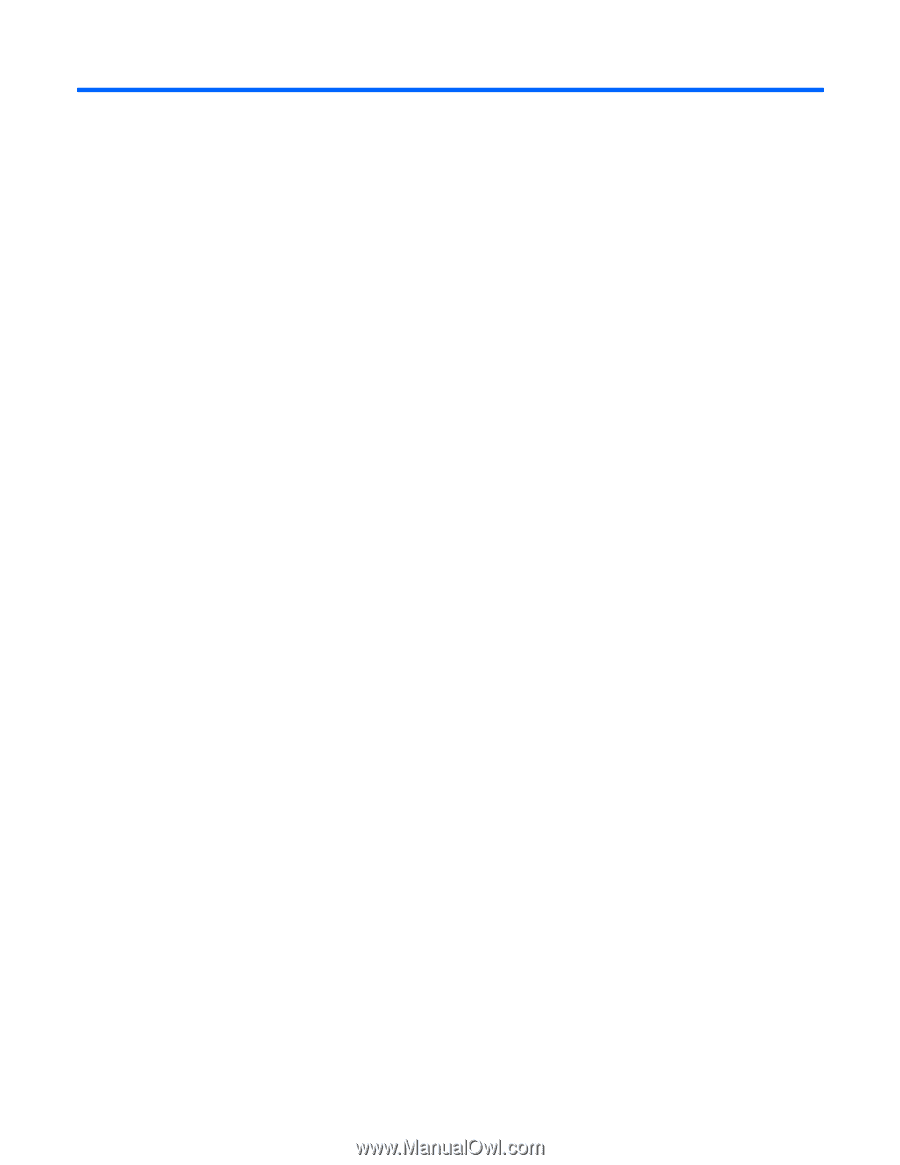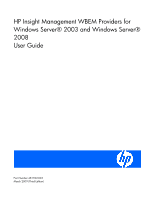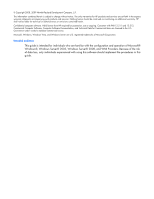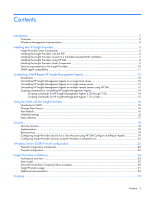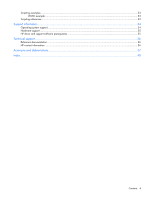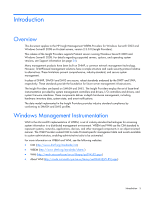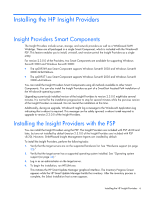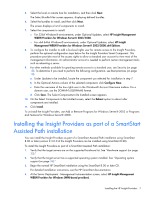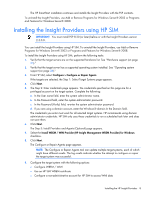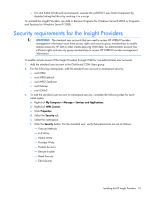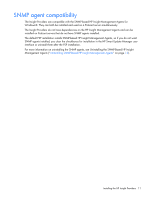HP DL360 HP Insight Management WBEM Providers for Windows Server 2003 and Wind - Page 6
Installing the HP Insight Providers, Insight Providers Smart Components
 |
UPC - 613326948835
View all HP DL360 manuals
Add to My Manuals
Save this manual to your list of manuals |
Page 6 highlights
Installing the HP Insight Providers Insight Providers Smart Components The Insight Providers include server, storage, and network providers as well as a WMI-based SMH WebApp. These are all packaged in a single Smart Component, which is included with the Windows® PSP. This feature enables you to install, uninstall, and version-control the Insight Providers as a single entity. For version 2.3.0.0 of the Providers, two Smart Components are available for supporting Windows Server® 2003 and Windows Server® 2008: • The cp009269.exe Smart Component supports Windows Server® 2003 and Windows Server® 2008 32-bit Editions. • The cp009271.exe Smart Component supports Windows Server® 2003 and Windows Server® 2008 x64 Editions. You can install the Insight Providers Smart Components using all methods available to other Smart Components. You can also install the Insight Providers as part of a SmartStart Assisted Path installation of the Windows® operating system. Upgrading a previously installed version of the Insight Providers to version 2.3.0.0 might take several minutes. It is normal for the installation progress bar to stop for several minutes while the previous version of the Insight Providers is removed. Do not cancel the installation at this time. Additionally, during an upgrade, Windows® might log a message to the Windows® Application Log indicating that a reboot is required. This message can be safely ignored; a reboot is not required to upgrade to version 2.3.0.0 of the Insight Providers. Installing the Insight Providers with the PSP You can install the Insight Providers using the PSP. The Insight Providers are included with PSP v8.00 and later, but are not installed by default (version 2.3.0.0 of the Insight Providers are included with PSP v8.20). However, SNMP-based Insight Management Agents are installed by default. To install the Insight Providers, perform the following tasks: 1. Verify that the target servers are on the supported hardware list. See "Hardware support (on page 35)." 2. Verify that the target server has a supported operating system installed. See "Operating system support (on page 34)." 3. Log in as an administrator on the target server. 4. To begin the installation, run HPSUM.exe. This initiates the HP Smart Update Manager graphical interface. The Inventory Progress Screen appears while the HP Smart Update Manager builds the inventory. After the inventory process is complete, the Select Installation host screen appears. Installing the HP Insight Providers 6