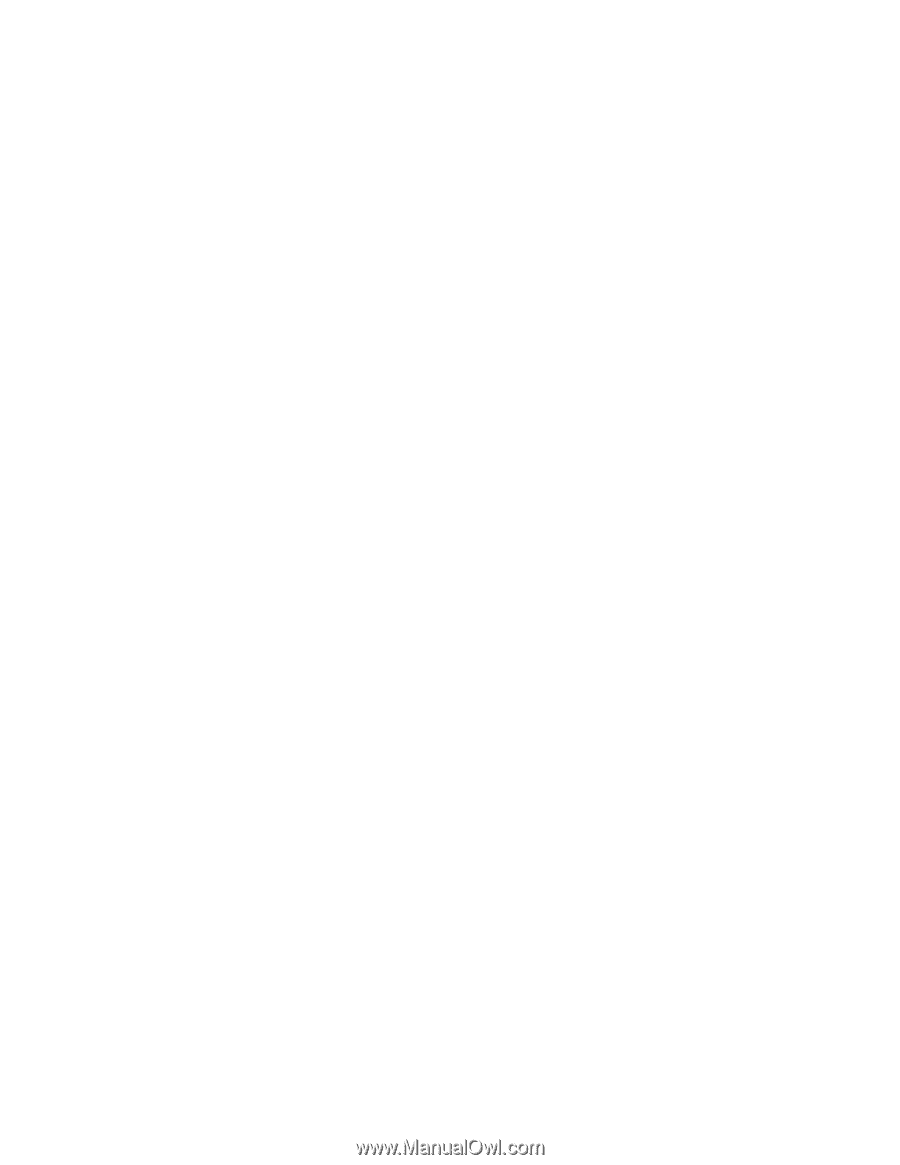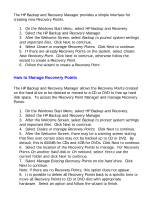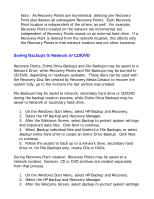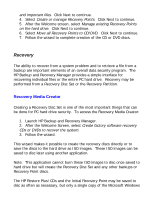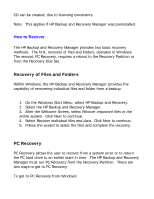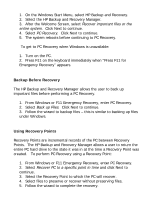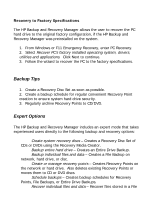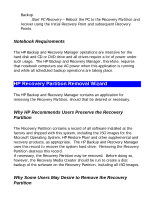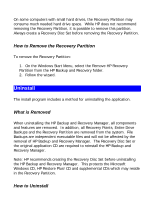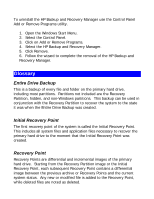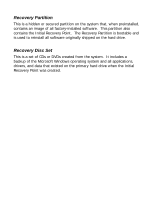HP Dc5700 HP Backup and Recovery Manager - User Guide (Version 1.0) - Page 14
Backup Tips, Expert Options
 |
UPC - 882780819535
View all HP Dc5700 manuals
Add to My Manuals
Save this manual to your list of manuals |
Page 14 highlights
Recovery to Factory Specifications The HP Backup and Recovery Manager allows the user to recover the PC hard drive to the original factory configuration, if the HP Backup and Recovery Manager was preinstalled on the system. 1. From Windows or F11 Emergency Recovery, enter PC Recovery. 2. Select Recover PC's factory installed operating system, drivers, utilities and applications. Click Next to continue. 3. Follow the wizard to recover the PC to the factory specifications. Backup Tips 1. Create a Recovery Disc Set as soon as possible. 2. Create a backup schedule for regular convenient Recovery Point creation to ensure system hard drive security. 3. Regularly archive Recovery Points to CD/DVD. Expert Options The HP Backup and Recovery Manager includes an expert mode that takes experienced users directly to the following backup and recovery options: • Create system recovery discs - Creates a Recovery Disc Set of CDs or DVDs using the Recovery Media Creator. • Backup entire hard drive - Creates an Entire Drive Backup. • Backup individual files and data - Creates a File Backup on network, hard drive, or disc. • Create or manage recovery points - Creates Recovery Points on the network or hard drive. Also deletes existing Recovery Points or moves them to CD or DVD discs. • Schedule backups - Creates backup schedules for Recovery Points, File Backups, or Entire Drive Backups. • Recover individual files and data - Recover files stored in a File