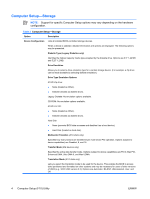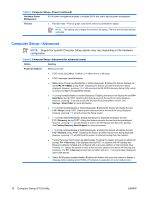HP Dc7700 Computer Setup (F10) Utility Guide - Page 15
Computer Setup-Power - bios password reset
 |
UPC - 882780715318
View all HP Dc7700 manuals
Add to My Manuals
Save this manual to your list of manuals |
Page 15 highlights
Table 4 Computer Setup-Security (continued) OS Security (some models) NOTE: An OS Security selection is in effect only if the processor and operating system being used comprehend and utilize the security feature. Setup Security Level ● Data Execution Prevention (some models) (enable/disable) Helps prevent OS security breaches. ● OS Management of Embedded Security Device (enable/disable). Enabling this option allows the OS the ability to manage the Embedded Security Device. ● Reset of Embedded Security Device though OS (enable/disable). A Setup Password is required to change this setting. Enabling this option allows the OS the ability to reset the Embedded Security Device back to its factory defaults. ● Virtualization Technology (some models) (enable/disable). Changing this setting requires turning the computer off and then back on. Provides a method to allow end-users limited access to change specified setup options, without having to know the Setup Password. This feature allows the administrator the flexibility to protect changes to essential setup options, while allowing the user to view system settings and configure nonessential options. The administrator specifies access rights to individual setup options on a case-by-case basis via the Setup Security Level menu. By default, all setup options are assigned Setup Password, indicating the user must enter the correct Setup Password during POST to make changes to any of the options. The administrator may set individual items to None, indicating the user can make changes to the specified options when setup has been accessed with invalid passwords. The choice, None, is replaced by Power-On Password if a Power-On Password is enabled. NOTE: Setup Browse Mode must be set to Enable in order for the user to enter Setup without knowing the setup password. Computer Setup-Power NOTE: Support for specific Computer Setup options may vary depending on the hardware configuration. Table 5 Computer Setup-Power Option Description OS Power Management ● Runtime Power Management- Enable/Disable. Allows certain operating systems to reduce processor voltage and frequency when the current software load does not require the full capabilities of the processor. ● Idle Power Savings-Extended/Normal. Allows certain operating systems to decrease the processors power consumption when the processor is idle. ● ACPI S3 Hard Disk Reset-Enabling this causes the BIOS to ensure hard disks are ready to accept commands after resuming from S3 before returning control to the operating system. ● ACPI S3 PS2 Mouse Wakeup-Enables or disables waking from S3 due to PS2 mouse activity. ● USB Wake on Device Insertion (some models)-Allows system to wake from Standby on USB device insertion. ● Unique Sleep State Blink Rates-Allows you to choose an LED blink rate that uniquely identifies each sleep state. ENWW Computer Setup (F10) Utilities 9