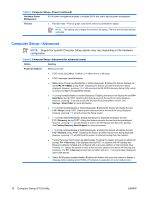HP Dc7700 Computer Setup (F10) Utility Guide - Page 18
S5 Wake on LAN, Disable, Security, Device Security, Network Controller, Device Hidden, AMT Options - video card
 |
UPC - 882780715318
View all HP Dc7700 manuals
Add to My Manuals
Save this manual to your list of manuals |
Page 18 highlights
Table 6 Computer Setup-Advanced (for advanced users) (continued) ● S5 Wake on LAN (enable/disable). ● To disable Wake on LAN during the off state (S5), use the arrow (left and right) keys to set the S5 Wake on LAN feature to Disable. This obtains the lowest power consumption available on the computer during S5. It does not affect the ability of the computer to Wake on LAN from suspend or hibernation, but will prevent it from waking from S5 via the network. It does not affect operation of the network connection while the computer is on. ● If a network connection is not required, completely disable the network controller (NIC) by using the arrow (left and right) keys to select the Security > Device Security menu. Set the Network Controller option to Device Hidden. This prevents the network controller from being used by the operating system and reduces the power used by the computer in S5. ● Processor cache (enable/disable). ● Integrated Video (enable/disable) Allows you to use integrated video and PCI Up Solution video at the same time (available on some models only). AMT Options NOTE: After Integrated Video is enabled and changes saved, a new menu item appears under Advanced to allow you to select the primary VGA controller video device. Inserting a PCI Express video card automatically disables Integrated Video. When PCI Express video is on, Integrated Video must remain disabled. ● Internal speaker (some models) (does not affect external speakers) ● Monitor Tracking (enable/disable). Allows BIOS to save monitor asset information. ● NIC PXE Option ROM Download (enable/disable). The BIOS contains an embedded NIC option ROM to allow the unit to boot through the network to a PXE server. This is typically used to download a corporate image to a hard drive. The NIC option ROM takes up memory space below 1MB commonly referred to as DOS Compatibility Hole (DCH) space. This space is limited. This F10 option will allow users to disable the downloading of this embedded NIC option ROM thus giving more DCH space for additional PCI cards which may need option ROM space. The default will be to have the NIC option-ROM-enabled. Allows you to set: ● SOL Character Echo (disable/enable). This option controls the echoing of remotely entered SOL (Serial-Over-LAN) characters locally. Many console applications expect the SOL terminal to avoid echoing the remote characters as they are typically displayed by the console. ● SOL Terminal Emulation Mode (VT100/ANSI). The AMT 2.1 BIOS will allow either VT100 or ANSI terminal emulation to be selected. Intel AMT specifications do not identify a particular emulation mode that must be produced during SOL (Serial-Over-LAN). This option allows the user/administrator to configure the SOL session in either mode depending on management console preference. ● SOL Local Keyboard (disable/enable). During SOL (Serial-Over-LAN) sessions, the administrator has the option of allowing input from the local client keyboard. 12 Computer Setup (F10) Utility ENWW