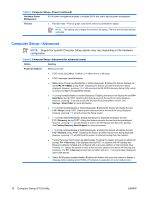HP Dc7700 Computer Setup (F10) Utility Guide - Page 16
Computer Setup-Advanced
 |
UPC - 882780715318
View all HP Dc7700 manuals
Add to My Manuals
Save this manual to your list of manuals |
Page 16 highlights
Table 5 Computer Setup-Power (continued) Hardware Power Management SATA power management enables or disables SATA bus and/or device power management. Thermal ● Fan idle mode-This bar graph controls the minimum permitted fan speed. NOTE: This setting only changes the minimum fan speed. The fans are still automatically controlled. Computer Setup-Advanced NOTE: Support for specific Computer Setup options may vary depending on the hardware configuration. Table 6 Computer Setup-Advanced (for advanced users) Option Heading Power-On Options Allows you to set: ● POST mode (QuickBoot, FullBoot, or FullBoot every 1-30 days). ● POST messages (enable/disable). ● MEBx Setup Prompt (enable/disable or hidden/displayed). Enabling this feature displays the text CTRL+P = MEBx during POST. Disabling this feature prevents the text from being displayed. However, pressing Ctrl+P still accesses the ME BIOS Extension Setup Utility, which is used to configure manageability settings. ● F9 prompt (enable/disable or hidden/displayed). Enabling this feature will display the text F9 = Boot Menu during POST. Disabling this feature prevents the text from being displayed. However, pressing F9 will still access the Shortcut Boot [Order] Menu screen. See Storage > Boot Order for more information. ● F10 prompt (enable/disable or hidden/displayed). Enabling this feature will display the text F10 = Setup during POST. Disabling this feature prevents the text from being displayed. However, pressing F10 will still access the Setup screen. ● F11 prompt (hidden/displayed). Setting this feature to displayed will display the text F11 = Recovery during POST. Hiding this feature prevents the text from being displayed. However, pressing F11 will still attempt to boot to the HP Backup and Recovery partition. See Factory Recovery Boot Support for more information. ● F12 prompt (enable/disable or hidden/displayed). Enabling this feature will display the text F12 = Network during POST. Disabling this feature prevents the text from being displayed. However, pressing F12 will still force the system to attempt booting from the network. ● Factory Recovery Boot Support (enable/disable). Enabling this feature will cause an additional prompt, F11 = Recovery, to be displayed during POST on systems with HP Backup and Recovery software installed and configured with a recovery partition on the boot hard drive. Pressing F11 causes the system to boot to the recovery partition and launch HP Backup and Recovery. The F11 = Recovery prompt can be hidden with the F11 prompt (hidden/displayed) option (see above). ● Option ROM prompt (enable/disable) Enabling this feature will cause the system to display a message before loading option ROMs. (This feature is supported on some models only.) 10 Computer Setup (F10) Utility ENWW