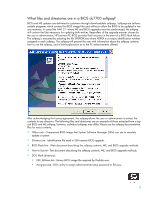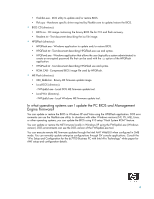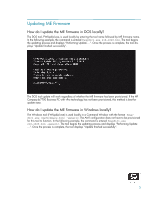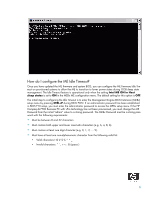HP Dc7700 HP Compaq Business PC with vPro Technology AMT 2.1 Firmware Update - Page 8
Updating PC BIOS
 |
UPC - 882780715318
View all HP Dc7700 manuals
Add to My Manuals
Save this manual to your list of manuals |
Page 8 highlights
After you enter a valid timeout value, exit the MEBx to allow the new configuration to take affect. The timeout value applies only to AMT monitoring of systems during sleep states such as Suspend to RAM (S3/ Stand by), Suspend to Disk (S4/Hibernation), or Soft Off (S5). This value will not affect the power draw for AMT functionality while the system is active. Will I lose my AMT setup configurations when updating ME firmware? Any AMT configurations created with the AMT 2.0 image are maintained after the update process to AMT 2.1. ME firmware updates do not modify any data previously stored by the ME. Any new configuration options that are available only in AMT 2.1 and beyond are initialized to a default value. Updating PC BIOS Will I lose my setup configurations when updating the BIOS? F10 setup configuration options, passwords, and settings are not lost during BIOS update or restore. How do I update my PC BIOS in Windows XP or Vista? In single PC situations, the user or administrator should use the HPQFlash executable. For a system administrator with a network of Windows business PCs to update, HPQFlash can be deployed through the use of System Software Manager (SSM) to update all the appropriate PCs. How do I update the BIOS in a DOS environment? You can execute the Flash Bin Firmware Upgrade Utility (Flashbin.exe) in a DOS environment to upgrade or restore a PC BIOS image. The utility uses a driver (flsh.cpu) for specific hardware flash operations. The BIOS binary image should be included in the same directory as the utility and driver with the name format XXX_MMmm.bin. The user can execute the utility by simply typing flashbin. The current PC BIOS will be examined for compatibility with the binary image. If the BIOS image file is an older BIOS version that the current PC BIOS, the user will be warned. After the user confirms that the BIOS upgrade/restore should proceed, the utility will begin the flashing process. The user will be warned not to reboot or power cycle the PC during the flash process. However, if the process is interrupted or does not complete successfully, the business PC flash recovery process will automatically activate upon reboot. After the BIOS upgrade process has successfully completed, the user must reboot or power cycle the PC for the new BIOS image to take affect. The Flashbin utility must be executed in a DOS environment. If the user does not have DOS bootable media available, a USB flash media (Disk On Key - DOK) or CD can be created to deliver the Flashbin utility, driver, and BIOS image. If the administrator/setup password has been established on the business PC, the Flashbin utility driver must be assigned the password. Assign Password (Assignpw.exe) can be used with DOS Flash if an administrative/setup password has been previously set on the target PC. To assign a password to DOS Flash, change directories to the directory that contains Flashbin.exe and type assignpw flsh.cpu. You will be prompted to type in the password. Press Enter after you have typed in the password. You may use the Backspace key to correct mistakes. You will then be prompted to confirm the password that you just entered. Pressing Enter before any password keys have been typed in will unassign the previ- 8