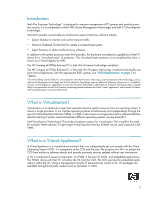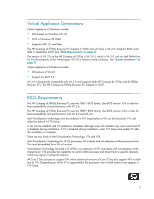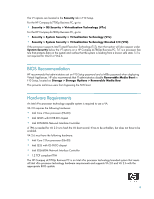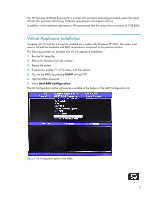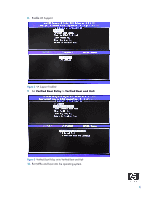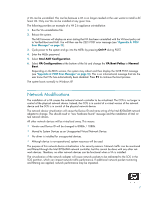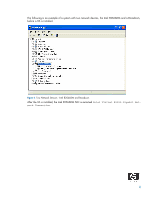HP Dc7700 HP Compaq dc7800p Business PC with Intel vPro Processor Technology a - Page 7
Network Modifications - onboard display disabled
 |
UPC - 882780715318
View all HP Dc7700 manuals
Add to My Manuals
Save this manual to your list of manuals |
Page 7 highlights
A VA can be uninstalled. This can be because a VA is no longer needed or the user wants to install a different VA. Only one VA can be installed at any given time. The following provides an example of a VA 2.6 appliance uninstallation: 1. Run the VA uninstallation file. 2. Reboot the system. The ME firmware will display an error stating that VA has been uninstalled with the VA boot policy set to Verified Boot and Halt. You will then see the 2221 POST error message (see "Appendix A: POST Error Messages" on page 13). 3. Cycle power to the system and go into the MEBx by pressing Ctrl+P during POST. 4. Enter the MEBx password. 5. Select Intel AMT Configuration. 6. Select VA Configuration at the bottom of the list and change the VA Boot Policy to Normal Boot. Depending on the BIOS version, the system may reboot and then display the 2228 POST message (see "Appendix A: POST Error Messages" on page 13). This is an informational message that lets the user know that VTx has automatically been disabled. Press F1 to continue the boot process. The system boots normally to Windows XP. Network Modifications The installation of a VA causes the onboard network controller to be virtualized. The COS is no longer in control of the physical network device. Instead, the COS is in control of a virtual version of the network device and the SOS is in control of the physical network device. The network device virtualization will cause the Device ID and name string of the Intel 82566DM network adapter to change. This should result in "new hardware found" message and the installation of Intel virtual network drivers. All other network devices will be virtualized away. This means: • Vendor and Device ID will be changed to 8086h / 10B8h. • Moved to System Devices as an Unsupported Virtual Network Device. • No driver is installed for unsupported devices. • Although device is non-operational, system resources will be used. The purpose of this network device virtualization is for security reasons. Network traffic can be monitored and filtered through the Intel 82566DM network controller, but this cannot be done with any other network devices. Therefore, no other network devices can be functional when a VA is installed. The virtualization of the network adapter will cause network packets to be redirected to the SOS in the SOS partition, which can impact network traffic performance. If additional network packet monitoring and filtering are applied, network performance may be impacted. 7