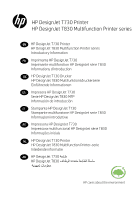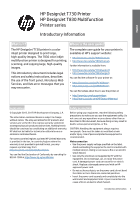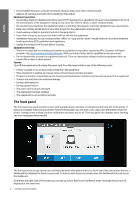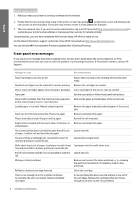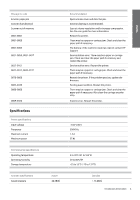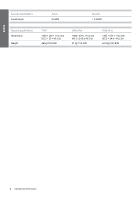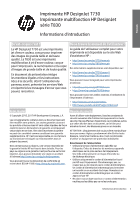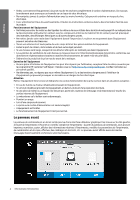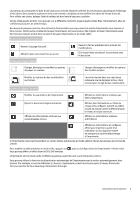HP DesignJet T730 Introductory Information 1 - Page 6
Front-panel error messages
 |
View all HP DesignJet T730 manuals
Add to My Manuals
Save this manual to your list of manuals |
Page 6 highlights
English Enable email printing 1. Make sure that your printer is correctly connected to the Internet. 2. Enable Web Services during initial setup of the printer, or later by tapping on the home screen and following the instructions on the front panel. The printer may need to restart if it has updated its firmware. 3. This is an optional step: If you are the printer administrator, log in at HP Connected (http://www.hpconnected.com) to customize your printer's email address or manage eprinter security for remote printing. Congratulations, you now have completed Web Services setup. HP ePrint is ready to use. For the latest information, support, and terms of use of HP Connected see http://www.hpconnected.com. You can also benefit from automatic firmware updates after following this setup. Front-panel error messages If you see an error message that does not appear here, and you are in doubt about the correct response, or if the recommended action does not seem to solve the problem, try restarting the printer. If the problem remains, contact HP Support. Message or code Recommendation [Color] cartridge is very low on ink Ensure that you have a new cartridge of the same color ready. Depleted cartridges must be replaced to resume printing Replace the cartridges as needed. One or more cartridges appear to be missing or damaged Insert cartridges of the correct color as needed. Paper jam See the user guide or follow front panel instructions. Paper width is smaller than the minimum size supported Remove the paper and load paper of the correct size. by the selected paper source. Load canceled. Loaded paper is too wide. Manual unload required. Remove the paper manually and load paper of the correct size. Paper too far from lateral load line. Please try again. Remove and reload the paper. Please manually unload roll paper and try again. Rewind the roll manually. Single sheet is loaded with too much skew. Press Eject to Remove and reload the paper. unload paper. The current job has been canceled because the roll is out Load a new roll. of paper. Load the roll and send the job again. You are printing a multipage job. Load another sheet to continue printing or cancel the job. Load another single sheet. Multi-sheet tray is out of paper. Load paper in multi-sheet Load paper into the multi-sheet tray. tray and press OK to continue printing or cancel the job. End of roll has been reached. It is not possible to load the Load a new roll. roll. Missing or failed printhead Remove and reinsert the same printhead, or try cleaning the electrical connections. If necessary, insert a new printhead. Refilled or depleted cartridge detected Check the cartridge. There is not enough ink in the installed cartridges to complete the start-up routine. Replace indicated cartridges. A new printhead has been inserted without a new set of ink cartridges. Replace the cartridges that don't have enough ink to start-up the new printhead. 4 Introductory Information