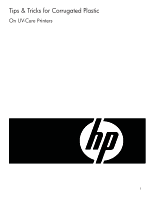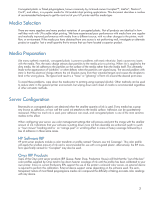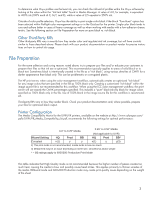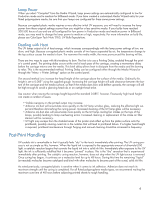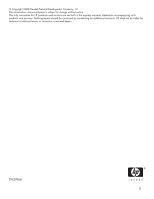HP Designjet H45000 HP Designjet H35000 and H45000 Printer Series - Tips and T - Page 3
File Preparation
 |
View all HP Designjet H45000 manuals
Add to My Manuals
Save this manual to your list of manuals |
Page 3 highlights
To determine what Onyx profiles use the least ink, you can check the inkload of profiles within the Onyx software by looking at the value within the "Ink limit table" found in Media Manager. A value of 4.0, for example, is equivalent to 400% ink (100% each of C, M,Y, and K), while a value of 2.5 equates to 250% ink. Outside of color profile selection, Onyx has the ability to print single color black if the black "Pure Hues" option has been selected within Preflight color management settings or in the Quickset for the printer. Single-color black tends to cure and adhere better in cases of heavy coverage as well as when working with media with a low adhesion characteristic. See the following section on File Preparation for more on pure black vs. rich black. Other Third-Party RIPs Other third-party RIPs vary in exactly how they render color and regulate total ink coverage, but will have controls similar to those described above. Please check with your product documentation or product vendor for precise instructions on how to control ink usage. File Preparation For the same adhesion and curing reasons noted above, try to prepare your files and/or educate your customers to prepare their files so that ink use is optimized. This recommendation typically applies to areas of solid black or to black text. Sometimes black is intentionally created in the file as a "rich black", using various densities of CMYK for a darker appearance than black only. This can be problematic on corrugated plastic. The HP print server, when using the color management workflow, automatically creates an optimized "rich black" for any image colors that are specified in the file as 100% black only. Creating a customized "rich black" within the image source file is not recommended for this workflow. When using the ICC color management workflow, the print server will use exactly the CMYK percentages specified. This includes a "pure" black-ink-only black for image colors specified as 100% black only in the file. Use of 100% black in the image source file for this workflow is recommended. Third-party RIPs vary in how they render black. Check your product documentation and, where possible, prepare your files for optimized black output. Printer Configuration The Media Compatibility Matrix for the UVR-UVX printers, available on the website at http://www.colorspan.com/ pdfs/UVX-UVR_Media_Compatibility_List.pdf, recommends the following settings for optimal performance: 0.0" to 0.25" Media 0.26" to 0.50" Media (Not applicable to UVR) Wizard Setting HQ Prod BB HQ Prod BB* Coroplast n(1) y y n(1) y y(3) 1) This print mode is not recommended, media tends to bow too much 3) Media feed may be an issue depending on sheet size, smoothness and/or weight * = BB ratings apply to 600X300 Production Print Mode This table indicates that High Quality mode is not recommended because the higher number of passes creates too much heat, causing the media to bow and possibly cause head strikes. This applies primarily to thinner varieties of the media. Billboard mode and 600x300 Production mode may create print quality issues depending on the weight of the sheet. 3