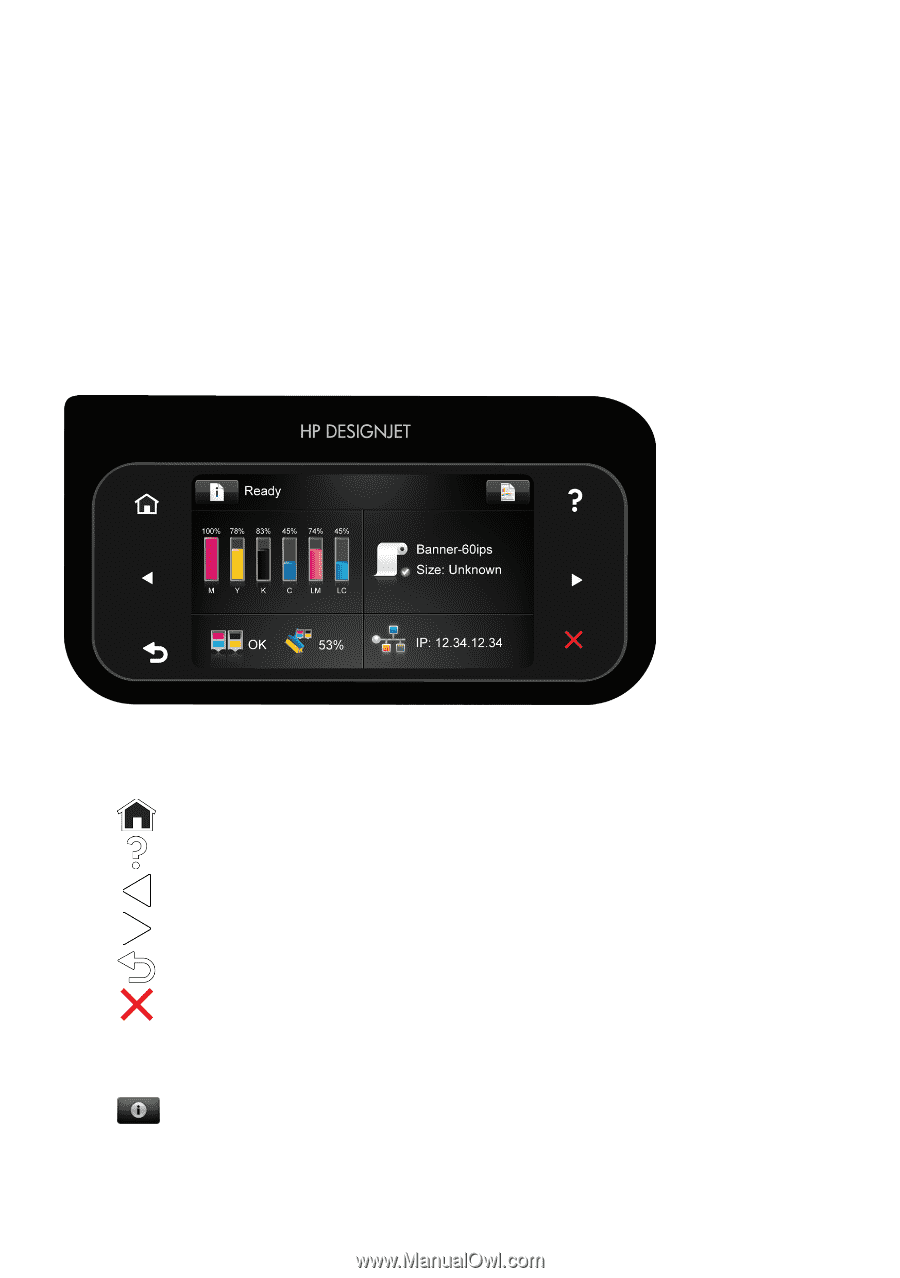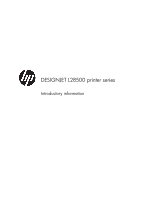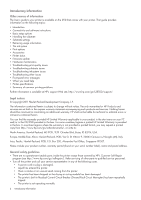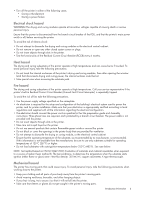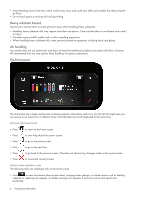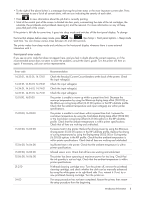HP Designjet L28500 HP Designjet L28500 Printer Series - Introductory informat - Page 4
Heavy substrate hazard, Ink handling, The front panel
 |
View all HP Designjet L28500 manuals
Add to My Manuals
Save this manual to your list of manuals |
Page 4 highlights
• Avoid standing close to the fans, which could cause injury and could also affect print quality (by obstructing the air flow). • Do not touch gears or moving rolls during printing. Heavy substrate hazard Special care must be taken to avoid personal injury when handling heavy substrates. • Handling heavy substrate rolls may require more than one person. Care must be taken to avoid back strain and/ or injury. • Consider using a forklift, pallet truck, or other handling equipment. • When handling heavy substrate rolls, wear personal protective equipment including boots and gloves. Ink handling Your printer does not use solvent inks and does not have the traditional problems associated with them. However, HP recommends that you wear gloves when handling ink system components. The front panel The front panel has a large central area to display dynamic information and icons. On the left and right sides you can see up to six fixed icons at different times. Normally they are not all displayed at the same time. Left and right fixed icons • Press to return to the home screen. • Press to view help about the current screen. • Press to go to the previous item. • Press to go to the next item. • Press to go back to the previous screen. This does not discard any changes made in the current screen. • Press to cancel the current process. Home-screen dynamic icons The following items are displayed only on the home screen. • Press to view information about printer status, change printer settings, or initiate actions such as loading substrate or replacing ink supplies. A smaller warning icon appears if there are actions that need to be performed. 4 Introductory Information