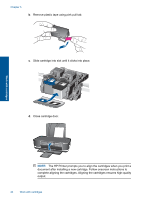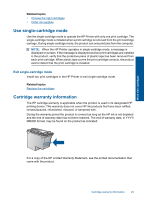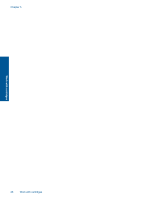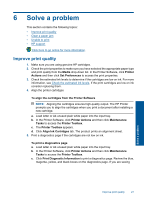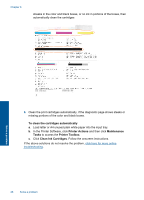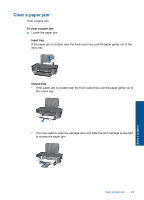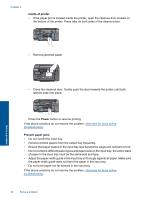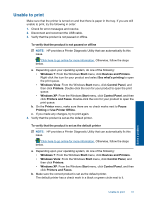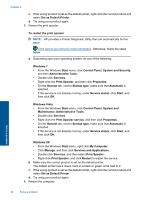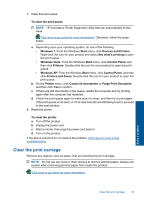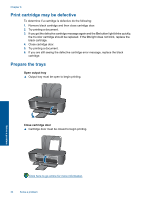HP Deskjet 1000 User Guide - Page 31
Clear a paper jam, You may need to open the carriage door and slide the print carriage to the right - problems
 |
View all HP Deskjet 1000 manuals
Add to My Manuals
Save this manual to your list of manuals |
Page 31 highlights
Clear a paper jam Clear a paper jam. To clear a paper jam ▲ Locate the paper jam Input tray If the paper jam is located near the back input tray, pull the paper gently out of the input tray. Output tray • If the paper jam is located near the front output tray, pull the paper gently out of the output tray. • You may need to open the carriage door and slide the print carriage to the right to access the paper jam. Solve a problem Clear a paper jam 29

Clear a paper jam
Clear a paper jam.
To clear a paper jam
▲
Locate the paper jam
Input tray
If the paper jam is located near the back input tray, pull the paper gently out of the
input tray.
Output tray
•
If the paper jam is located near the front output tray, pull the paper gently out of
the output tray.
•
You may need to open the carriage door and slide the print carriage to the right
to access the paper jam.
Clear a paper jam
29
Solve a problem