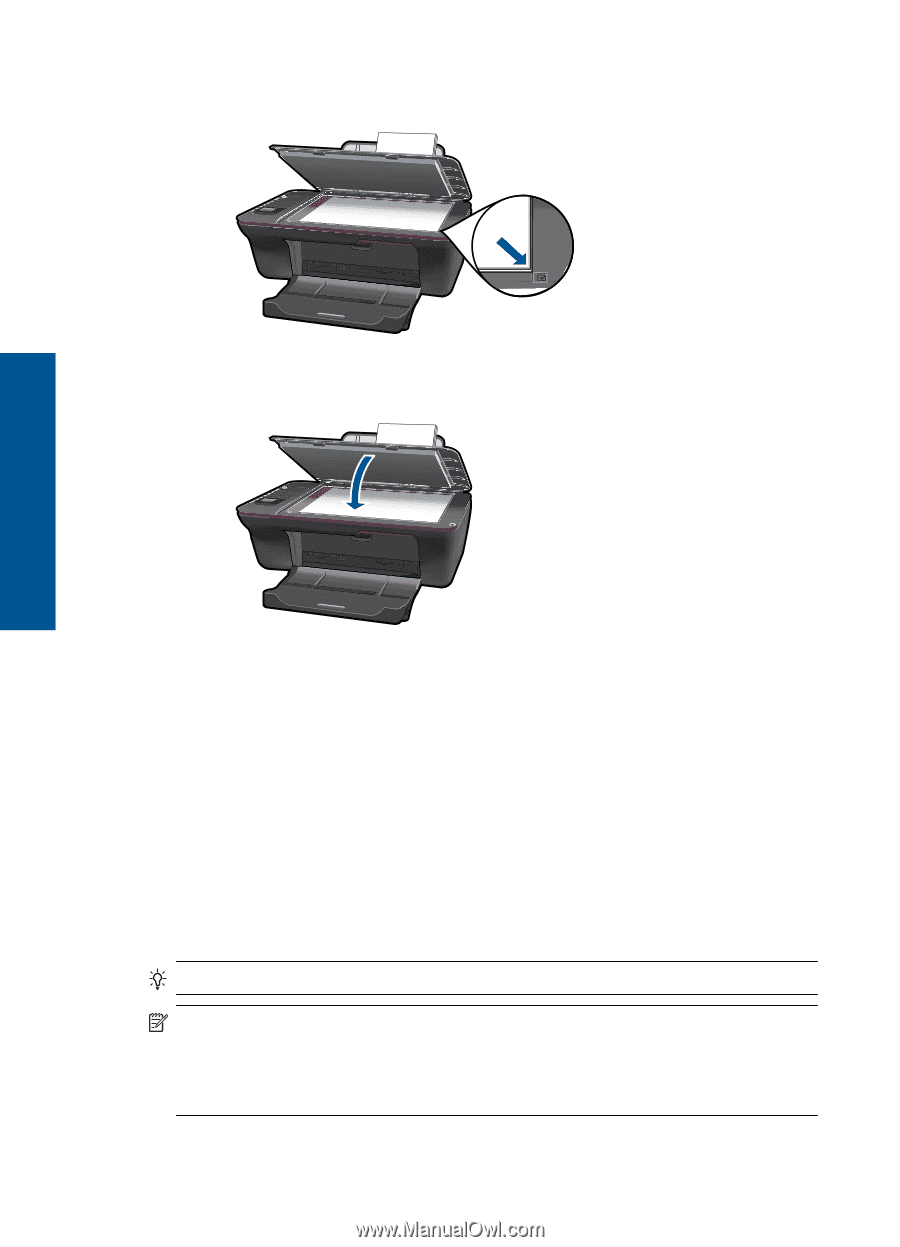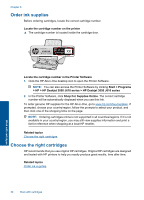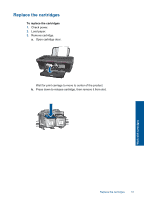HP Deskjet 3050 User Guide - Page 28
USB connection, Wireless connection, Scanner Actions, Activate Scan to Computer - not connecting
 |
View all HP Deskjet 3050 manuals
Add to My Manuals
Save this manual to your list of manuals |
Page 28 highlights
Chapter 5 ❑ Load original print side down on right front corner of glass. Copy and scan ❑ Close lid. c. Start scan. USB connection 1. Press the Scan button on the printer. 2. Locate the scanned photo image on your computer. Wireless connection 1. Open the scan application on your computer. ▲ On your computer, double-click the printer icon on the desktop. ▲ Choose Scanner Actions, and then select Activate Scan to Computer. ▲ Follow the onscreen instructions. 2. Press the Scan button on the printer. 3. Follow instructions on the printer display. TIP: Use the wireless scan feature if the printer is not near your computer. NOTE: Each scan will be saved as a separate file. NOTE: There is a limited number of computers that can have the scan function activated at the same time. Press the Scan button on the printer and you will see the computers that are currently available for scanning. 26 Copy and scan