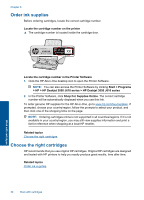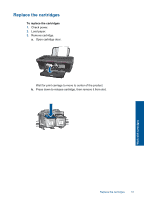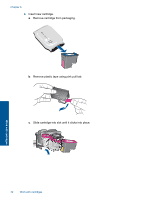HP Deskjet 3050 User Guide - Page 29
Tips for copy and scan success, If you want to select the format for your scanned image - wireless not connecting
 |
View all HP Deskjet 3050 manuals
Add to My Manuals
Save this manual to your list of manuals |
Page 29 highlights
Tips for copy and scan success • Load your original print side down on the right front corner of the glass. • If your computer is connected to the printer with a USB cable, just press the scan button on the printer to begin scanning. See Scan to a computer for more information. • To scan with a wireless connection make sure that the scan application has been activated on your computer, before pressing the scan button. • Clean the scanner glass and make sure that there are no foreign materials adhering to it. • If you want to select the format for your scanned image, or you want to edit your scanned image, start the scan with the Printer Software instead of the scan button. • If you want to scan a multi-page document into one file instead of multiple files, start the scan with the Printer Software instead of the scan button. Click here to go online for more information. Copy and scan Tips for copy and scan success 27